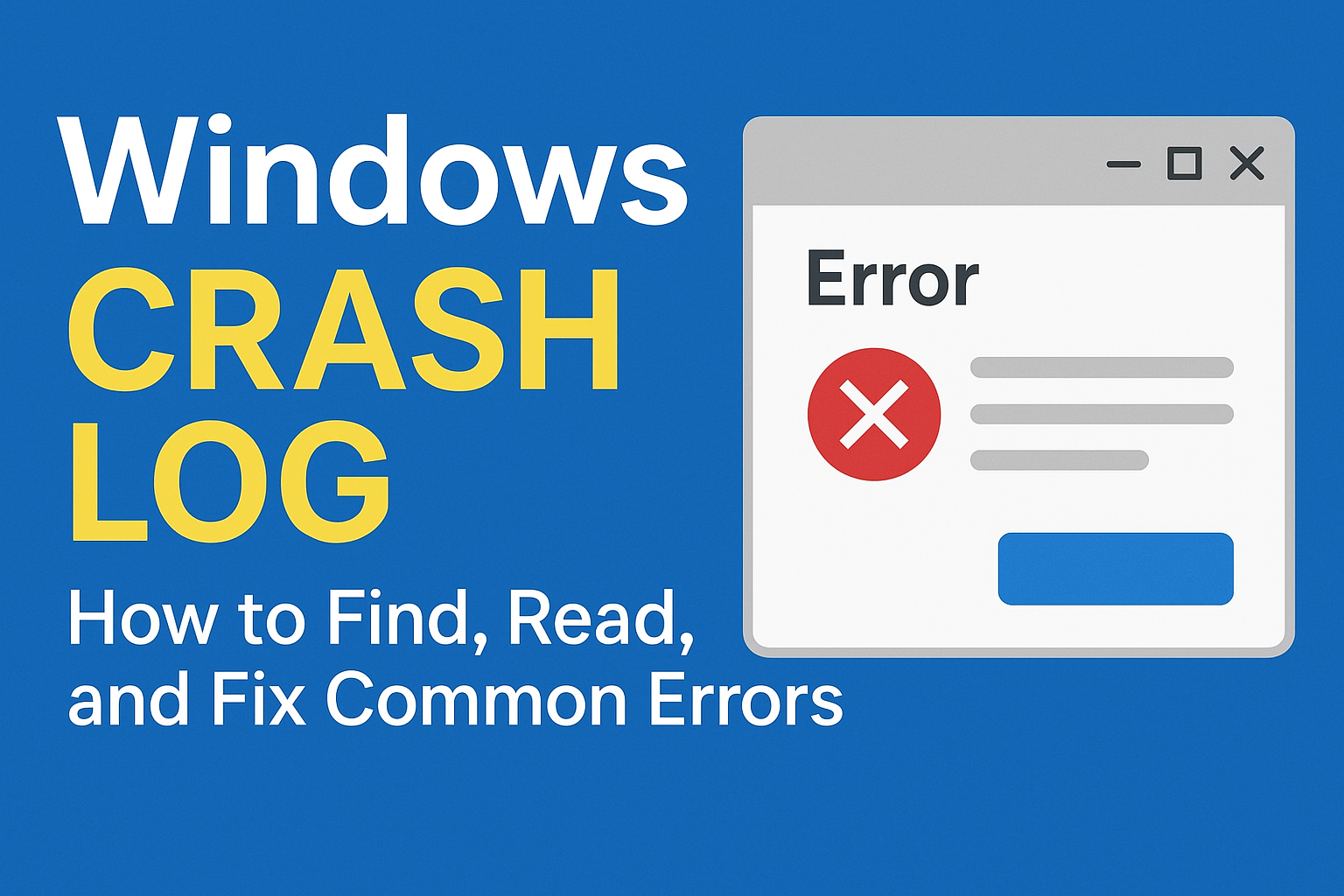
When your computer suddenly crashes, it can feel frustrating and confusing. You might see the dreaded blue screen of death (BSOD) or your system may restart without warning. While this can interrupt your workflow, Windows actually keeps a record of what happened. This record is known as the Windows crash log. If you’ve ever wondered how to check crash logs in Windows, what they mean, and how they can help you fix problems, this guide is for you. Let’s break it down step by step in simple, user-friendly language.
A Windows crash log is a report created by the operating system whenever your computer experiences a problem such as a crash, system freeze, or application failure. Think of it as a black box on an airplane—it records critical details so you can investigate the cause later.
Secure your data, optimize your systems, and enhance productivity with DigitalBulls’ professional IT services. Fast, reliable, and designed for your business success.
Don’t risk losing valuable files. Protect your business with our Backup Services.
Get Backup ServiceMove your emails without downtime. Let our experts handle your migration.
Migrate My EmailsSet up, configure, and optimize your Microsoft Office tools for business success.
Start with OfficeStay protected and secure with regular operating system updates.
Update My SystemGet faster performance and smooth computing with system optimization.
Optimize My PCEnhance productivity, collaboration, and security with Microsoft 365 Business Premium.
Get Started NowProtect your Office 365 emails, documents, and data with our secure backup solution.
Protect My DataCrash logs contain important information like:
Date and time of the crash
Application or system process that failed
Error codes and event IDs
Technical details that can help identify the root cause
These logs are stored in Windows Event Viewer, a built-in tool that collects system, security, and application events.
Many users ignore crash logs, but they are incredibly valuable. Here’s why:
Troubleshooting made easier
Crash logs give clues about what went wrong, saving you from guesswork.
Identify faulty drivers or apps
They help you figure out if a driver, program, or hardware component is causing repeated crashes.
Prevent future crashes
By analyzing the cause, you can take action to stop it from happening again.
Helpful for IT support
If you need professional help, sharing crash logs can save time and money.
Finding crash logs is easier than most people think. Here’s how you can locate them:
Press Win + R to open the Run dialog.
Type eventvwr and hit Enter.
In the Event Viewer, expand Windows Logs from the left panel.
Select System or Application to view crash-related logs.
Look for events marked with Error or Critical. These often relate to crashes.
Reliability Monitor is a user-friendly tool that displays crashes on a timeline.
Open the Start menu and type Reliability Monitor.
Select View reliability history.
Check for red “X” symbols indicating system failures.
Windows also generates minidump files whenever a system crash (BSOD) occurs.
These files are located in:
You can open them using tools like BlueScreenView or WinDbg.
At first glance, crash logs might look overwhelming with lots of codes and technical terms. Here’s how to make sense of them:
Check the Event ID
Each crash log has an Event ID that points to a specific type of error. For example:
Event ID 41: Kernel-Power error (unexpected shutdown).
Event ID 1000: Application error.
Look at the Source
The source shows which program, driver, or system component caused the crash.
Review the Details
The detailed section often includes error codes (like 0x0000007E), which you can search online for troubleshooting.
Crash logs can highlight a wide range of problems. Here are some common causes you may see:
Faulty drivers: Outdated or incompatible drivers often lead to crashes.
Hardware issues: Failing RAM, overheating CPU, or a faulty hard drive can trigger system errors.
Software conflicts: Two programs conflicting with each other may crash your system.
Malware or viruses: Infections can corrupt system files and cause instability.
Power issues: Sudden power loss or unstable power supply can result in crash logs showing “Kernel-Power.”
Once you’ve identified the cause, here are some solutions:
Update drivers
Go to Device Manager or your hardware manufacturer’s website to install the latest drivers.
Run Windows Update
Keeping Windows updated ensures bug fixes and stability improvements.
Check for malware
Use Windows Defender or a reliable antivirus program to scan your system.
Test your hardware
Run Windows Memory Diagnostic to check RAM.
Use built-in tools or third-party software to monitor CPU and hard drive health.
Uninstall problematic apps
If logs point to a specific application, uninstall and reinstall it.
System restore
Roll back your PC to a previous stable state using System Restore.
Check power supply
If you see repeated Kernel-Power errors, test your power supply unit (PSU) or use a UPS.
Export logs: You can save crash logs as .evtx files to share with IT professionals.
Filter events: In Event Viewer, use the filter option to quickly locate only Error and Critical events.
Use third-party tools: Programs like BlueScreenView simplify minidump file analysis.
Keep a logbook: Note down repeated errors and fixes you’ve tried to track patterns.
Q1. How do I clear Windows crash logs?
Yes, you can clear logs through Event Viewer by right-clicking on a log and selecting Clear Log. However, keep a backup before doing so.
Q2. Can Windows crash logs tell me if my hardware is failing?
They can hint at hardware issues (like memory or disk errors), but you may need extra diagnostic tools for confirmation.
Q3. Are crash logs safe to share?
Generally, yes. They don’t contain personal data but do include technical details about your system.
Q4. How often should I check crash logs?
Check them whenever your system crashes, or periodically if you want to monitor system health.
Q5. Can I automate crash log monitoring?
Yes, you can set up alerts in Event Viewer to notify you when a specific error occurs.
Windows crash logs may look intimidating at first, but they’re your best friend when troubleshooting crashes and errors. By knowing where to find them, how to read them, and how to act on them, you can keep your system stable and reliable.
Instead of ignoring the problem or relying on guesswork, dive into the logs. You’ll save time, prevent future issues, and maybe even feel like a bit of a computer detective.
So, the next time your Windows system crashes, don’t panic. Open the Event Viewer or Reliability Monitor, check your Windows crash log, and take control of your computer’s health.
