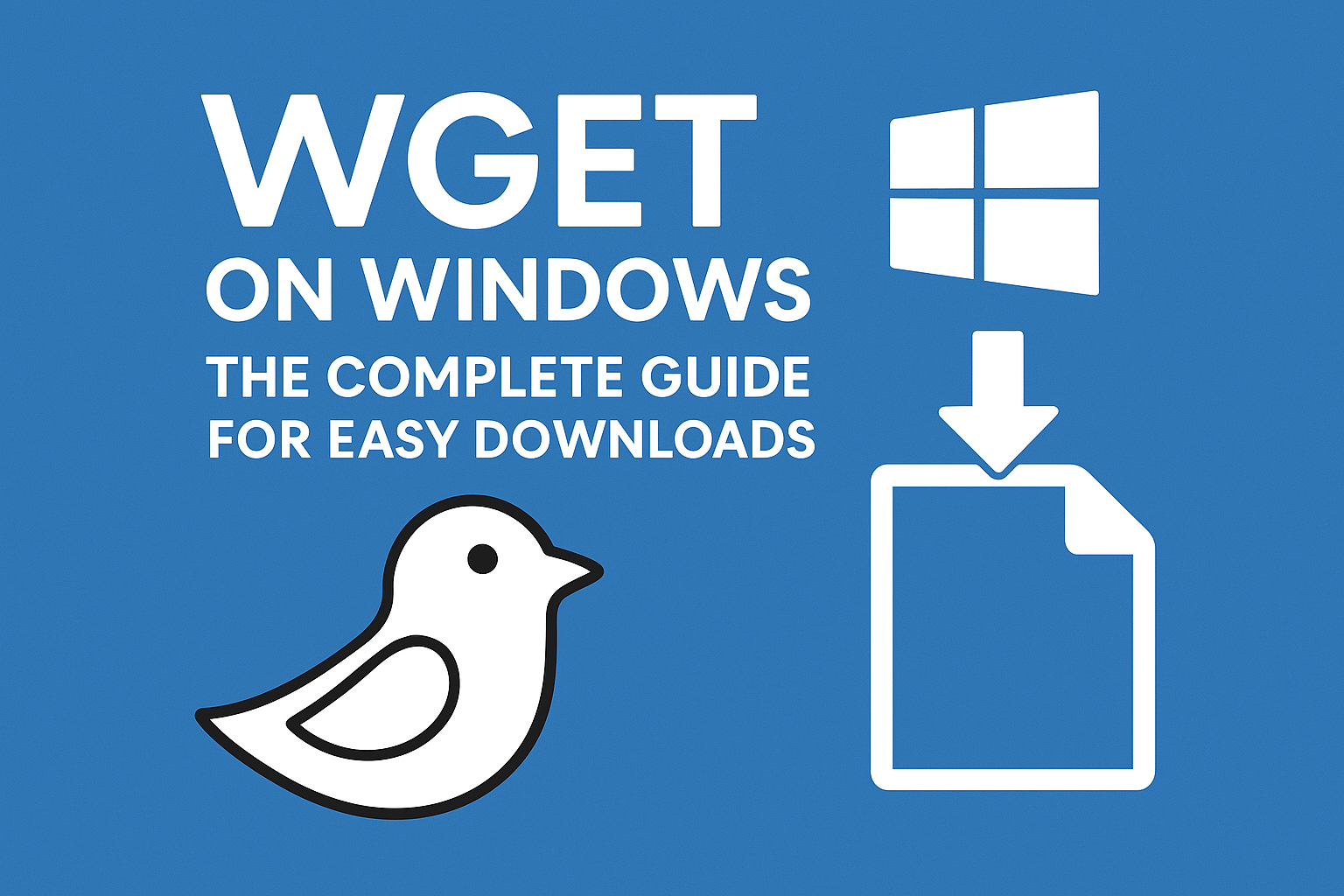
In today’s digital era, downloading files from the internet efficiently can save a lot of time and hassle. One of the most powerful tools for this purpose is wget. Whether you are a developer, IT professional, or someone who frequently works with online resources, wget can make downloading faster, automated, and seamless. In this blog, we’ll explore what is wget, how to install wget on Windows, and tips for using it effectively on different versions of Windows.
Before diving into installation, let’s understand what wget really is. Wget is a free, command-line utility designed for downloading files from the web. It supports HTTP, HTTPS, and FTP protocols, making it extremely versatile. Unlike traditional web browsers, wget can download files in the background, resume interrupted downloads, and even mirror entire websites.
Secure your data, optimize your systems, and enhance productivity with DigitalBulls’ professional IT services. Fast, reliable, and designed for your business success.
Don’t risk losing valuable files. Protect your business with our Backup Services.
Get Backup ServiceMove your emails without downtime. Let our experts handle your migration.
Migrate My EmailsSet up, configure, and optimize your Microsoft Office tools for business success.
Start with OfficeStay protected and secure with regular operating system updates.
Update My SystemGet faster performance and smooth computing with system optimization.
Optimize My PCEnhance productivity, collaboration, and security with Microsoft 365 Business Premium.
Get Started NowProtect your Office 365 emails, documents, and data with our secure backup solution.
Protect My DataOriginally developed for Linux systems, wget has become an essential tool for anyone who needs robust and automated downloading capabilities. Thankfully, it is also available for Windows, making it accessible to a wider audience.
Many users wonder why they should bother using wget for Windows instead of a regular browser. Here are a few compelling reasons:
Automation: With wget, you can schedule downloads or include them in scripts for automatic execution.
Resume Downloads: If your internet connection drops, wget can resume downloading where it left off.
Batch Downloads: Need multiple files? Wget can handle batch downloads from URLs listed in a file.
Lightweight: Unlike some heavy download managers, wget is simple and consumes very little system resources.
Website Mirroring: Developers and researchers can use wget to mirror entire websites for offline access.
Installing wget on Windows might seem intimidating if you are used to graphical interfaces, but it’s quite straightforward. Here’s a step-by-step guide:
First, you need to download wget. Look for a trusted source that provides Windows-compatible binaries. A popular choice is eternallybored.org, which hosts wget Windows 10 and other versions. Make sure you download the .exe file suitable for your system architecture (32-bit or 64-bit).
Once downloaded, place the wget.exe file in a folder you can easily access, such as C:\Program Files\Wget or C:\Wget.
To use wget from any command prompt, you need to add it to your system’s environment variables:
Right-click This PC and select Properties.
Click Advanced system settings.
Click Environment Variables.
Under System Variables, find and select Path, then click Edit.
Click New and add the path to the folder containing wget.exe.
Click OK to save changes.
Open Command Prompt and type:
If installed correctly, it will display the version of wget installed on your Windows machine.
After installing wget Windows 10 or other versions, you can start using it right away. Here are some common commands:
Download a single file:
Resume an interrupted download:
Download multiple files from a list:
Mirror an entire website:
These commands highlight the flexibility of wget, allowing users to manage downloads efficiently.
Even though wget is powerful, beginners might face minor challenges when using it on Windows. Here are some tips:
Use Quotes for URLs with Spaces: If a URL has spaces, enclose it in quotes.
Check Firewall Settings: Sometimes, Windows Firewall can block wget downloads. Ensure it’s allowed.
Run Command Prompt as Administrator: Some downloads or folder writes might require admin rights.
Use Logs: Add the -o logfile.txt option to keep track of download progress and errors.
While wget Windows 10 is most commonly used today, it also works on older versions like Windows 7, 8, and even Windows Vista. If you are using Windows Vista, ensure you download a compatible version of wget. Installing and using it follows the same steps as Windows 10. The only difference might be minor adjustments in the environment variable setup.
To summarize, how to install wget on Windows is simple:
Download the wget executable for Windows.
Place it in a convenient folder.
Add it to your system’s PATH.
Verify by running wget --version in Command Prompt.
Absolutely! Wget is open-source and widely trusted. Always download it from reputable sources to avoid malware. Once installed, it can safely download files, resume interrupted downloads, and mirror websites without any security risks.
Resumes downloads automatically after interruptions.
Handles batch downloads efficiently.
Supports automation and scripts.
Can mirror websites for offline access.
For large files or repeated downloads, wget is far more reliable than browsers.
Yes, wget supports HTTP, HTTPS, and FTP protocols. You can securely download files from HTTPS sites without additional configuration.
Definitely. Wget is often used in scripts for automation. For instance, you can schedule a script with Windows Task Scheduler that uses wget to download updates or backup files automatically.
You might ask, why not just use a browser to download files? While browsers are convenient for small downloads, wget is superior for:
Large files: Resume capability prevents starting over after interruptions.
Batch operations: Download hundreds of files at once.
Automation: Useful for scheduled or repeated downloads.
Website mirroring: Essential for offline browsing or research purposes.
Wget on Windows is an invaluable tool for anyone who needs efficient, reliable, and automated downloading. From simple single-file downloads to advanced website mirroring, wget provides a range of functionalities that surpass traditional download methods. Whether you are using Windows 10, Windows Vista, or older systems, installing wget is straightforward, and its powerful features can significantly streamline your workflow.
