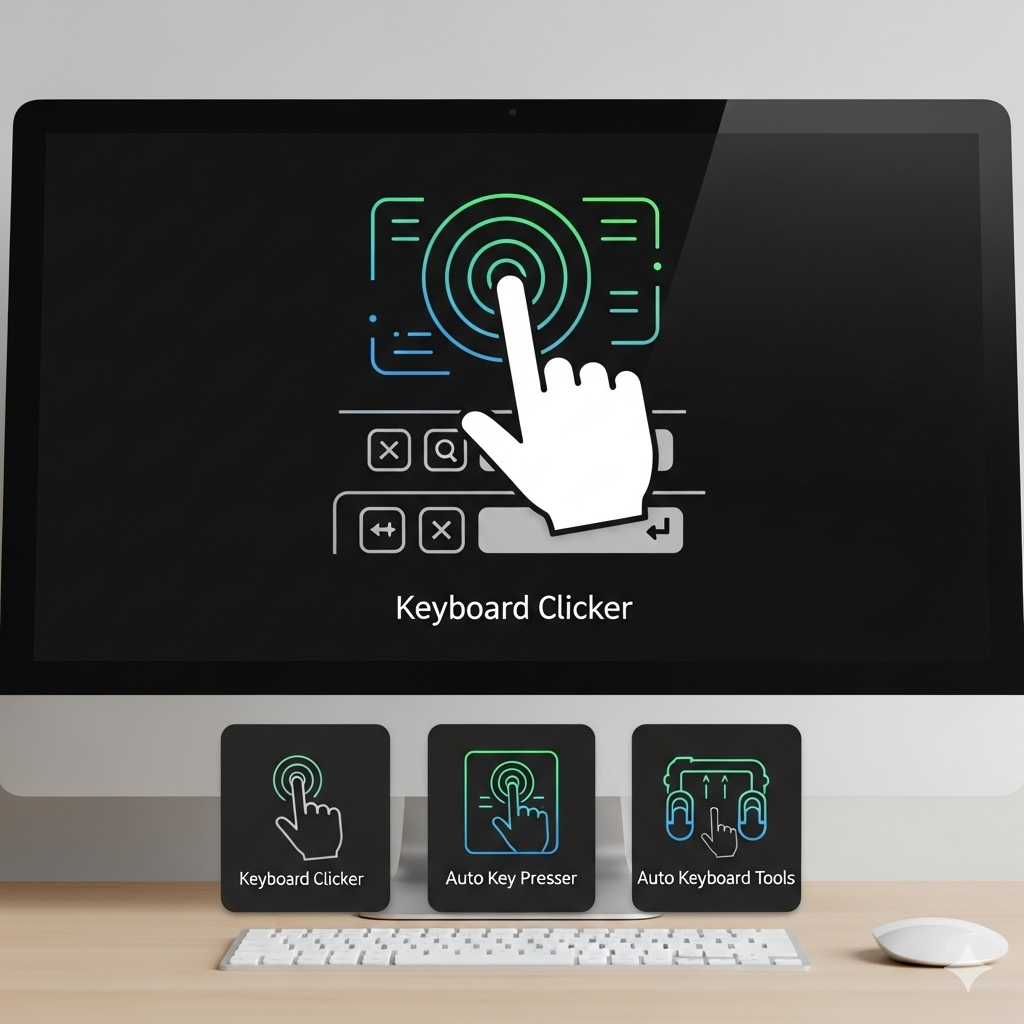
In today’s digital world, efficiency and speed are everything. Whether you’re a gamer, a software tester, or someone who spends hours on repetitive computer tasks, there comes a point when you wish a button could press itself. That’s where a keyboard clicker (also known as an auto key presser or auto keyboard clicker) comes into play.
These tools are designed to automate keyboard presses, saving time, reducing strain, and helping users accomplish repetitive actions seamlessly. In this blog, we’ll dive deep into what a keyboard clicker is, its benefits, challenges, tools, and the best practices for using one effectively.
Secure your data, optimize your systems, and enhance productivity with DigitalBulls’ professional IT services. Fast, reliable, and designed for your business success.
Don’t risk losing valuable files. Protect your business with our Backup Services.
Get Backup ServiceMove your emails without downtime. Let our experts handle your migration.
Migrate My EmailsSet up, configure, and optimize your Microsoft Office tools for business success.
Start with OfficeStay protected and secure with regular operating system updates.
Update My SystemGet faster performance and smooth computing with system optimization.
Optimize My PCEnhance productivity, collaboration, and security with Microsoft 365 Business Premium.
Get Started NowProtect your Office 365 emails, documents, and data with our secure backup solution.
Protect My DataA keyboard clicker is a software or application that automatically simulates key presses on your computer. Instead of manually pressing a button repeatedly, the tool acts as a button presser to perform the task for you.
For example:
If you need to press the spacebar 1,000 times in a game, a spacebar auto clicker can handle it.
If you’re testing software that requires repetitive inputs, an auto key presser makes your life easier.
In short, a keyboard clicker is a digital assistant for your fingers, ensuring your tasks are completed faster and with less effort.
The uses of an auto keyboard or auto clicker for keyboard vary across industries and hobbies. Here are the top reasons people rely on these tools:
Gamers often encounter situations where they need to perform repetitive actions—like farming resources, jumping, or hitting the same attack key repeatedly. A keyboard auto clicker saves time and keeps the game going while preventing finger fatigue.
Developers and testers frequently use a key auto clicker to test input functionality in applications. Instead of manually pressing keys, automated tools speed up the process and reduce errors.
If your job involves typing repetitive sequences, filling forms, or running macros, a button clicker can free you from mundane tasks and allow you to focus on more important work.
For users with mobility issues, an auto keyboard clicker acts as an accessibility tool, making it easier to interact with applications that require repeated keypresses.
Using an auto keyboard presser comes with several clear advantages:
Time-Saving: Automates tasks that would otherwise take hours.
Accuracy: No more missed keystrokes; every press is consistent.
Efficiency: Handles bulk work like data entry or testing.
Health Benefits: Reduces strain on fingers and wrists, lowering the risk of repetitive strain injury (RSI).
Customization: Most tools let you choose which key to press, how often, and at what speed.
Whether you’re running a spacebar auto clicker or a button presser for Enter, the benefit is always the same: less effort, more output.
While the advantages are significant, there are also challenges and considerations when using a keyboard autoclicker:
Overuse in Gaming
Some games ban the use of auto keyboard clicker tools because they give players an unfair advantage. It’s important to check game policies before using one.
Security Risks
Downloading an auto clicker keyboard from unverified sources can expose your system to malware or unwanted software.
Over-Automation
Sometimes, relying too much on a key auto clicker can lead to mistakes if you forget to stop or adjust the tool.
Compatibility Issues
Not all apps or games respond well to an auto keyboard presser; some may block the inputs altogether.
There are many options available if you’re looking for an auto keyboard clicker. Here are a few common ones:
These apps allow you to set up specific keys, time intervals, and repeat counts. Perfect for repetitive typing or testing tasks.
Lightweight tools that run in the background and simulate keystrokes with minimal system resources.
Specifically designed for pressing the spacebar automatically, commonly used in browser games or idle games.
Simple programs that act as a universal button clicker, letting you pick any key from your keyboard.
If you want to use a keyboard auto clicker effectively and safely, follow these best practices:
Download from Trusted Sources
Only install auto clicker for keyboard software from official websites or reputable marketplaces.
Start Small
Test the tool on basic tasks before using it for critical work. This helps you understand its settings and avoid mistakes.
Use Hotkeys
Most auto keyboard clicker tools allow hotkey activation. Assign an easy-to-reach shortcut to start and stop the automation quickly.
Adjust Speed Wisely
Set reasonable intervals between keypresses. A spacebar auto clicker running too fast might cause errors in games or applications.
Stay Within Rules
Always check whether automation is allowed in your workplace or game environment to avoid penalties.
If you’re new to auto keyboard presser tools, here’s a simple setup guide:
Download a Trusted Tool – Choose a reliable keyboard autoclicker software.
Install the Application – Follow the installation instructions carefully.
Choose the Key – Select the key you want the tool to press (e.g., spacebar, Enter).
Set Interval Time – Decide how fast or slow the key should be pressed.
Define Repeat Count – Set the number of times the action should repeat (or infinite).
Assign Hotkeys – Create shortcuts to start and stop the process.
Run the Tool – Activate the button clicker and let it do the work.
Gaming: Players use a spacebar auto clicker in endless runner games to keep characters jumping.
Software Testing: QA teams use an auto key presser to simulate thousands of inputs for stress testing.
Content Creation: Writers and coders sometimes use a keyboard auto clicker to insert repetitive characters during formatting.
Accessibility: People with limited hand mobility use a button clicker to type frequently needed commands.
Yes, most auto keyboard tools are safe if downloaded from trusted sources. However, avoid suspicious websites offering “free” versions with ads or popups, as they may include malware.
To stay safe:
Install antivirus software.
Use a sandbox or virtual environment when testing new tools.
Read user reviews before downloading a keyboard autoclicker.
With AI and automation growing rapidly, keyboard clicker software is expected to become smarter and more integrated. Future versions might:
Predict repetitive actions automatically.
Integrate directly into operating systems.
Provide advanced accessibility features for disabled users.
In the long run, auto keyboard clicker tools will likely evolve from standalone apps into essential productivity features across devices.
A keyboard clicker—whether you call it an auto key presser, auto keyboard clicker, or button presser—is a game-changing tool for anyone dealing with repetitive keyboard tasks. From spacebar auto clickers for gaming to key auto clickers for work, these tools improve efficiency, accuracy, and productivity.
However, it’s essential to use them responsibly: download from safe sources, stay within the rules of your environment, and configure them properly. Done right, an auto clicker for keyboard can save you hours of effort and help you focus on what really matters.
