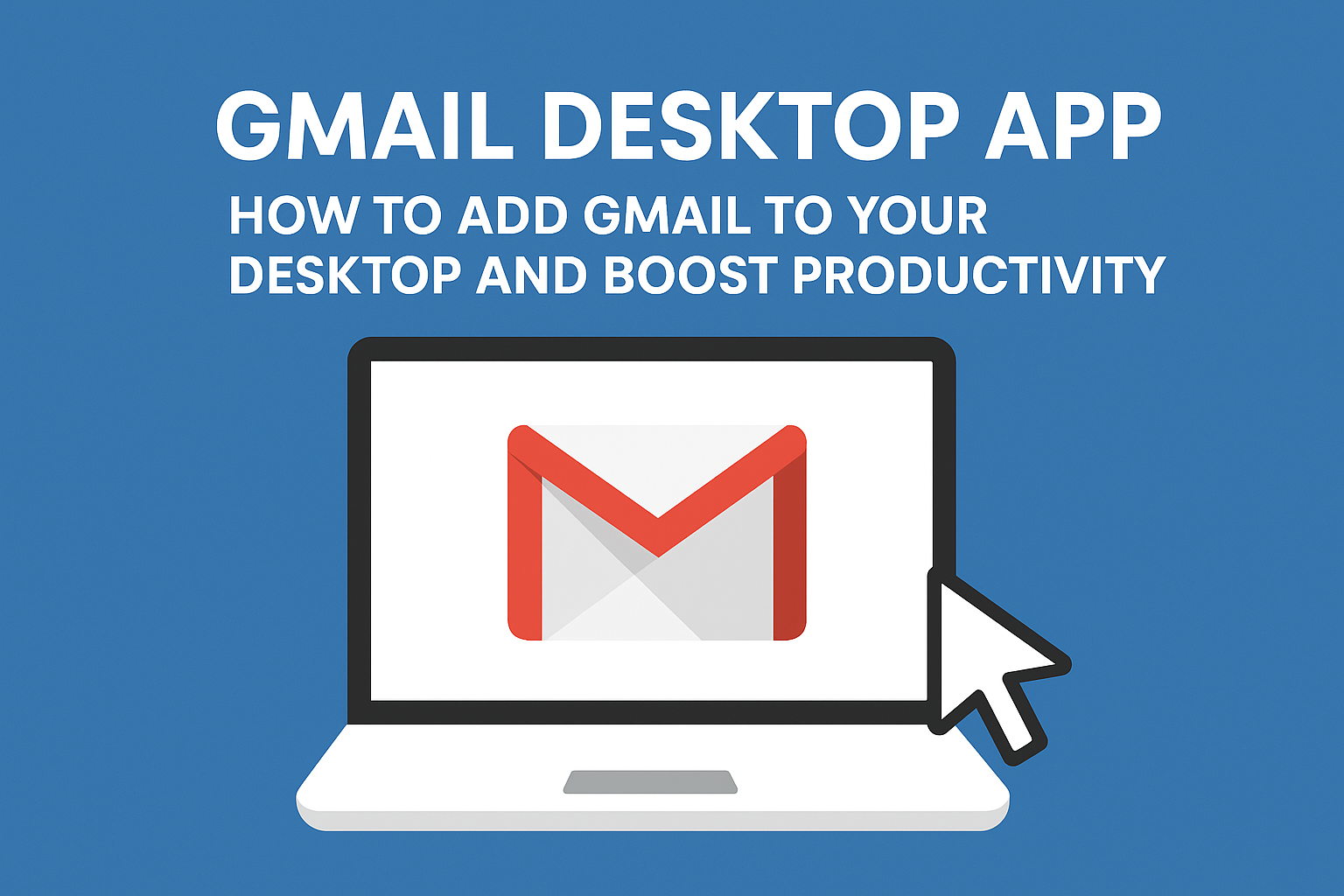
Gmail is one of the most popular email services in the world, used by millions for personal and professional communication. While most people access Gmail via their web browser, many want the convenience of a Gmail desktop app. If you’re wondering how to add Gmail icon to desktop or whether Gmail has a desktop app for Mac or Windows, you’ve come to the right place. This guide will walk you through everything you need to know about Gmail on your desktop, including installation, shortcuts, and the best tips for using Gmail as a desktop client.
One of the most common questions is: “Does Gmail have a desktop app?”
Secure your data, optimize your systems, and enhance productivity with DigitalBulls’ professional IT services. Fast, reliable, and designed for your business success.
Don’t risk losing valuable files. Protect your business with our Backup Services.
Get Backup ServiceMove your emails without downtime. Let our experts handle your migration.
Migrate My EmailsSet up, configure, and optimize your Microsoft Office tools for business success.
Start with OfficeStay protected and secure with regular operating system updates.
Update My SystemGet faster performance and smooth computing with system optimization.
Optimize My PCEnhance productivity, collaboration, and security with Microsoft 365 Business Premium.
Get Started NowProtect your Office 365 emails, documents, and data with our secure backup solution.
Protect My DataOfficially, Gmail doesn’t have a standalone desktop application like Outlook or Apple Mail. However, you can still access Gmail on your desktop through several methods:
Progressive Web App (PWA) – Gmail can be installed as a PWA on Windows, Mac, and Linux, making it function like a standalone app.
Third-party Gmail Desktop Clients – Apps like Mimestream for Mac or Mailbird for Windows let you manage Gmail from your desktop.
Browser Shortcuts – You can create a Gmail desktop shortcut that opens Gmail in a dedicated window, mimicking a desktop app experience.
So, even though there isn’t a traditional Gmail app for Mac or Windows, you can still enjoy almost all the benefits of a desktop app.
Many Mac users ask: “Is there a Gmail app for Mac?” or “Why is there no Gmail app for Mac?”
Here’s what you need to know:
Gmail doesn’t offer an official Gmail desktop app Mac version.
You can, however, use Mimestream, a third-party client specifically designed for Gmail on Mac.
Alternatively, Gmail can be installed as a desktop app on Mac using the Chrome browser. This works perfectly with MacBook, MacBook Air, and MacBook Pro.
Open Gmail in Chrome.
Click the three-dot menu in the top-right corner.
Go to More Tools → Create Shortcut.
Check Open as window.
Click Create.
You now have a Gmail desktop app Mac experience, complete with a Gmail icon on desktop. Double-clicking it opens Gmail in a separate window, just like a real app.
For Windows users, the process is just as easy. Many wonder: “Is there a Gmail app for Windows?”
Here’s how to create a Gmail desktop shortcut Windows 10 or 11:
Open Gmail in Google Chrome or Microsoft Edge.
Click the three-dot menu → More Tools → Create Shortcut.
Name the shortcut “Gmail” and check Open as window.
Click Create.
Now, you have a Gmail icon for desktop and a desktop Gmail app experience. It works like a standalone application, without the distractions of browser tabs.
If you want a more integrated experience, you can try:
Mailbird – A popular desktop client that supports Gmail and multiple accounts.
eM Client – Full-featured email client with calendar and task integration.
Microsoft Outlook – You can add Gmail via IMAP or G Suite sync.
These apps give you the feeling of a Gmail Windows app even though it’s technically a third-party solution.
If your goal is “how to add Gmail to desktop” or “how to put Gmail on desktop”, here’s a simple guide for both Mac and Windows:
Open Gmail in Google Chrome.
Click three dots → More Tools → Create Shortcut.
Name the shortcut and select Open as window.
Drag the icon from your Applications folder to the desktop (optional).
Open Gmail in Chrome or Edge.
Click More → More Tools → Create Shortcut.
Check Open as window and click Create.
Pin the shortcut to Start or Taskbar, or leave it on the desktop.
By following these steps, you’ll have a desktop version of Gmail without needing a separate app.
Using Gmail as a desktop app or shortcut comes with multiple advantages:
Faster Access – Open Gmail directly without opening a browser first.
Reduced Distractions – Dedicated window means no browser tabs to distract you.
Multiple Account Management – Switch between personal and work accounts more easily.
Offline Access – Some desktop clients and PWAs allow offline email access.
Better Notifications – Get real-time notifications for new emails.
Some users ask: “How to save Gmail shortcut on desktop?”
On Windows, follow the Chrome or Edge instructions above. The shortcut will appear on your desktop immediately.
On Mac, create a Chrome shortcut and drag it to your desktop for easy access.
Once saved, you can even pin Gmail to the taskbar or dock for one-click access.
1. Does Gmail have a Mac app?
No official Gmail app exists for Mac. Use a PWA or third-party client like Mimestream.
2. How do I add Gmail to desktop?
Open Gmail in Chrome → More Tools → Create Shortcut → Open as window → Drag to desktop.
3. Is there a Gmail app for Windows?
Officially no, but Chrome or Edge shortcuts act as a desktop app. Third-party clients like Mailbird can be used.
4. How to put Gmail icon on desktop?
Create a shortcut in Chrome or Edge and place it on the desktop.
5. Can I use Gmail offline on desktop?
Yes, with Gmail offline enabled in Chrome or via third-party clients.
6. Why is there no Gmail app for Mac?
Google focuses on web and mobile experiences. Mac users can still create a desktop experience using Chrome PWAs or third-party apps.
7. What is a Gmail desktop client?
A desktop client is an application that allows you to manage Gmail without opening a browser, e.g., Mailbird, Mimestream, or Outlook.
Use Google Chrome for the best PWA support.
Pin the Gmail shortcut to your taskbar or dock for faster access.
Enable offline Gmail to read and compose emails without an internet connection.
Keep your desktop organized: place Gmail shortcut icons in a dedicated folder for work efficiency.
For multiple accounts, consider third-party clients that support account switching.
While Gmail doesn’t offer a traditional desktop app for Mac or Windows, the good news is that you can still enjoy a desktop Gmail experience through shortcuts, PWAs, or third-party clients. Whether you want to add Gmail icon to desktop, create a Gmail shortcut on desktop, or use a Gmail desktop client, these options make it easy to manage your emails efficiently.
Now that you know how to add Gmail to desktop on Mac and Windows, you can streamline your workflow, reduce distractions, and always stay connected. With these tips, Gmail becomes more than just a web service—it feels like a full-fledged desktop app right at your fingertips.
