In this post, we’ll walk you through how to add SBCGlobal email to iPhone and make sure it’s set up perfectly for your daily use. Whether you’re troubleshooting or setting up SBCGlobal (now often managed under AT&T Yahoo) for the first time, this guide will make it easy. So, if you’re ready to start accessing your SBCGlobal email on iPhone, let’s get right into it!
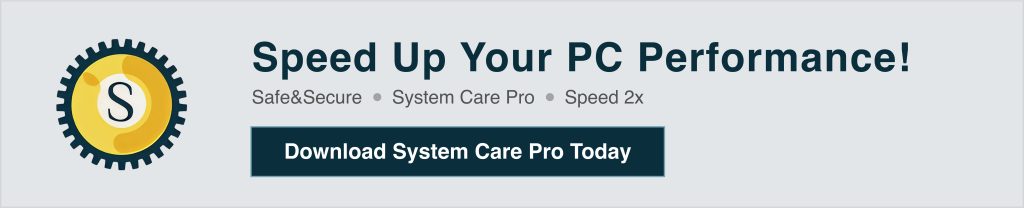
Many users want to add SBCGlobal email to iPhone for convenience. Having your email accessible on your phone means you can check, send, and manage emails on the go. Plus, setting up SBCGlobal email on your iPhone can simplify things if you rely on it for communication.
| Step | Action | Details |
|---|---|---|
| 1. Open Settings | Go to Settings on your iPhone. | Locate the Settings icon on your home screen and tap to open. |
| 2. Access Accounts | Scroll down and tap on Mail (or Passwords & Accounts for some versions). | This is where you manage your email accounts on the device. |
| 3. Add New Account | Tap on Accounts > Add Account. | You’ll see a list of available account types. |
| 4. Choose Account Type | Select Other (since SBCGlobal is not listed directly). | This allows you to manually set up the account. |
| 5. Enter Account Details | Tap Add Mail Account and enter your name, SBCGlobal email address, password, and a description. | Description can be anything you like, e.g., “SBCGlobal Email.” |
| 6. Choose Account Type (IMAP or POP) | Select either IMAP or POP (IMAP is recommended). | Use IMAP for syncing emails across devices. |
| 7. Incoming Mail Server | For Host Name, enter imap.mail.att.net (IMAP) or inbound.att.net (POP3). |
Username: Your full SBCGlobal email address Password: Your email password |
| 8. Outgoing Mail Server | For Host Name, enter smtp.mail.att.net. |
Username: Your full SBCGlobal email address Password: Your email password |
| 9. Port Settings | Use 993 for IMAP (incoming) and 465 for SMTP (outgoing). | If using POP, use port 995 for incoming mail. |
| 10. SSL Encryption | Ensure SSL is enabled for both incoming and outgoing servers. | This keeps your connection secure. |
| 11. Save Settings | Tap Next and wait for the account to verify the settings. | If all details are correct, the account will be added successfully. |
| 12. Complete Setup | Once verified, tap Save to finish the setup. | You’ll now see SBCGlobal as an added account in Mail. |
| 13. Access Mail App | Open the Mail app on your iPhone to view and manage your SBCGlobal emails. | All emails should sync if IMAP is used. |
Secure your data, optimize your systems, and enhance productivity with DigitalBulls’ professional IT services. Fast, reliable, and designed for your business success.
Don’t risk losing valuable files. Protect your business with our Backup Services.
Get Backup ServiceMove your emails without downtime. Let our experts handle your migration.
Migrate My EmailsSet up, configure, and optimize your Microsoft Office tools for business success.
Start with OfficeStay protected and secure with regular operating system updates.
Update My SystemGet faster performance and smooth computing with system optimization.
Optimize My PCEnhance productivity, collaboration, and security with Microsoft 365 Business Premium.
Get Started NowProtect your Office 365 emails, documents, and data with our secure backup solution.
Protect My DataBefore starting, make sure:
To start, go to your iPhone’s Settings. From there, scroll down and tap on Mail. Under Mail, you’ll see Accounts. Tap it to see your existing email accounts and add a new one.
Now, select Add Account and choose Other as the account type. You may wonder why we don’t choose Yahoo or AT&T—SBCGlobal emails often require custom configurations that are best done under “Other.”
Here’s where you’ll enter your SBCGlobal email information:
Tap Next when you’re done.
This is where the setup process can get tricky. Setting up SBCGlobal email on iPhone requires precise settings, especially for the mail servers.
For Incoming Mail Server:
imap.mail.att.netFor Outgoing Mail Server:
smtp.mail.att.netThese SBCGlobal email settings for iPhone should work for most users. If you see a “no password provided for SBCGlobal” error, double-check your entries for any typos.
After entering the mail server settings, tap Next. Your iPhone will attempt to verify the account information. This might take a few moments. If the verification is successful, you’ll see checkmarks next to each field, and you’ll be redirected to the Mail settings.
If you are using an att.net email address or SBCGlobal email managed under AT&T, the steps are similar. Follow the same instructions above but ensure the incoming and outgoing server settings are correct for AT&T as well.
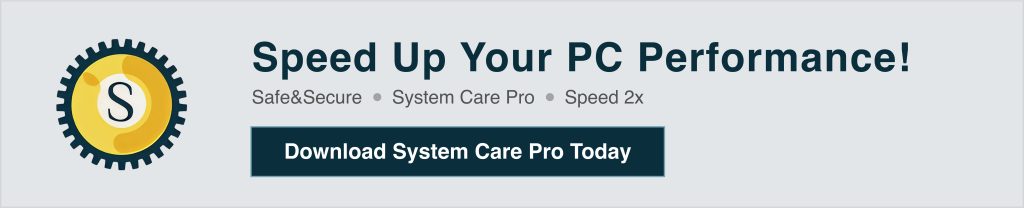
Here are some frequently asked questions and solutions for adding SBCGlobal email to iPhone:
Q1: What if I Can’t Remember My SBCGlobal Password?
A1: You can reset your password on the AT&T Yahoo login page by selecting Forgot Password.
Q2: Can I Access SBCGlobal Email Using Yahoo’s App?
A2: Yes, some users have had success logging into SBC Yahoo mail using the Yahoo Mail app. You may need to input your SBCGlobal Yahoo login credentials.
Q3: What Are the Best Settings for IMAP or POP3?
A3: We recommend using IMAP with imap.mail.att.net and smtp.mail.att.net for best compatibility on your iPhone.
Setting up SBCGlobal email on iPhone can seem complex, but following the steps outlined here makes the process straightforward. Whether you’re using Yahoo SBCGlobal email or AT&T sbcglobal.net email settings, having the correct configurations will make checking your SBCGlobal account on your iPhone quick and easy.
