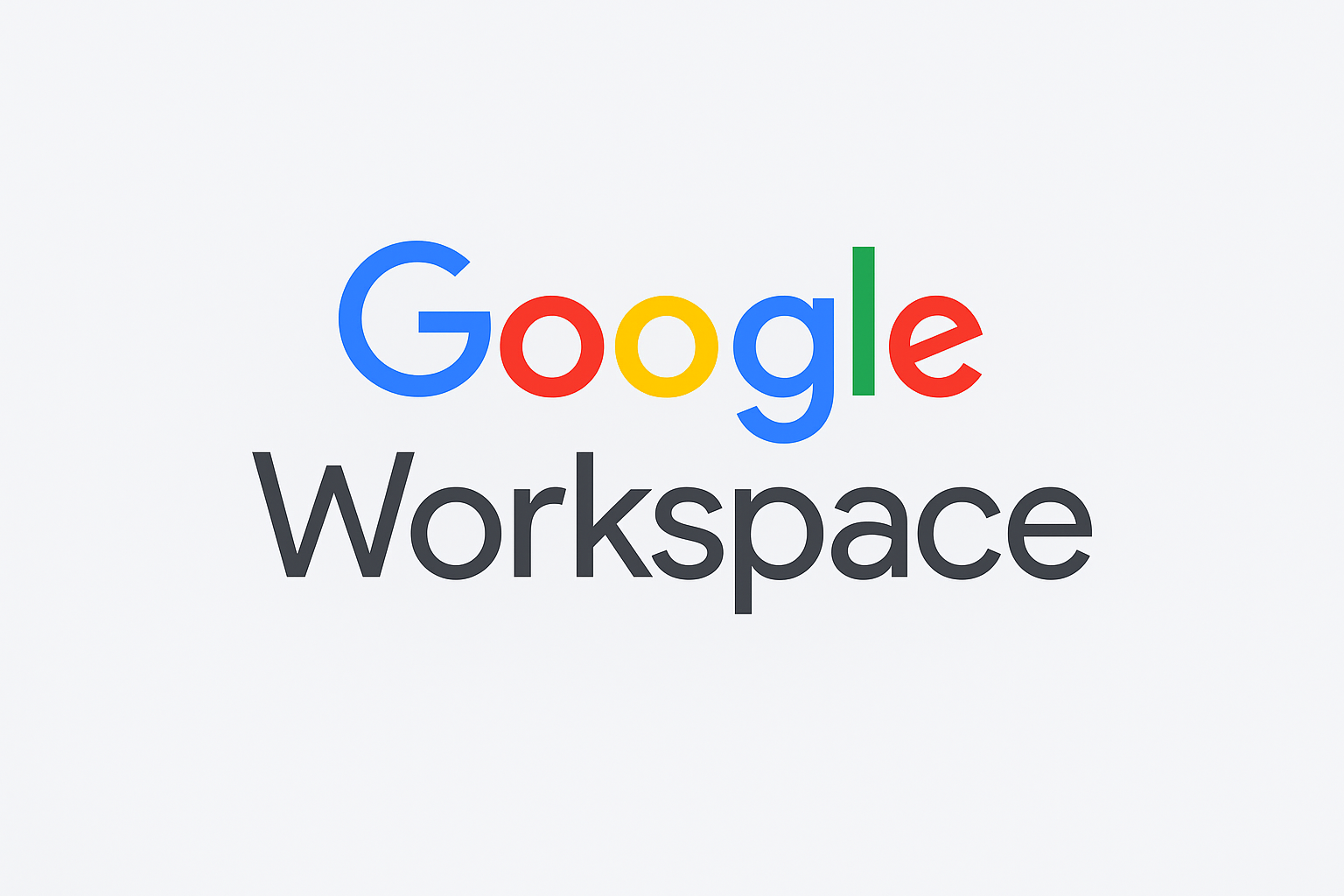
Incorporating a unique logo into your Google Workspace personalizes your business communications immediately, creates consistent branding throughout all Google services (like Gmail, Drive, Calendar), and enhances your professional image with both clients and employees. Nonetheless, to ensure your logo appears crisp and displays properly, adhering to the suggested Google Workspace logo dimensions and format is essential. This detailed guide assists administrators, designers, and small business owners in perfectly sizing their logos and addresses all inquiries regarding Google Workspace logo size specifications and issues.
A sharp, strategically positioned logo goes beyond mere appearance; it conveys professionalism, enhances brand memory, and integrates employee and client-facing interfaces. Nonetheless, uploading an incorrect size, format, or a low-resolution file may result in a blurry, stretched, or pixelated look, negatively impacting your brand’s impression at first sight.
Secure your data, optimize your systems, and enhance productivity with DigitalBulls’ professional IT services. Fast, reliable, and designed for your business success.
Don’t risk losing valuable files. Protect your business with our Backup Services.
Get Backup ServiceMove your emails without downtime. Let our experts handle your migration.
Migrate My EmailsSet up, configure, and optimize your Microsoft Office tools for business success.
Start with OfficeStay protected and secure with regular operating system updates.
Update My SystemGet faster performance and smooth computing with system optimization.
Optimize My PCEnhance productivity, collaboration, and security with Microsoft 365 Business Premium.
Get Started NowProtect your Office 365 emails, documents, and data with our secure backup solution.
Protect My DataBased on Google’s official guidelines, the Google Workspace logo size should be:
– Dimension: 320 pixels
– Height: 132 pixels
– Maximum File Size: 30 KB
These measurements guarantee that your logo appears sharp and properly sized throughout all Google Workspace applications, from the login interface to the corner of your Gmail dashboard.
You can upload a smaller file, but it might lead to blurriness or inadequate scaling as Google adjusts it to fit the application headers.
For safety and compatibility, Google Workspace permits logos that are either:
The branding bar logo does not accept JPEG or SVG formats. PNG is typically favored due to its ability to support transparency and lossless compression, whereas GIF is suitable for basic flat-color logos.
When creating a new logo or adjusting an existing one for Google Workspace, follow these guidelines to get it right:
Instructions in Steps:
Once uploaded, the logo will appear across Google Workspace apps like Gmail, Drive, Calendar, Sheets, and Slides.
Even with the correct logo sizes, problems can occur:
– Logo not showing: It can require up to 4 days for Google to update changes throughout all services.
– Logo appears unclear: Usually a result of submitting a logo smaller than the suggested dimensions. Always utilize 320×132 pixels for sharpness.
– Incorrect format or size error: Make sure you’re utilizing PNG or GIF, and reduce large files to under 30KB by compressing or re-exporting them.
– Cache problems: Attempt to delete your browser cache and cookies, or log in from a different device to verify the display.
– Logo not visible in every app: Allow Google time to synchronize updates and check that the image lacks forbidden images or copyright material.
What is the suggested logo size for Google Workspace?
320 pixels in width and 132 pixels in height, with a file size under 30 KB.
Is it possible to upload a logo that is under the suggested size?
Indeed, smaller logos might look distorted or unclear.
Which image formats are supported by Google Workspace for logos?
Only PNG and GIF.
What is the time frame for my Google Workspace logo to appear across all services?
As per Google’s documentation, it can take as long as 4 days.
Am I allowed to use any image for my Workspace logo?
No, Google forbids logos that include “Google”, “Gmail”, or any other trademarked visuals. Steer clear of content that is illegal or protected by copyright too.
Is it possible to modify or refresh my Workspace logo at any time?
Certainly! Just upload a new logo via the Admin Console by following the same procedures. The latest upload will be utilized as soon as it spreads.
– Clarity is beneficial for you: PNGs with clear backgrounds integrate more seamlessly across different Google app environments.
– Evaluate your logo on virtual backgrounds: Examine how white, colored, and dark mode Gmail headers influence logo visibility.
– Maintain a clear brand identity: Steer clear of excessive text, fine lines, or intricate graphics that may get lost when scaled down.
– Various business areas? Upload distinct logos for each directly from your Admin Console.
Effective business branding goes beyond a logo; it involves establishing a professional and uniform user experience for both employees and clients. Google Workspace allows you to personalize themes, upload profile pictures, and establish a company logo for better identification. Following the correct Google Workspace logo size ensures your work appears professional and trustworthy across all applications and devices.
To enhance visibility, consider:
– Revamping team signatures to feature the updated logo
– Incorporating your logo into shared templates, Google Meet backdrops, Google Forms, and messaging tools.
Final Thoughts
Understanding the Google Workspace logo size procedure is a crucial aspect of your organization’s digital branding effort. Adhering to the proper dimensions, format, and administrative guidelines will ensure your logo appears sharp, professional, and uniform, enhancing trust with each email, document, or meeting invitation.
Reminder:
– Design and save your logo at **320x132px**, below **30 KB**, in **PNG or GIF**.
– Utilize the Google Admin Console to upload and store modifications.
– Remain patient while updates spread, and address any problems using the guidelines provided.
Seize this impactful branding chance to personalize Google Workspace entirely, showcasing your company’s identity within the top global business productivity suite.
