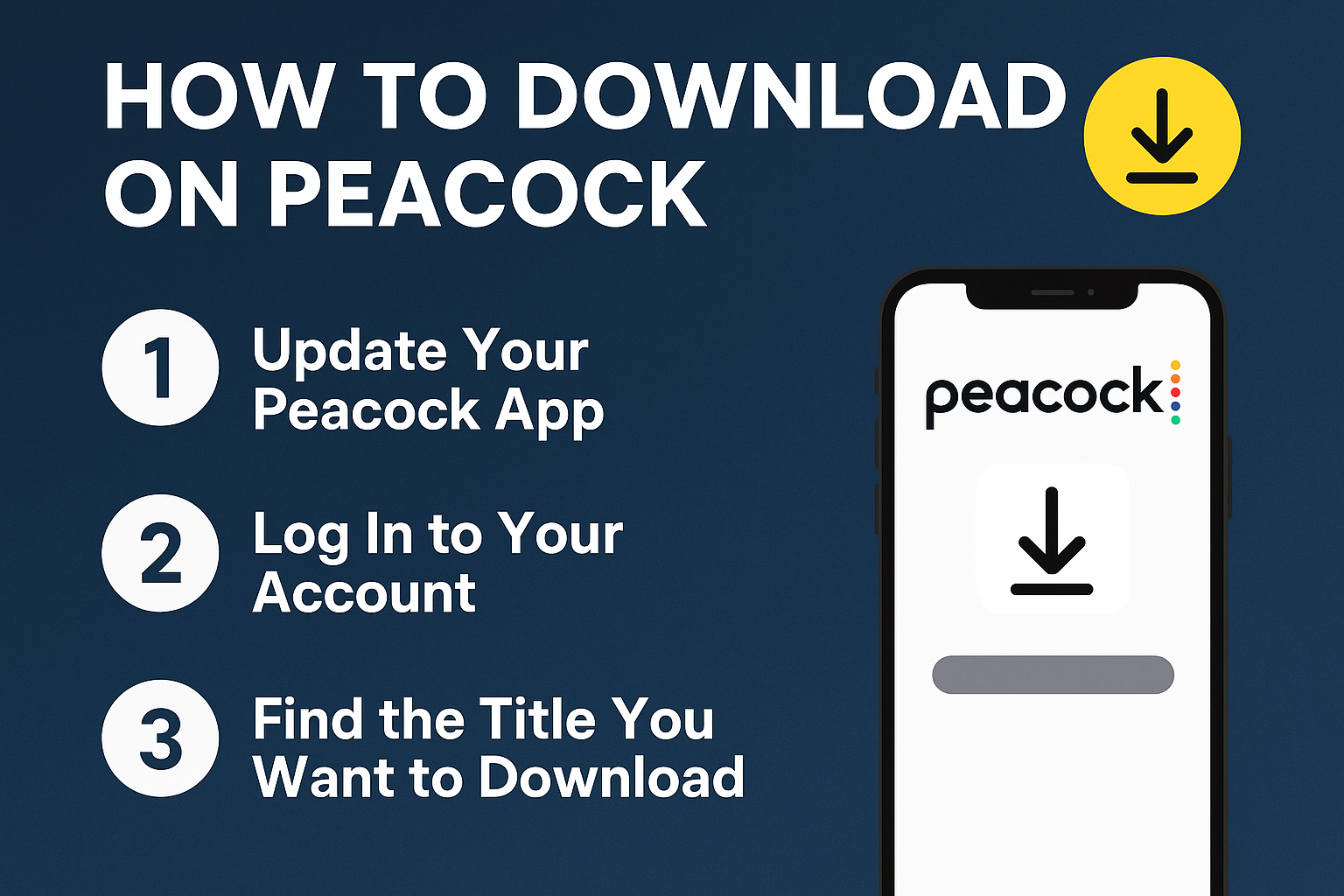
Streaming has completely changed the way we watch movies and TV shows. With platforms like Peacock, you no longer have to sit in front of your TV at a specific time to catch your favorite show—it’s all on-demand. But what about those times when you don’t have an internet connection? Whether you’re traveling, commuting, or simply want to save data, knowing how to download on Peacock can be a game-changer. In this guide, we’ll walk you through everything you need to know about downloading on Peacock, including eligibility, supported devices, step-by-step instructions, troubleshooting tips, and FAQs. By the end, you’ll be ready to enjoy your favorite Peacock content offline without any hassle.
Peacock, NBCUniversal’s streaming service, offers a wide range of content—movies, TV shows, originals, live sports highlights, and more. However, streaming always requires a stable internet connection. That’s not always possible if you’re on a flight, a long road trip, or simply somewhere with weak Wi-Fi.
Secure your data, optimize your systems, and enhance productivity with DigitalBulls’ professional IT services. Fast, reliable, and designed for your business success.
Don’t risk losing valuable files. Protect your business with our Backup Services.
Get Backup ServiceMove your emails without downtime. Let our experts handle your migration.
Migrate My EmailsSet up, configure, and optimize your Microsoft Office tools for business success.
Start with OfficeStay protected and secure with regular operating system updates.
Update My SystemGet faster performance and smooth computing with system optimization.
Optimize My PCEnhance productivity, collaboration, and security with Microsoft 365 Business Premium.
Get Started NowProtect your Office 365 emails, documents, and data with our secure backup solution.
Protect My DataThis is where offline downloads come in handy. By downloading your favorite content, you can:
Watch without Wi-Fi – perfect for airplanes, trains, or remote areas.
Save mobile data – avoid burning through your monthly data plan.
Enjoy uninterrupted playback – no buffering or pauses.
Watch at your own pace – rewatch or pause without worrying about your internet speed.
Understanding how to download on Peacock ensures that you make the most of your subscription.
Before we dive into the steps, it’s important to know that not every Peacock subscriber has access to downloads.
Here’s what you need to know:
Available on Premium Plus Plans – Offline downloads are only available to Peacock Premium Plus subscribers. If you’re on the free plan or the standard Premium plan, you won’t see the download option.
Supported Devices – Downloads are supported on mobile devices like iOS (iPhone, iPad) and Android phones or tablets. At the moment, you can’t download Peacock content directly to smart TVs, desktops, or streaming sticks.
Content Limitations – Not all shows or movies are downloadable. Due to licensing agreements, some titles may only be available for streaming.
So, before you attempt how to download on Peacock, check your plan and device.
Downloading on Peacock is straightforward once you know where to look. Follow these steps:
Make sure you’re using the latest version of the Peacock app. Head to the App Store (iOS) or Google Play Store (Android) and update the app if needed.
Open the Peacock app and sign in with your Premium Plus credentials. If you’re on the free or standard Premium plan, consider upgrading to Premium Plus to unlock downloads.
Browse or search for the movie or TV show you want. If the title is available for offline viewing, you’ll see a download icon (a downward arrow) next to it.
Tap the icon, and the download will start. You can monitor progress in the app’s Downloads section.
Once completed, go to the Downloads tab within the app. From there, you can play your content anytime—no internet needed.
One common question users ask is how long their downloaded content stays available. Here’s what you need to know:
Expiration Window – Downloads usually last for 30 days.
After Playback Starts – Once you begin watching, you may have only 48 hours to finish before the download expires.
Renewing Downloads – If a download expires, you can simply re-download it as long as the title is still available in the Peacock library.
Keeping track of these timelines ensures you never lose access mid-trip.
If you’re planning to download multiple shows or movies, here are some tips to manage them efficiently:
Check Storage Space – Downloads can take up significant space, especially in high quality. Clear out old files regularly.
Wi-Fi Only Downloads – Enable Wi-Fi only downloads in your app settings to save mobile data.
Delete After Watching – Free up space by deleting content once you’ve finished watching.
Sometimes, you might run into issues while figuring out how to download on Peacock. Here are some common problems and solutions:
No Download Button – Check if you’re on Premium Plus. Also, confirm the title is available for offline viewing.
Download Fails – Ensure you have a stable Wi-Fi connection and enough storage space.
Download Disappears – Titles may be removed from Peacock due to licensing changes, which can also delete downloads.
App Not Responding – Try restarting your device or reinstalling the app.
1. Can I download Peacock shows on my laptop?
No. Currently, downloads are only supported on iOS and Android mobile devices.
2. How many titles can I download at once?
Peacock allows multiple downloads, but the limit depends on available storage on your device.
3. Can I keep the downloads forever?
No. Downloads expire after 30 days or 48 hours once you start watching.
4. Do downloads use my data?
If you’re downloading over mobile data, yes. To avoid this, enable Wi-Fi only downloads in settings.
5. Can I watch Peacock downloads abroad?
Yes, if you’ve already downloaded content in your home region. But you can’t download new titles in a country where Peacock isn’t available.
Many streaming platforms offer offline downloads, but Peacock’s system comes with its own advantages:
High-Quality Streaming – Downloads maintain great video and audio quality.
Easy to Use – Just a single tap to download, with a dedicated section for managing files.
Variety of Content – From NBC classics to Universal movies and Peacock Originals, you get a huge library.
For Premium Plus subscribers, this makes the service even more valuable.
Learning how to download on Peacock is the key to making your streaming experience more flexible and convenient. Whether you’re preparing for a long flight, want to save on mobile data, or just want the freedom to watch without interruptions, downloads let you enjoy Peacock on your terms.
To recap:
Upgrade to Premium Plus for access to downloads.
Use an updated Peacock app on your iOS or Android device.
Look for the download icon next to eligible titles.
Manage storage and keep an eye on expiration dates.
With these steps, you’ll always have entertainment at your fingertips—even when you’re offline.
So, next time someone asks you, “How to download on Peacock?”—you’ll have the perfect answer.
