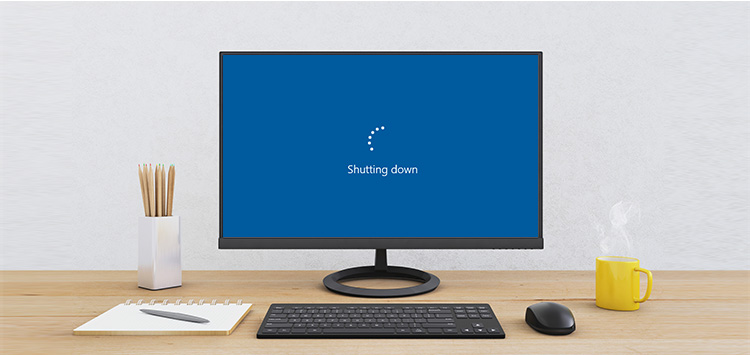
With problematic computers our lives also seem to be halted. But when they abruptly turn off one finds him/her in a secluded place. Are you also clueless about what made your PC turn off all of a sudden?
Oftentimes users register facing problems of sudden stopping of their laptops, in mid of something. As this happens without any previous warnings or notifications from the laptop, there is absolutely zero possibilities of saving the work they were doing. Does that mean nothing can be done about losing on the significant amendments made to a word file or presentation?
Thankfully, this post intends to share the possible reasons behind it along with the solutions.
1.Electricity overloading
CPU of your computer is build-up of many chips and hard drives which run on electricity. Sometimes an overload of electricity might lead to heating of the tiny devices found inside the CPU. Computer in such situation responds by turning itself off so as to prevent further damage. In other words, it is the defense mechanism of computer to save other parts like motherboard from getting damaged.
2.Heating problems
Heating issues usually arise due to lack of proper ventilation. Many of you may already know about the presence of little fan at the back. It is provided to prevent the heating up of CPU. If your computer turns off by itself you should check for any blockages or damages in the fan.
3.Hardware complications
Another common and important reason of computer turning off is hardware issue. Failed hardware or a hardware malfunction can be the culprit behind your computer getting off. To surprise of many users, addition of new hardware in their computers also causes the issue. In simple words, it is hardware incompatibility that might result in sudden turning off of your computer. In this case, it is best to remove the newly installed modem or sound card or any other external card for that matter. If you have installed new hardware some time back, it is best to remove them properly so that the problem does not grow bigger.
4.UPS problem
Another reason leading to turning off computers is problem with the UPS. It is hence essential to assure that UPS is not cause of the problem. To check whether there is some problem with UPS or not you should install the power cord directly in the power outlet while removing UPS from loop. If computer resumes working properly after doing this, problem is indeed caused by one or other problems pertaining to UPS like UPS overload or UPS drivers reporting bad power connection.
For resolving this problem, you have to make use of properly functioning UPS. Furthermore, it is important to see if there are not too many devices connected to the UPS. This will unburden your UPS from heavy power load and as a result, it will function optimally.
5.Virus invasion
Next reason causing the switching off of your PC can be computer virus. It is again a common and notorious reason of preventing you from using your computer seamlessly. Sometimes plethora of viruses cause computer to freeze or malfunction. Formatting of computer due to virus activity is something every user is scared of. Owing to these instances, it is quite possible to lose important data saved on your system.
Viruses can intrude your laptop through latest installations you have done or it can be the pen drive that you are using which may have transmitted some or the other malicious program.
The only way to get rid of these nasty software programs is to install and run an updated anti-virus program. When left undetected these viruses may cause unexpected turning off the computer.
6.Issues with motherboard
If you have encountered problem of an automatically turning off computer, there can be a problem with the motherboard. After trying all the above things listed in the list, you should go ahead with checking for some loose wire in the motherboard. Or it can be the not working batteries causing sudden switching off of the PC. In order to solve this, you have to simply reboot the computer and while it is booting, type CMOS setup. Once you load the CMOS setup, let the PC rest for some time. If this also does not work for you, it is an indication of some serious problem with your motherboard.
Moving to the next step, remove all data from the computer and erase everything left. Perform reinstallation of the Windows program and also check for any other malfunction. Not doing this can cause corruption of operating system which may cost heavy in future.
Now when your computer decides to turn off on its own you know what to do. Try these tricks and tips suggested by IT experts and stay calm while working on computer. For further assistance, you may drop a message or call our diligent technical support staff.
