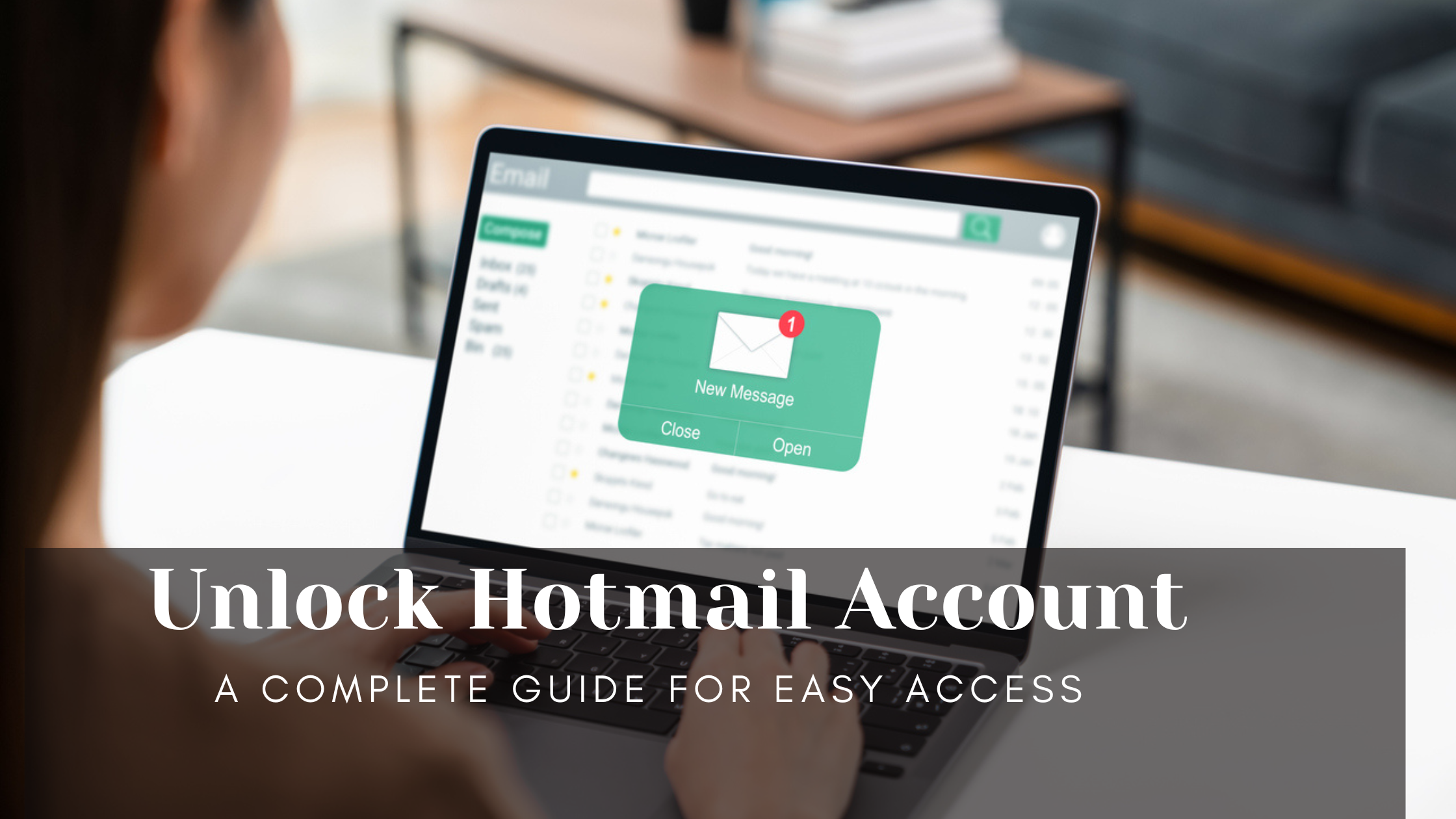
Getting locked out of your Hotmail account can be incredibly frustrating, especially when you need immediate access to your emails. There are several reasons why Hotmail might block your account, from security issues to unusual login activity. This blog will walk you through all the steps to unlock your Hotmail account, so you can get back to using it as quickly as possible. With clear instructions and answers to common questions, this guide will make the process easy to follow.
| Setting | Description | How to Access |
|---|---|---|
| Inbox Layout | Customize the way your inbox looks (single line, compact, etc.). | Settings > General > Layout |
| Reading Pane | Enable or disable the reading pane to preview emails on the same screen. | Settings > Display Settings |
| Focused Inbox | Separate important emails in the “Focused” tab and others in “Other.” | Settings > Focused Inbox |
| Email Signature | Add a personal signature that appears at the bottom of every email. | Settings > Mail > Compose & Reply |
| Automatic Replies | Set up an automatic response for when you’re unavailable (Out of Office). | Settings > Mail > Automatic Replies |
| Junk Email Filtering | Adjust spam filter sensitivity to control junk mail. | Settings > Mail > Junk Email |
| Blocked Senders | Block specific email addresses or domains from sending you emails. | Settings > Mail > Junk Email |
| Safe Senders | Ensure emails from certain addresses are never marked as spam. | Settings > Mail > Junk Email |
| Rules for Sorting | Set up rules to automatically sort emails into folders based on criteria. | Settings > Mail > Rules |
| Forwarding | Automatically forward incoming emails to another email address. | Settings > Mail > Forwarding |
| Two-Step Verification | Add an extra layer of security requiring a code in addition to your password. | Settings > Security > Security Info |
| Sync Settings | Choose how frequently to sync emails on connected devices. | Settings > Mail > Sync Email |
| Aliases | Create an alternate email address for your account. | Settings > Mail > Sync Email > Aliases |
| Themes | Change the appearance and color scheme of your Hotmail interface. | Settings > General > Appearance |
| Storage Management | View and manage your account storage. | Settings > Storage |
| Privacy and Data | Control what data Microsoft can collect and manage privacy settings. | Settings > Privacy |
| Connected Accounts | Link other email accounts to manage multiple inboxes in one place. | Settings > Mail > Sync Email |
| Display Density | Adjust email spacing (compact, comfortable, spacious) based on preference. | Settings > Display Density |
Hotmail (now Outlook) uses security measures to protect users. Here are a few common reasons why an account might get locked:
Unusual Login Attempts: Too many sign-in attempts from unknown locations can trigger a security block.
Incorrect Password Entries: If you or someone else repeatedly enters the wrong password, Hotmail may lock your account.
Suspicious Activity: Hotmail might detect unusual behavior, like excessive emails or spam, leading to a temporary block.
Outdated Security Info: If you haven’t updated your recovery email or phone number, your account could be harder to unlock.
If you’re locked out and need to unlock your Hotmail account, follow these easy steps.
Step 1: Go to the Hotmail (Outlook) Login Page
Step 2: Use the Account Recovery Option
Example: Imagine you’re trying to log in after a long trip. You’ve forgotten your password, so you go to the recovery option to reset it and regain access.
Step 3: Verify Your Identity with a Security Code
Step 4: Reset Your Password (If Prompted)
Step 5: Check and Update Security Settings
After successfully logging in, it’s a good idea to review and update your security information.
Imagine you’ve forgotten your password and tried multiple times to log in. Suddenly, your account is blocked due to suspicious activity. To unlock your Hotmail account, you go to the recovery page, choose to receive a verification code on your phone, enter the code, and reset your password. Now you have access again and update your settings to prevent future blocks.
If the main recovery steps don’t work, try these alternative options:
Account Recovery Form: If you don’t have access to your recovery email or phone, use the Account Recovery Form at https://account.live.com/acsr. Fill in as much information as possible, like recent email subjects and contact details.
Microsoft Support: If you’re still having issues, contact Microsoft Support to get help with the recovery process. They may ask for additional information to verify your identity.
Create Strong Passwords: Use a password that includes numbers, symbols, and a mix of uppercase and lowercase letters.
Enable Two-Step Verification: This adds an extra layer of security, requiring a code whenever you log in from an unrecognized device.
Regularly Update Security Information: Check your recovery email and phone number every few months.
Be Aware of Phishing Scams: Avoid clicking on suspicious links or providing information to unknown senders, as this can lead to security blocks.
Ques 1. How do I unlock my Hotmail account?
Ans: Go to the Hotmail login page, select “Can’t access your account?”, follow the verification steps, and reset your password if needed.
Ques 2. Why is my Hotmail account blocked?
Ans: Hotmail blocks accounts to prevent unauthorized access due to suspicious activity, incorrect password attempts, or outdated recovery information.
Ques 3. How do I unlock a blocked Hotmail account without a recovery email or phone?
Ans: Use Microsoft’s Account Recovery Form and provide any details you remember, like recent email activity or contacts.
Ques 4. How long does it take to unlock a Hotmail account?
Ans: The recovery process is usually instant if you have access to the verification options, but it may take longer if additional steps are required.
Ques 5. What should I do if I can’t get the verification code?
Ans: Ensure your recovery options are up-to-date, and check your spam folder if you’re using email. If you still don’t receive the code, try Microsoft Support.
Ques 6. Can I unlock my Hotmail account from another device?
Ans: Yes, you can unlock your account from any device with internet access as long as you can verify your identity.
Ques 7. What is two-step verification, and how does it help?
Ans: Two-step verification adds a security layer by requiring both a password and a verification code, making unauthorized access much harder.
Ques 8. How can I prevent my Hotmail account from being locked again?
Ans: Regularly update your security information, enable two-step verification, and avoid suspicious activity on your account.
Ques 9. Is there a way to unlock Hotmail if it’s permanently blocked?
Ans: Contact Microsoft Support if you’re facing a permanent block. They may be able to restore access if you can verify your ownership.
Ques 10. How often should I change my Hotmail password?
Ans: For security, it’s best to change your password every few months, especially if you suspect suspicious activity
Unlocking your Hotmail account is usually straightforward, especially if you have access to your recovery information. By following these steps, you can regain access quickly and update your security settings to prevent future issues. Remember, keeping your account secure with strong passwords, regular updates, and two-step verification can save you from the hassle of being locked out. With this guide, you now have all the tools you need to unlock your Hotmail account and maintain security going forward.
