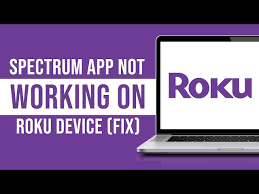
The Spectrum app is one of the most popular apps for streaming cable TV channels and on-demand content. However, if you’re trying to use the Spectrum app on Roku and it’s not working, you may experience frustration. Whether the app isn’t loading, crashes unexpectedly, or you encounter error messages, it’s important to troubleshoot effectively to get it back up and running.
In this guide, we’ll walk you through some simple troubleshooting steps, device-specific fixes, and advanced solutions to fix the Spectrum app not working on Roku. We’ll also explore potential network issues, compatibility concerns, and how to resolve any HBO Max-related problems if you encounter them.
Before diving into solutions, it’s important to understand why the Spectrum app might not work on Roku. Some of the most common issues include:
Now that we know what might be causing the problem, let’s jump into basic troubleshooting steps to resolve the issue.
Here are a few quick fixes that can solve most of the common problems with the Spectrum app on Roku.
Restarting your Roku can help resolve temporary glitches, including issues with the Spectrum app.
How to Restart Your Roku:
Make sure both your Roku device and the Spectrum app are running the latest versions. Running outdated versions can cause performance issues.
How to Update Roku:
How to Update the Spectrum App:
Connectivity issues are one of the most common reasons why the Spectrum app may not load or work on your Roku. Restarting your router can help refresh your connection.
How to Reboot Your Router:
If the Spectrum app is not loading or giving errors, try logging out of your Spectrum account and logging back in.
How to Sign Out of the Spectrum App:
Some issues with the Spectrum app on Roku may depend on the device model or software version. If you’re using an older Roku model, there could be compatibility issues that prevent the Spectrum app from functioning correctly.
The Spectrum app works on most Roku devices, but certain older models may not support it. You can check whether your Roku model is compatible by visiting Roku’s official website or checking the Spectrum app on the Roku channel store for compatibility details.
Supported Roku Models:
Sometimes, compatibility issues arise due to outdated software on your Roku device. Ensure that your Roku’s software is up-to-date to avoid problems with streaming apps like Spectrum.
How to Update Roku Software:
If the basic troubleshooting steps don’t resolve the issue, here are some advanced troubleshooting tips that can help.
Cached data may sometimes cause performance issues with apps, including the Spectrum app. Clearing the cache on your Roku device can help improve the performance of the app.
How to Clear Roku Cache:
Uninstalling and reinstalling the Spectrum app on your Roku can help fix any bugs or corrupted files causing it to malfunction.
How to Reinstall the Spectrum App:
If you’re having issues with HBO Max content on the Spectrum app, you may encounter specific error codes like 100, 400, or 905. These issues can arise from either the Spectrum app or HBO Max servers.
How to Resolve HBO Max Errors:
Network issues can often cause the Spectrum app to buffer or fail to load on Roku. Here’s how to resolve connectivity problems:
If your internet speed is too slow, it can affect streaming performance. You can use a speed test app or visit Speedtest.net to check your internet speed.
Recommended Internet Speed for Streaming:
If you’re using a Wi-Fi connection and facing issues, try connecting your Roku device directly to your router using an Ethernet cable. This can provide a more stable connection.
If multiple devices are using the same network, it can cause congestion and slow down your internet speed. Try disconnecting unnecessary devices from the network and check if the Spectrum app works better.
If you need to quickly fix the issue and don’t have time for in-depth troubleshooting, here are some immediate solutions to try:
If you’ve tried all the above troubleshooting steps and the Spectrum app is still not working on your Roku, it’s time to seek further assistance.
You can reach Spectrum customer support by visiting their official website or calling their support line. They can help you troubleshoot the issue further or investigate whether there are any service outages in your area.
If the problem seems to be specific to your Roku device, Roku customer support may be able to offer a solution. Visit the Roku support page or contact their help desk for assistance.
Having trouble with the Spectrum app not working on Roku can be frustrating, but it’s often a fixable problem. By following the steps in this guide, you should be able to troubleshoot most issues, whether they’re related to network connectivity, device compatibility, or app glitches.
If you continue to experience problems, don’t hesitate to reach out to Spectrum support or Roku support for additional help. With the right troubleshooting steps, you’ll be back to streaming your favorite content in no time!
