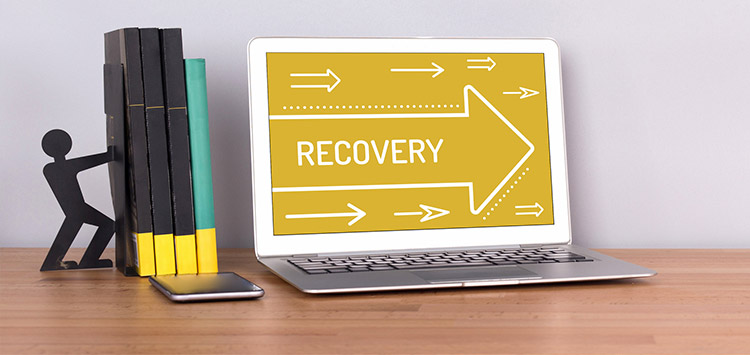
Oftentimes data recovery is a failure since users commit mistake of saving it to the storage which has been the source of the lost data. It is indispensable that you pay heed till the very last step of data recovery process, which is nothing but saving it to some safe target storage.
This depends variably on the availability of sufficient disk space in external storage and hard drive of your own PC. There are cases in which both these options cannot be worked upon as the external storage is short of disk space and the PC itself is the source of lost data. This is when an important question arises- where to save the recovered files?
To successfully complete data recovery you can either save the files in hard drive of another system or NAS attached via the local network. Those who have already tried their hands at saving the recovered files might argue the device could not be seen on the list of targeted devices available for data saving. Well, it is so since network data transmitting protocols are much different from SATA cord or USB adapter. Therefore, an additional set of actions have to be taken to enable network storage alternative for saving files from data recovery.
Windows OS without UAC
If making the storage directly available into the list of target storages is what you want to do, make local logical disk have the network location.
Windows OS with UAC
Follow the set of instructions given below in context of privileged user account with:
It takes single attempt to turn on the online status of the network location and gets accessible to the target locations. Or alternatively, use direct path:
Making use of the ‘Network location’ in File Explorer route to the target location:
With this, recovered files can be saved into the network target storage.
macOS
Without connecting to the network location you cannot proceed with saving the recovered files into it. Use the ‘Finder’ application for establishing a connection:
This will lead you to the opened file system, select one folder before storing your data on it.
Linux OS
There are multiple ways of accessing network shared folders which vary with the system configuration you have. Mounting ‘CIFS’ location is the most prevalent method though. Take the below mentioned route to save your recovered files;
And then in Recovery Explorer make it to the mount point location. Lastly, choose the target location and save the data.
Though experts take on saving data recovery files can prove instrumental for many users but not everybody is tech savvy to perform the suggestions as required. Don’t hesitate in asking the proficient technicians of DigitalBulls to lend a helping hand to do it without further ado.
