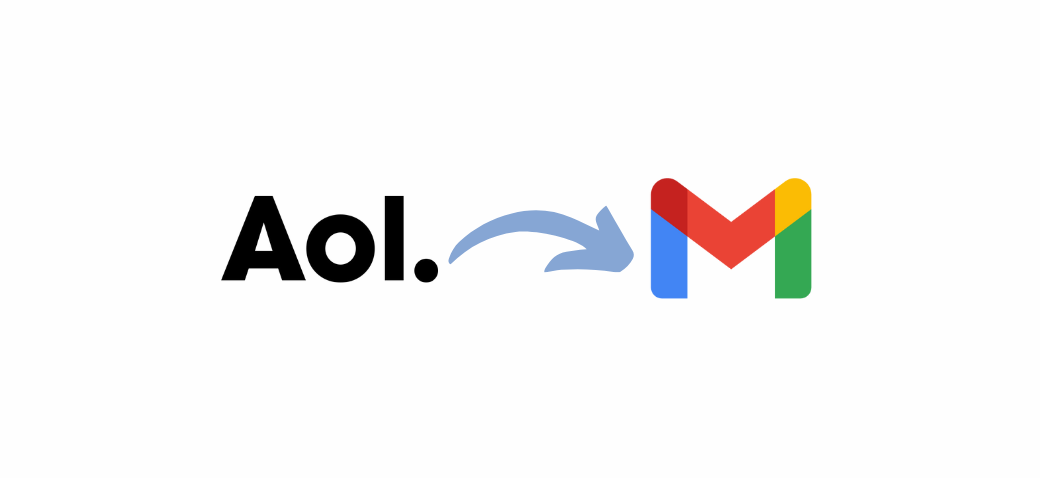
Switching from AOL to Gmail is a smart move, as Gmail offers more advanced features, security, and integration with Google services. This guide will walk you through the best way to migrate AOL to Gmail, including why it’s beneficial and methods for transferring your emails, contacts, and settings. We’ll also cover FAQs to help make your transition smooth and answer your questions about changes to the AOL email format.
| Feature | AOL Mail Contact Settings | Gmail Contact Settings |
|---|---|---|
| Add New Contacts | – Go to Contacts and click Add Contact. | – Go to Google Contacts and click Create Contact. |
| Import Contacts | – In Contacts, click Import. | – Go to Google Contacts, click Import. |
| Export Contacts | – In Contacts, click Export to save as a CSV or vCard. | – In Google Contacts, click More > Export. |
| Create Contact Groups | – Click New Group, then add contacts. | – Click Create Label, then add contacts under that label. |
| Edit Contact Information | – Open a contact, click Edit. | – Open a contact, click Edit. |
| Sync Contacts with Mobile | – Sync via AOL app or enable IMAP/POP for mobile access. | – Sync with Android devices via Google Account or sync on iPhone. |
| Backup Contacts | – Use Export to back up contacts to your computer. | – Contacts automatically sync to Google Contacts (cloud-based). |
| Merge Duplicate Contacts | – Click Tools > Fix Duplicate Contacts. | – Click Merge & fix in Google Contacts to combine duplicates. |
| Delete Contacts | – Open contact, click Delete to remove it. | – Open contact, click Delete to remove it. |
| View and Organize Contacts | – Access Contacts from the AOL Mail interface. | – Access Google Contacts from the Gmail sidebar or directly via contacts.google.com. |
| Show/Hide Contact Groups | – Choose to show or hide groups in Contacts. | – Show or hide labels from Google Contacts settings. |
| Import Contacts from Other Email | – Import from Gmail or other email services by connecting accounts. | – Import from AOL, Yahoo, or other services by linking accounts. |
You may wonder, should I switch from AOL to Gmail? Here are some key reasons why many users make the move:
Switching to Gmail is simple, and Google makes it easy to transfer AOL email to Gmail and import AOL contacts to Gmail without losing important information.
Now, your AOL emails will be imported to Gmail. This process may take a few minutes to several hours, depending on the number of emails you have.
To complete your transition, you’ll want to transfer contacts from AOL to Gmail:
If you want to ensure that new emails sent to your AOL account are also received in Gmail, you can set up AOL mail forwarding to Gmail:
This way, any new email received in AOL will automatically be forwarded to your Gmail inbox.
If you prefer a professional solution to migrate from AOL to Gmail, consider using email migration software like ShuttleCloud or SysTools AOL Backup Tool. These services can streamline the transfer and backup of your AOL mailbox.
You might notice some differences between AOL and Gmail in terms of email format. Many users wonder, “Why did my AOL mail format change?” and whether it’s possible to switch back to classic AOL mail.
Here are some options:
Here are answers to some common questions about how to switch from AOL to Gmail.
Can I keep my AOL account after switching to Gmail?
Yes, you can still use your AOL account even after setting up Gmail.
Will switching to Gmail delete my AOL emails?
No, your AOL emails will remain in your AOL account unless you manually delete them.
How do I forward AOL emails to Gmail?
In AOL settings, go to Mail Forwarding, enter your Gmail address, and save.
Can I transfer my AOL contacts to Gmail?
Yes, you can export your contacts from AOL and import them to Gmail using a CSV file.
How long does it take to transfer emails from AOL to Gmail?
The time depends on the number of emails. Typically, it may take a few minutes to a few hours.
Is there a limit on how many emails I can import?
No, there isn’t a strict limit, but very large transfers may take longer.
Can I change the layout in Gmail to look like AOL?
Gmail’s “Compact” view is similar to the traditional AOL format. Adjust settings to find a view that suits you.
Can I use both AOL and Gmail on the Gmail app?
Yes, you can add both accounts to the Gmail app for easy access.
Is Gmail better than AOL?
Gmail offers better integration with other apps, advanced security, and a more modern interface, making it a preferred choice for many users.
Do I need to tell my contacts that I switched?
It’s a good idea to inform your contacts, especially if you plan to use Gmail as your primary email.
Switching from AOL to Gmail is an easy way to improve your email experience, gain access to Google’s productivity tools, and enjoy enhanced security. Now that you know how to transfer AOL email to Gmail and set up forwarding, you’re ready to make the switch smoothly.
