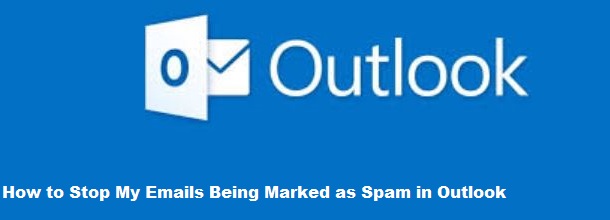
Email marketing and communication are essential for businesses and individuals alike. But, it can be frustrating when your emails keep landing in the spam folder instead of the recipient’s inbox. If you’re wondering how to stop my emails being marked as spam in Outlook, you’re not alone. In this guide, I’ll show you how to optimize your emails to reach their intended destination and help you understand what causes them to be flagged as spam in the first place.
Emails can end up in the spam folder for several reasons. Outlook’s spam filters are designed to protect users from unwanted messages, but sometimes they can be overly cautious. Here are a few key factors that lead to emails being marked as spam:
Follow these best practices to improve your deliverability rate in Outlook:
When sending emails, use a domain that is reliable and widely recognized. If you are using a free domain such as Gmail, Yahoo, or Hotmail, your emails might be flagged more easily. Having a domain-specific email helps build trust with both email providers and your recipients.
Ensuring that your email domain is authenticated helps Outlook’s spam filter verify that your emails are legitimate. Set up protocols such as SPF (Sender Policy Framework), DKIM (DomainKeys Identified Mail), and DMARC (Domain-based Message Authentication, Reporting & Conformance).
| Outlook Email Settings | Details |
|---|---|
| SPF | Verifies that emails are sent from authorized servers. |
| DKIM | Attaches a digital signature to your emails to confirm their authenticity. |
| DMARC | Ties SPF and DKIM together, allowing the domain owner to specify policies for unauthenticated emails. |
Including too many spam-triggering words can cause your emails to be flagged. Words like “free,” “urgent,” “limited offer,” or excessive use of capital letters should be avoided. Focus on creating valuable and authentic content that is relevant to the recipient.
If you’re sending emails to old, inactive, or incorrect addresses, Outlook’s spam filters might classify your email as junk. Ensure your list is updated by performing regular cleanups.
A great way to improve deliverability is to encourage your recipients to add your email address to their safe senders list or mark emails as “Not Spam.” This helps train Outlook to trust your future messages.
Sometimes, you may want to learn how to mark emails as spam in Outlook to manage unwanted messages effectively. Here’s how you can do it:
While it’s essential to prevent your emails from landing in the spam folder, you may also want to know how to stop spam emails in Outlook that are flooding your inbox.
If you’re frequently receiving unwanted emails, here’s how you can block them effectively:
If your legitimate emails are landing in the spam folder, try the following steps:
If you’re facing a lot of spam, you can report it to Microsoft to help improve spam filters:
| Email Settings | Description |
|---|---|
| Safe Senders List | Allows emails from specific addresses to bypass spam filters. |
| Blocked Senders List | Blocks emails from specified email addresses automatically. |
| Junk Email Filtering Options | Adjusts the sensitivity of spam filters. |
| Report Spam | Allows you to report suspicious or unwanted emails. |
| Rules and Alerts | Create custom rules to filter emails based on criteria. |
Email deliverability can be a tricky issue to manage, but with the right strategies, you can effectively avoid the spam folder. Understanding how to stop my emails being marked as spam in Outlook is essential if you want to maintain an open line of communication with your recipients.
By following the guidelines in this article, you should be able to improve the success rate of your emails being delivered directly to the inbox. Take these steps to improve your sender reputation, email content, and domain authentication. Not only will this help you reach more users, but it will also protect your brand reputation and ensure your important emails don’t go unnoticed.
1. How do I stop emails going to spam in Outlook?
To stop emails from going to spam, avoid using spammy language, verify your domain, and ask recipients to whitelist your address.
2. How can I block spam emails in Outlook?
You can block spam emails by selecting the unwanted email, clicking on “Junk” in the toolbar, and choosing “Block.”
3. How to filter spam emails in Outlook?
You can filter spam by using Outlook’s built-in junk email filters and adjusting the sensitivity level.
4. How do I permanently stop spam emails in Outlook?
For a permanent solution, use spam filters, block senders, and report spam emails. Regularly update your settings and maintain good email hygiene.
5. Why are my sent emails going to spam in Outlook?
Emails sent to spam might be due to a poor sender reputation, the use of certain keywords, or a lack of proper domain authentication.
In conclusion, always monitor your email practices, stay updated with the latest Outlook email settings, and prioritize user-friendly and authentic communication. This approach will go a long way toward improving your deliverability in Outlook.
