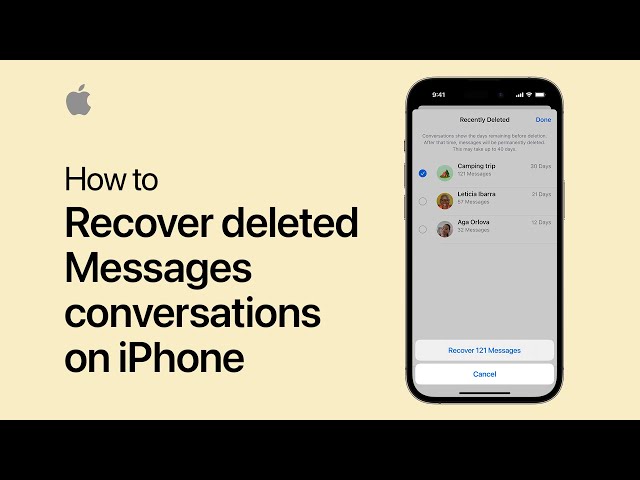
Accidentally deleted an important text message on your iPhone? You’re not alone! Many iPhone users wonder, “How can I retrieve deleted text messages on an iPhone?” Whether it’s a meaningful conversation or an important piece of information, losing messages can be frustrating. Luckily, there are several ways to recover deleted text messages on an iPhone. In this guide, we’ll walk you through the various methods to retrieve deleted text messages on an iPhone in simple, user-friendly language. Let’s dive in!
Messages on an iPhone can be deleted accidentally, or sometimes they disappear after an update or a sync error. Understanding how to recover them can help you restore important conversations quickly and avoid unnecessary stress. Here are the most common ways to retrieve deleted text messages on your iPhone.
With the release of iOS 16, Apple introduced a “Recently Deleted” folder for messages, making it easier to recover them. Here’s how to check if your message is there:
Open Messages App: Go to your iPhone’s Messages app.
Tap on Filters: Look for the “Filters” option in the top left corner.
Select Recently Deleted: You should see a “Recently Deleted” folder.
Find the Deleted Message: If your message is here, select it, and tap Recover to restore it to your main Messages inbox.
Tip: Messages in this folder will remain for 30 days, after which they’ll be permanently deleted.
If you regularly back up your iPhone to iCloud, you might be able to recover deleted messages from a recent backup. Here’s how:
Go to Settings: Open the Settings app on your iPhone.
Tap on Your Name: Go to iCloud > iCloud Backup.
Check the Backup Date: If the date of the last backup is before you deleted the message, you can restore it.
Reset Your iPhone: Go to Settings > General > Reset > Erase All Content and Settings.
Restore from iCloud Backup: After your iPhone resets, choose Restore from iCloud Backup during setup.
Note: This method will replace all data on your iPhone with the backup version, so recent changes may be lost.
If you’ve backed up your iPhone to a computer, you may be able to restore deleted messages from that backup. Follow these steps:
Connect iPhone to Computer: Use a USB cable to connect your iPhone.
Open iTunes or Finder: Open iTunes (or Finder on macOS Catalina and later).
Select Your iPhone: Click on your iPhone icon.
Restore Backup: Under “Backups,” choose Restore Backup and select a date when the messages were still on your phone.
Important: This method will replace current data with the backup, so be careful not to lose recent data.
If none of the above options work, consider using a third-party recovery tool to retrieve deleted text messages on an iPhone. Many tools, like Dr.Fone, iMobie PhoneRescue, or Tenorshare UltData, allow you to scan your iPhone for deleted messages. Here’s how to use them:
Download the Tool: Choose a trusted tool and download it on your computer.
Connect iPhone to Computer: Use a USB cable to connect your iPhone.
Follow Instructions: Most tools will prompt you to scan your iPhone for deleted data.
Recover Messages: Select the messages you want to recover and follow the tool’s instructions.
Caution: Some recovery tools are paid, so check for reviews to ensure they are legitimate.
Some mobile carriers keep a record of text messages on their servers for a limited time. Contacting your carrier to request message recovery could be an option if you’ve exhausted other methods.
Call Customer Service: Contact your carrier’s customer service.
Request Message Recovery: Ask if they can retrieve deleted messages from their servers.
Provide Details: You may need to provide account verification and the time range for the messages you want to retrieve.
Note: Not all carriers offer this service, and policies vary, so check with yours.
Recovering deleted messages can be time-consuming, so consider these tips to protect important conversations:
Enable iCloud Backup: Make sure iCloud Backup is on to save your data regularly.
Archive Important Messages: Use the archive option to save messages you want to keep without cluttering your inbox.
Use Third-Party Backup Apps: Some apps offer additional backup solutions specifically for messages.
Double-Check Before Deleting: Always confirm before deleting conversations, especially if they contain important information.
1. Can I recover deleted text messages without a backup?
Answer: Yes, you might recover messages through the “Recently Deleted” folder in iOS 16 or with third-party recovery tools.
2. How long do deleted messages stay in Recently Deleted on iPhone?
Answer: Messages remain for 30 days in the Recently Deleted folder before they are permanently deleted.
3. Do third-party tools guarantee message recovery?
Answer: Not always. Some messages may be unrecoverable if they’ve been permanently erased, even with recovery software.
4. Can I retrieve deleted iMessages the same way?
Answer: Yes, iMessages can be recovered using the same methods outlined here.
5. Will restoring from an iCloud or iTunes backup erase my current data?
Answer: Yes, restoring from a backup will replace your current data with the backup’s data.
6. Are there free tools to retrieve deleted text messages on iPhone?
Answer: Some tools offer limited free versions, but many require a paid version for full functionality.
7. Can my carrier recover my deleted messages?
Answer: Some carriers might retain message records and could retrieve them, but policies vary.
8. Is it safe to use third-party recovery tools?
Answer: Trusted tools are generally safe, but always read reviews and check for security before downloading.
9. Does Apple provide any official tools for message recovery?
Answer: Apple does not provide a dedicated tool for message recovery, but you can use iCloud and iTunes backups.
10. What should I do if none of these methods work?
Answer: If you can’t recover messages, consider using a third-party recovery service, or check with Apple Support for further advice.
Accidentally deleting important messages can be stressful, but as you can see, there are multiple ways to retrieve deleted text messages on an iPhone. From using the “Recently Deleted” folder in iOS 16 to restoring from iCloud, iTunes, or using third-party tools, you have options to get your messages back. By following the tips to avoid future message loss, you’ll save time and avoid the hassle of message recovery in the future.
