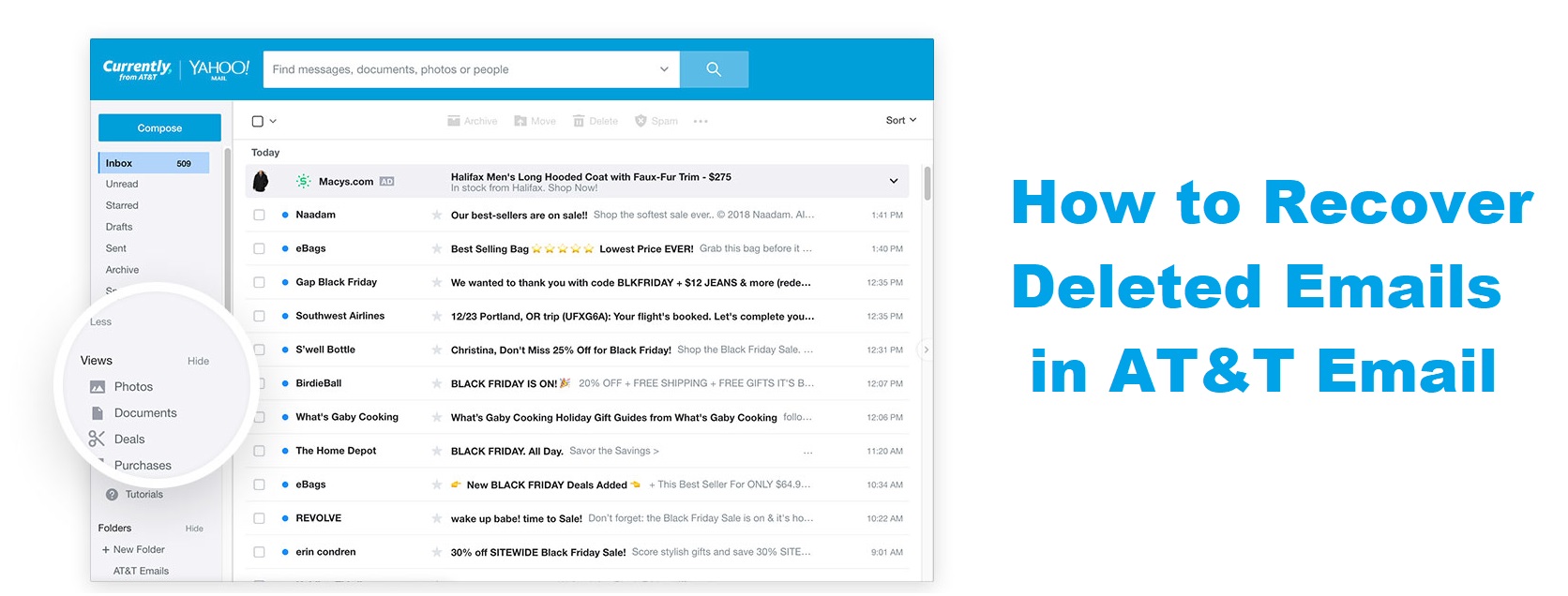How to Recover Deleted Emails in AT&T Email
Posted by:
If you’re an AT&T email user, losing an important email can be frustrating. Whether you accidentally deleted it, moved it to the wrong folder, or faced a technical glitch, recovering deleted emails in AT&T email is possible. AT&T provides several methods for users to restore their emails and get back on track.
In this detailed guide, we’ll show you how to recover deleted emails in AT&T email using different approaches, depending on where the emails were stored and how long ago they were deleted. You’ll learn how to navigate AT&T’s recovery tools, and we’ll provide helpful tips to prevent email loss in the future.
Let’s dive into the methods to recover deleted emails in AT&T email and get your inbox back in shape!
Can I Recover Deleted Emails in AT&T Email?
Yes, recovering deleted emails in AT&T email is entirely possible. AT&T keeps deleted emails in the Trash folder for a certain period before they are permanently removed. If you’ve accidentally deleted an email, the first place to check is the Trash folder. If the email isn’t there, don’t worry — AT&T offers additional methods to help you recover your lost messages.
How Long Does AT&T Keep Deleted Emails?
AT&T holds onto deleted emails in the Trash folder for 7 days. After this period, the emails are permanently removed from their servers, and recovery is more challenging. However, if you’re quick enough, you should be able to restore your emails within the 7-day recovery window.
How to Recover Deleted Emails in AT&T Email: Step-by-Step Guide
Now that we know it’s possible to recover deleted emails in AT&T email, let’s go through the step-by-step process to recover those important emails.
1. Check the Trash Folder
The Trash folder is the first place to check when you’ve deleted an email. Deleted emails in AT&T are moved here before being permanently erased. Here’s how to recover deleted emails from the Trash folder:
- Log in to your AT&T email account by visiting https://currently.com.
- In the left-hand sidebar, you’ll see a list of folders. Click on the Trash folder. If you don’t see the folder, you may need to click on More to expand the list of folders.
- Browse through the emails in the Trash folder to find the deleted email you want to recover.
- Once you’ve located the email, select it by clicking the box next to it. You can select multiple emails if needed.
- After selecting the email, click on the Restore option or Move to Inbox. This will move the email back to your Inbox or any other folder of your choice.
That’s it! You’ve successfully recovered your deleted emails from the Trash folder.
2. Use the AT&T Email Recovery Tool
If you’ve emptied the Trash folder or the email is no longer there, you can still try to recover your deleted emails by using the AT&T Email Recovery Tool. This tool is designed to help restore deleted emails that are no longer in the Trash but were recently removed from the system.
Here’s how to use the AT&T Email Recovery Tool:
- Go to the AT&T email support page.
- Look for the Email Recovery Tool section.
- Enter your email address and other required details.
- Follow the instructions on the page to request email recovery.
- AT&T will attempt to recover your deleted emails, and you’ll be notified once the recovery process is complete.
Keep in mind that this tool is not always able to recover emails, especially if they’ve been deleted for a while. However, if the emails were deleted within the last 7 days, there’s a good chance that the recovery tool will work.
3. Check the Spam Folder
Sometimes, emails that are accidentally deleted may end up in the Spam folder. If you don’t find your deleted email in the Trash folder, check the Spam folder to see if it was incorrectly marked as spam.
Here’s how to recover emails from the Spam folder:
- Log into your AT&T email account.
- On the left-hand side, click on the Spam folder.
- Browse through the list of emails and look for the email you want to recover.
- Once you find it, select the email and click Not Spam or Move to Inbox. This will move the email back to your Inbox.
4. Check the Archive Folder
Another useful folder to check is the Archive folder. Sometimes, users mistakenly archive emails instead of deleting them. If you’ve archived an email by mistake, you can recover it by following these steps:
- Go to your AT&T email account.
- On the left-hand side, click on Archive.
- Browse through the archived emails and look for the one you need to recover.
- Once you find the email, select it and click Move to Inbox.
5. Contact AT&T Support for Further Assistance
If none of the above methods work and you still can’t find your deleted email, your last resort is to contact AT&T Support. They may be able to assist you further or provide more advanced recovery options.
To contact AT&T Support:
- Visit the AT&T support website.
- Look for contact options, such as chat support or phone numbers.
- Provide them with your account information and details about the email(s) you want to recover.
While AT&T support might not always be able to recover emails after the 7-day window, it’s worth reaching out if you’re experiencing ongoing issues with email recovery.
How to Prevent Losing Emails in AT&T Email: Tips and Best Practices
Losing important emails can be frustrating, but there are several ways to prevent this from happening in the future. Here are some tips on how to protect your emails:
- Regularly Archive Important Emails: Instead of deleting important emails, consider archiving them. This way, they will be safely stored in your account without cluttering your inbox.
- Enable Email Forwarding: Set up email forwarding to another email account, such as Gmail or Outlook, to ensure that you have a backup of your important emails.
- Backup Your Emails: Use a third-party email backup service to create regular backups of your AT&T emails. This can be a lifesaver in case of accidental deletion or technical issues.
- Monitor Your Spam Folder: Keep an eye on your Spam folder to ensure that important emails are not mistakenly marked as spam and deleted. Regularly check for any false positives.
- Use Filters for Better Organization: Set up filters in your AT&T email account to automatically organize incoming emails into different folders. This reduces the risk of accidental deletion.
Frequently Asked Questions (FAQs)
Here are some common questions about recovering deleted emails in AT&T email:
- Can I recover deleted emails after 7 days in AT&T email? After 7 days, it’s unlikely that you can recover deleted emails from AT&T’s servers. However, you can try using the Email Recovery Tool for a chance at restoring your messages.
- How long does AT&T keep deleted emails? AT&T keeps deleted emails in the Trash folder for 7 days before they are permanently deleted.
- What if my email isn’t in the Trash folder? If your email isn’t in the Trash folder, try checking the Spam or Archive folder. You can also use the Email Recovery Tool to attempt recovery.
- Can AT&T recover permanently deleted emails? AT&T may be able to recover permanently deleted emails within a limited time using the Email Recovery Tool, but it’s not guaranteed.
- How do I use the AT&T Email Recovery Tool? To use the Email Recovery Tool, go to the AT&T support page, enter your email address, and follow the instructions to request email recovery.
- How can I prevent losing emails in the future? Regularly archive important emails, enable email forwarding, and create backups to prevent future email loss.
- What should I do if I accidentally deleted important emails? First, check the Trash and Spam folders. If the emails aren’t there, use the Email Recovery Tool to try and restore them.
- How do I contact AT&T support for email recovery? Visit the AT&T support website to find contact options such as chat support or phone numbers for further assistance.
- Can I recover emails from my AT&T account if it was hacked? If your account was hacked and emails were deleted, you can try using the Email Recovery Tool. It’s best to change your password immediately and contact AT&T support for further assistance.
- How do I back up my AT&T emails? You can back up your AT&T emails by using third-party services like Google Takeout or using email backup tools to save your messages to an external device or cloud storage.