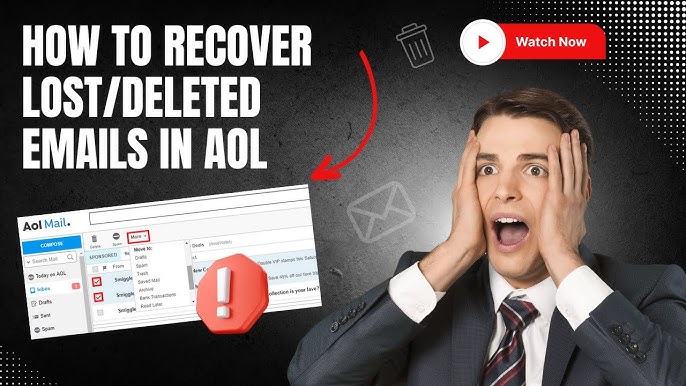How to Recover Deleted Emails in AOL- Complete Guide
Posted by:
AOL Mail is one of the oldest and most popular email services, trusted by millions for personal and business communication. But, like with any email platform, it’s easy to accidentally delete an important message. The good news is that recovering deleted emails in AOL is possible, and there are multiple ways to do it. Whether you’ve accidentally deleted an email or lost one due to a technical issue, you can follow these simple steps to retrieve your messages.
In this guide, we’ll walk you through the process of how to recover deleted emails in AOL, explain how long AOL stores deleted emails, and provide useful tips to prevent losing important messages in the future. Let’s dive in!
Can I Recover Deleted Emails in AOL?
Yes! Recovering deleted emails in AOL is absolutely possible. When you delete an email in AOL, it typically gets moved to the Trash folder, where it stays for a period of time before being permanently deleted. If the email is still in your Trash folder, you can recover it with just a few clicks. However, if it’s been deleted from the Trash, the recovery process becomes more complicated.
Let’s break down the process step by step, starting with the easiest way to recover your deleted emails.
How to Recover Deleted Emails from the Trash Folder in AOL
The first place to check when you’re trying to recover deleted emails in AOL is the Trash folder. AOL keeps deleted emails in the Trash folder for a specific period, typically 7 days, but sometimes longer depending on the email’s age. Here’s how you can recover your deleted messages:
- Log into your AOL Mail account on your desktop or mobile device.
- On the left-hand side, click on the Trash folder. If you don’t see it immediately, click on More to reveal additional folders.
- Browse through the emails in the Trash to find the ones you want to recover.
- Once you find the email(s), select them by checking the box next to each one.
- Click on the Move to Folder option at the top of the screen and select Inbox or any other folder where you’d like to store the recovered emails.
This will restore the deleted emails back to your inbox, or wherever you choose.
What to Do if the Emails Are Not in the Trash Folder?
If you’ve emptied your Trash folder, or if the emails have been there too long and were automatically purged, don’t worry — you may still be able to recover deleted emails in AOL using a few advanced methods.
1. Check AOL’s Recently Deleted Folder
If the email was recently deleted, AOL provides a feature called Recently Deleted. This folder can sometimes help restore emails that were deleted but not fully removed from AOL’s servers.
Here’s how to check:
- Open your AOL Mail account.
- Look for the Recently Deleted folder in the list of folders on the left-hand side.
- If the email you want to recover is in there, select it and move it back to your inbox or another folder.
2. Use AOL Mail Recovery Tool
If your deleted emails are no longer in the Trash folder or Recently Deleted folder, you can try using AOL’s Mail Recovery Tool. This tool allows you to recover deleted messages from your account, even if they were permanently removed.
To use the AOL Mail Recovery Tool:
- Go to the AOL Help page: https://help.aol.com.
- Scroll down and click on Mail.
- Select Recover lost or deleted emails.
- Follow the instructions provided by AOL to request a recovery of your deleted emails.
AOL may be able to recover emails if they were deleted recently (typically within 7 days). However, it’s important to know that there’s no guarantee of recovery, especially if the messages have been permanently deleted from the server.
How Long Does AOL Keep Deleted Emails?
AOL keeps deleted emails in your Trash folder for up to 7 days, but this can vary depending on several factors. After 7 days, the emails are automatically deleted and cannot be recovered from the Trash. If your email was deleted more than 7 days ago, you may need to use the AOL Mail Recovery Tool to see if recovery is still possible.
Tips for Preventing Email Loss in the Future
To prevent losing important emails, there are several steps you can take to better manage your AOL account. Here are some tips on how to avoid accidental deletion:
- Archive Important Emails: Instead of deleting emails, you can archive them in AOL. This keeps your inbox clean while ensuring that the emails are still stored in your account.
- Enable Email Backup: Regularly back up your AOL emails to an external service or device. This will give you peace of mind, knowing that even if you accidentally delete an email, you can retrieve it from your backup.
- Use a Third-Party Email Backup Service: Services like MailStore or Backupify can help you back up all your emails, including those in your AOL account. This can be particularly helpful for business emails or important communications.
- Be Careful with Email Filters: Sometimes, emails can be automatically deleted if they are filtered to the wrong folder. Ensure your email filters are set up correctly to avoid accidental deletions.
- Monitor Your Trash Folder: Regularly check your Trash and Spam folders for any important emails. If you find an email that shouldn’t have been deleted, you can quickly move it back to your inbox.
What to Do If You Can’t Recover Your Deleted AOL Emails?
If all the recovery methods fail and you still can’t find your deleted emails, you may want to consider the following:
- Contact AOL Support: You can reach out to AOL’s customer support team for assistance. They may have additional tools or methods to help you recover your deleted emails.
- Check Other Email Services: If you’ve forwarded emails to another account (like Gmail or Outlook), check that account to see if the deleted emails are available there.
- Accept the Loss and Move On: If all else fails, you may have to accept that the emails are lost. To prevent future issues, consider using the tips mentioned above to safeguard your future emails.
FAQs About Recovering Deleted Emails in AOL
Here are some common questions and answers about recovering deleted emails in AOL:
- How do I recover deleted emails in AOL? To recover deleted emails in AOL, check the Trash folder, use the AOL Mail Recovery Tool, or check the Recently Deleted folder.
- Can AOL recover permanently deleted emails? AOL may be able to recover deleted emails if they were recently deleted, but recovery is not guaranteed, especially after the emails have been removed from the Trash folder.
- How long does AOL keep deleted emails in the Trash folder? AOL keeps deleted emails in the Trash folder for up to 7 days, after which they are permanently deleted.
- What if my emails are not in the Trash or Recently Deleted folders? You can try using the AOL Mail Recovery Tool to recover permanently deleted emails, but there’s no guarantee it will work after 7 days.
- Can I restore emails from my AOL account’s backup? If you’ve set up email backups or use a service like Google Takeout, you may be able to restore your emails from there.
- How can I prevent accidental email deletion in AOL? To prevent accidental deletion, archive important emails, back them up, and set up filters properly.
- What should I do if I can’t recover my emails? If you can’t recover your emails, you can contact AOL support for further assistance or check other email accounts you might have forwarded emails to.
- Is there a way to back up my AOL emails? Yes, you can use external backup services or email backup tools to keep your emails safe.
- How do I access AOL’s Mail Recovery Tool? Visit the AOL Help page and look for the Recover lost or deleted emails section to access the recovery tool.
- Can I restore emails from a deleted AOL account? If your AOL account was deleted recently, you may be able to recover it. However, once an account is permanently deleted, emails cannot be retrieved.
Conclusion
Losing important emails can be stressful, but with AOL’s recovery tools, you have multiple ways to recover deleted emails in AOL. Always make sure to back up your emails, archive important messages, and be cautious with your Trash folder to prevent accidental deletions in the future.
If you’re unable to recover your deleted emails, don’t hesitate to reach out to AOL support for further help. By following the steps outlined in this guide, you can maximize your chances of retrieving your lost messages.