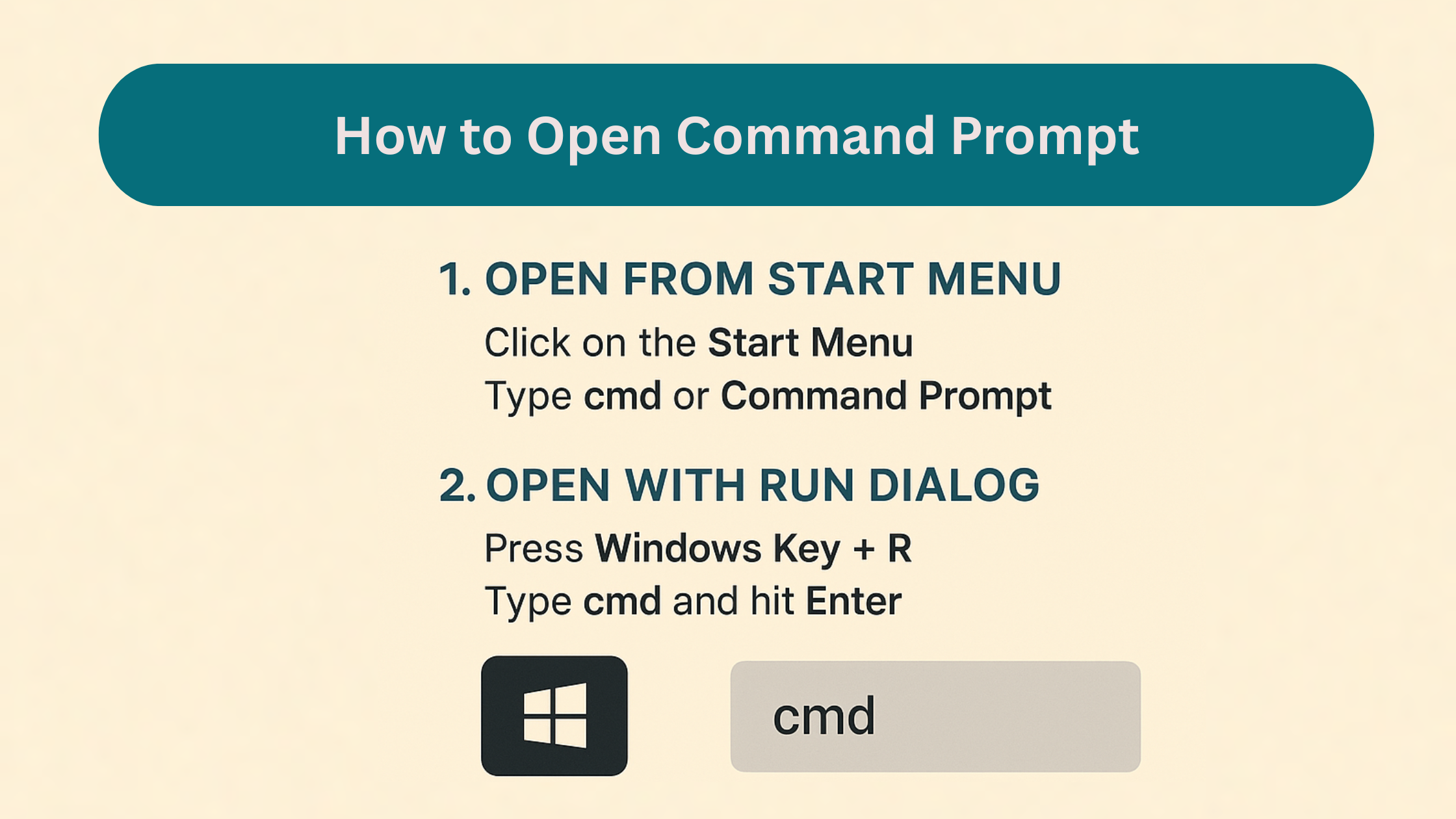
When it comes to Windows, the Command Prompt (often called CMD) is one of the most powerful yet underrated tools. Many people know it as the black screen with white text, but very few realize how useful it can be for troubleshooting, automation, and even learning more about your computer. If you are new to Windows or simply want to understand the different ways to launch it, this guide will walk you step by step through how to open Command Prompt on any version of Windows.
Whether you’re a beginner exploring Windows features, a student learning basic commands, or a professional troubleshooting network issues, knowing how to access Command Prompt is a must-have skill. Let’s dive deep.
Command Prompt is a built-in command-line interpreter in Windows. Unlike the usual graphical interface (where you click buttons and menus), Command Prompt allows you to type commands directly. These commands can help you:
Run system utilities
Check network connections
Manage files and folders
Troubleshoot errors
Perform administrative tasks
In short, Command Prompt gives you direct control over Windows operations, sometimes even faster than using the mouse.
You might wonder, “Why should I bother learning how to open Command Prompt when I can just use Windows Explorer or Settings?” The answer lies in speed, flexibility, and power.
Speed: Certain tasks like pinging a website or checking your IP address take seconds in CMD compared to multiple clicks in menus.
Flexibility: Many advanced troubleshooting steps require CMD. For example, repairing corrupted files with the sfc /scannow command.
Power: Some features can only be accessed through Command Prompt or PowerShell, not through the regular interface.
That’s why IT professionals, programmers, and even casual users keep coming back to it.
Now, let’s cover the most common and effective methods. Depending on the version of Windows you use (Windows 7, 8, 10, or 11), the steps may vary slightly.
This is the easiest and most common way.
Click on the Start Menu (Windows icon at the bottom-left corner).
In the search bar, type cmd or Command Prompt.
You will see the Command Prompt app appear in the results.
Click on it to open.
👉 Pro tip: If you need administrator privileges (sometimes required for system commands), right-click on Command Prompt and select Run as administrator.
The Run dialog box is a quick shortcut loved by many.
Press Windows Key + R on your keyboard.
A small window will pop up.
Type cmd and hit Enter.
The Command Prompt will open immediately. To run it as administrator, press Ctrl + Shift + Enter instead of just Enter.
Task Manager is not just for ending tasks – you can also use it to launch CMD.
Press Ctrl + Shift + Esc or Ctrl + Alt + Del and select Task Manager.
Click on File > Run new task.
Type cmd and press Enter.
Again, for admin mode, check the box that says Create this task with administrative privileges before hitting Enter.
Since File Explorer is where you manage your files and folders, opening CMD from here can be very handy.
Open File Explorer (Windows Key + E).
Navigate to the folder where you want to run commands.
In the address bar at the top, type cmd and press Enter.
This opens Command Prompt directly in that folder’s directory – a great trick if you need to run file-related commands.
In some versions of Windows, you can right-click the Start Menu (or press Windows Key + X) and choose Command Prompt or Windows Terminal.
Note: On Windows 11, Microsoft replaced Command Prompt with Windows Terminal, but you can still use CMD inside Terminal by choosing it from the dropdown.
If you use Command Prompt frequently, creating a desktop shortcut saves time.
Right-click on your desktop and select New > Shortcut.
Type cmd.exe in the location box and click Next.
Name the shortcut “Command Prompt” and finish.
Double-click this icon anytime to open CMD.
You can also set it to always run as administrator by right-clicking the shortcut > Properties > Advanced > check Run as administrator.
Sometimes Windows doesn’t boot properly, and you need CMD for troubleshooting. Here’s how:
Restart your computer.
As it starts, press F8 or go to Advanced Startup Options.
Navigate to Troubleshoot > Advanced Options > Command Prompt.
This is helpful for repairing startup issues or recovering lost files.
Now that you know how to open Command Prompt, you might be curious about what to actually do with it. Here are some common tasks:
Check your IP address: Type ipconfig
Test internet connection: Type ping google.com
List files in a directory: Type dir
Clear the screen: Type cls
Check system files: Type sfc /scannow
Create or delete folders: Type mkdir foldername or rmdir foldername
These small but powerful commands can save time and give you control over your system.
Use admin mode wisely: Running as administrator gives you more power but also more responsibility. Don’t run commands unless you understand them.
Avoid random commands from the internet: Always verify what a command does before executing it.
Learn step by step: Start with basic commands before diving into advanced ones.
Experiment safely: You can practice commands like echo Hello World without harming your system.
Q1: Can I open Command Prompt in Windows 11?
Yes. Windows 11 has replaced CMD with Windows Terminal, but you can still select Command Prompt as a profile inside Terminal.
Q2: Do I always need admin rights to use CMD?
No. Many commands work without admin rights, but system-related tasks like disk repair or network configuration require administrator access.
Q3: Is Command Prompt the same as PowerShell?
Not exactly. PowerShell is more advanced, but CMD is simpler and widely used. Both can coexist.
Q4: What if CMD doesn’t open?
Check if your system policies disabled it. You can also try running cmd.exe from the Windows folder in C:\Windows\System32.
Q5: Is it safe to use CMD for beginners?
Absolutely! As long as you use basic commands, it is safe and even educational.
Learning how to open Command Prompt may seem like a small step, but it unlocks a world of possibilities for Windows users. From checking your internet speed to troubleshooting system issues, CMD is like having a hidden toolbox built right into your computer.
Whether you open it through the Start menu, Run dialog, File Explorer, or a shortcut, the key is to remember that practice makes perfect. The more you explore, the more confident you’ll become.
So, next time you face a Windows problem, don’t panic—just open Command Prompt and let it be your trusted assistant.
