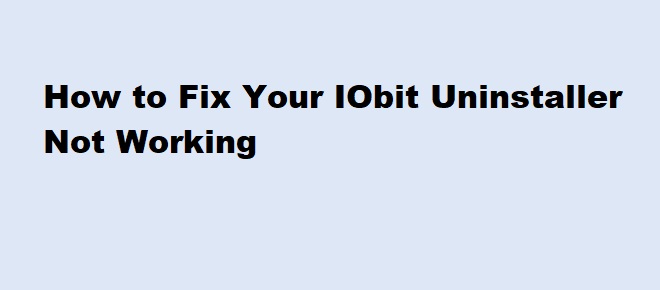
Have you encountered a situation where your IObit Uninstaller is not working? You’re not alone! This issue is quite common and can occur due to various reasons such as system glitches, software conflicts, or outdated versions. In this blog, we will explore effective solutions to get your IObit Uninstaller back on track.
IObit Uninstaller is a powerful tool designed to remove unwanted programs, browser extensions, and leftover files. Unlike the default Windows uninstaller, it ensures no traces of unwanted software remain on your system, making it an essential utility for keeping your PC clean and optimized.
Before diving into solutions, let’s understand why your IObit Uninstaller might not be functioning:
A simple restart can resolve many temporary glitches. Restart your PC and try opening IObit Uninstaller again.
Outdated software often leads to compatibility problems. Follow these steps to update:
Sometimes, IObit Uninstaller requires administrative privileges to function correctly. Right-click on the IObit Uninstaller icon and select Run as Administrator.
If quick fixes don’t work, reinstalling the software can help:
Third-party antivirus software or system cleaners may block IObit Uninstaller. Temporarily disable these programs and try running IObit Uninstaller.
Running your PC in Safe Mode disables unnecessary programs that might conflict with IObit Uninstaller. Here’s how:
Corrupted system files might cause IObit Uninstaller to malfunction. Use the SFC and DISM tools to fix them:
An outdated operating system can cause compatibility issues. To update Windows:
It could be due to corrupted files, outdated software, or conflicts with other programs. Try updating or reinstalling the tool.
Uninstall the current version, download the latest setup file from the IObit website, and install it again.
Yes, some antivirus programs might mistakenly block it. Temporarily disable the antivirus and try running IObit Uninstaller.
Safe Mode is optional but can help if other programs are interfering with IObit Uninstaller.
Fixing the issue of IObit Uninstaller not working is straightforward with the steps outlined in this guide. From simple solutions like updating and running as an administrator to advanced troubleshooting methods like reinstalling and repairing system files, you can quickly get your tool up and running.
If you’ve found this guide helpful, share it with others who might be facing the same problem. Happy uninstalling!
