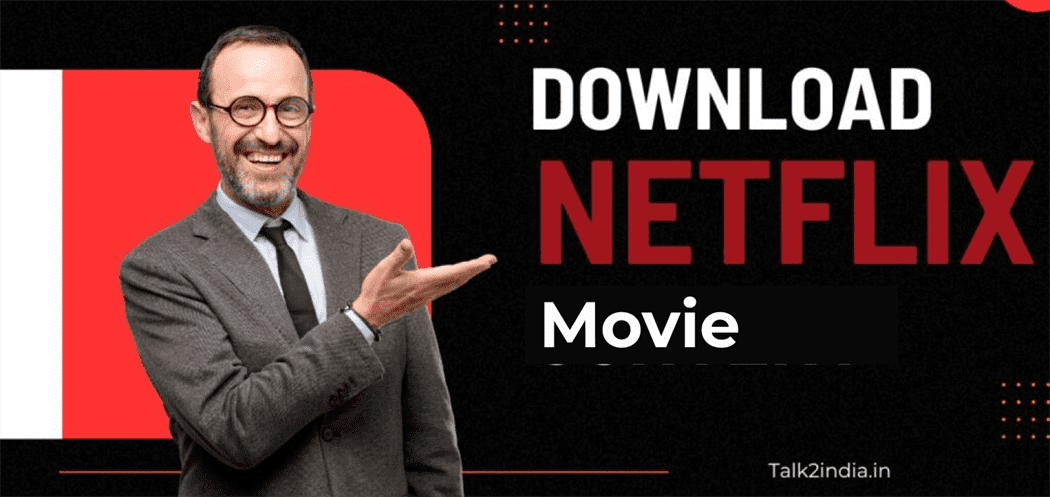How to download movies on netflix?
Posted by:
Movie Magic Unveiled: How to Download Movies on Netflix for Offline Viewing
Introduction:
Imagine having your favorite movies at your fingertips, even when you’re offline or on a long journey. With Netflix’s download feature, you can turn this dream into reality. In this comprehensive guide, we’ll walk you through the step-by-step process of how to download movies on Netflix for an unparalleled offline viewing experience. Let’s dive into the world of movie magic!
Method 1: Downloading Movies on the Netflix Mobile App:
Netflix’s mobile app allows you to download movies for offline enjoyment. Here’s how:
- Update the Netflix App: Ensure you have the latest version of the Netflix app installed on your device. Visit your app store to update if needed.
- Open the Netflix App: Launch the Netflix app on your smartphone or tablet.
- Browse and Select a Movie: Browse through the available movie selection and choose the one you want to download.
- Download Icon: On the movie’s details page, you’ll see a download icon (usually a downward-pointing arrow). Tap on it to start the download.
- Choose Download Quality: Netflix offers different download quality options. Select your preferred quality (Standard or High). Higher quality may take more storage space.
- Start the Download: Tap the “Download” button to begin the download process. You can monitor the download progress in the Downloads section of the app.
Method 2: Downloading Movies on the Netflix Desktop Website:
While the Netflix app on mobile devices is the primary method for downloading, you can also download movies on the desktop website for Windows 10 users. Here’s how:
- Windows 10 App: Make sure you’re using the Netflix app from the Microsoft Store on your Windows 10 computer.
- Browse and Select a Movie: Open the Netflix app, browse the movie catalog, and choose the movie you want to download.
- Download Icon: On the movie’s details page, look for the download icon (downward arrow). Click on it to initiate the download.
- Choose Download Quality: Similar to the mobile app, select your desired download quality (Standard or High).
- Start the Download: Click the “Download” button to start downloading the movie. You can track the download progress in the Downloads section of the app.
Important Tips:
- Not all movies and TV shows are available for download due to licensing agreements.
- Downloaded content usually expires after a certain period. Make sure to watch the movie before it expires.
- Downloading movies requires sufficient storage space on your device.
Conclusion:
With Netflix’s download feature, you can take your favorite movies with you wherever you go. Whether you’re on a plane, in a remote location, or simply want to conserve data, downloading movies from Netflix is a game-changer. By following the steps outlined in this guide, you can easily download movies for offline viewing, transforming your entertainment experience into a portable cinema that’s always ready to roll. Say hello to uninterrupted movie nights with the power to download movies on Netflix!