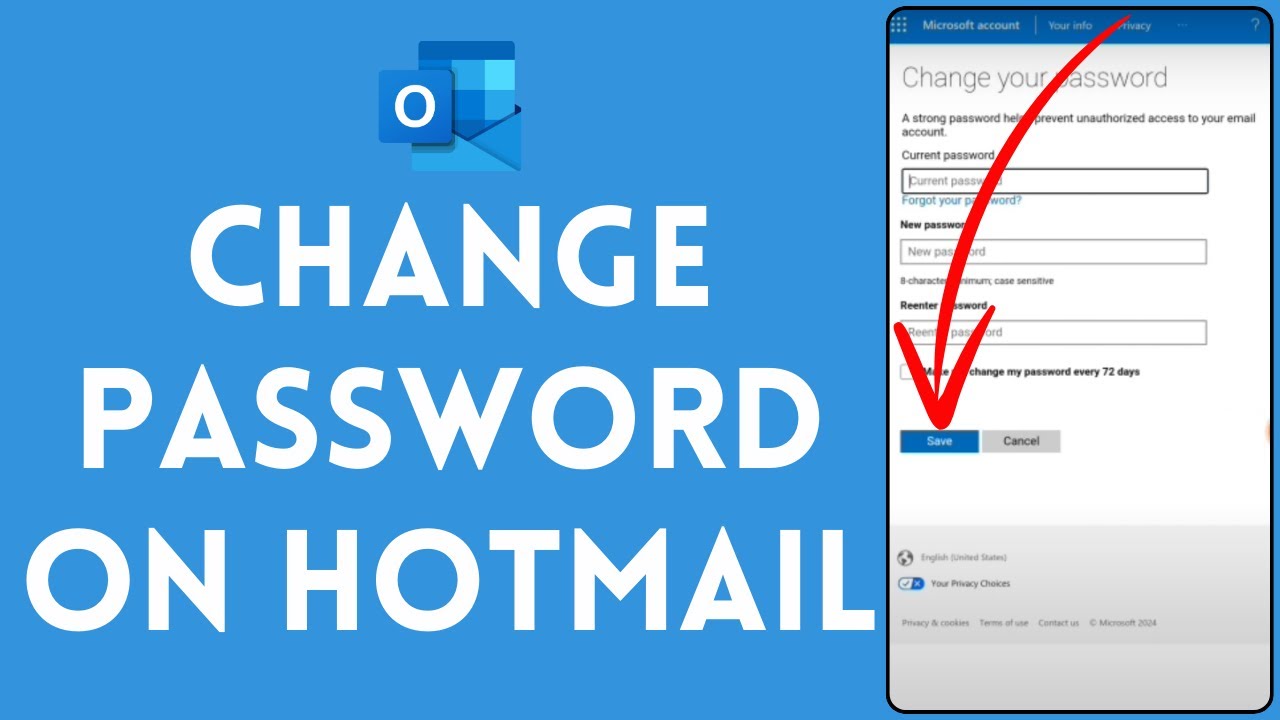How to Change Hotmail Password on iPad-A Simple Step-by-Step Guide
Posted by:
If you’re looking to change your Hotmail password on your iPad, you’ve come to the right place. Changing your password is an important step to keep your account secure and private, especially if you’ve noticed suspicious activity or haven’t updated it in a while. This guide will walk you through the process, using simple steps anyone can follow. By the end, you’ll know exactly how to change your Hotmail password and keep your account safe.
Why You Should Change Your Hotmail Password Regularly
Changing your Hotmail password on a regular basis is crucial for online security. Here are a few reasons why it’s important:
- Protects against hacking attempts: Updating your password often adds a layer of protection to your account.
- Secures your personal information: Your Hotmail account might contain personal or work-related information.
- Helps prevent unauthorized access: Regularly changing passwords minimizes the risk of someone else accessing your account.
Whether you’re looking to change your password for security reasons or just want a fresh start, here’s how to get it done.
Step 1: Open the Outlook App on Your iPad
Most people access Hotmail (now Outlook) through the Outlook app on their devices. If you don’t already have it, head over to the App Store and download the Outlook app.
Once installed:
- Open the Outlook app on your iPad.
- Log in to your Hotmail account if you aren’t already signed in.
Step 2: Go to Your Account Settings
After logging in, you’ll need to access your account settings to start the process of changing your password.
- Tap on your profile icon in the top-left corner of the app.
- Select the gear icon (Settings) to open your account settings.
Step 3: Access Security Settings
In the account settings, look for an option that mentions security or account details. Hotmail/Outlook may require you to confirm your identity before proceeding.
- Select Account Security: Under account settings, look for an option like “Account Security” or “Password and Security.”
- Confirm Your Identity: For security reasons, Outlook may ask you to verify your identity. This could be done via a secondary email, phone number, or a code sent to your registered device.
Step 4: Change Your Password
Now that you’re in the security settings of your Hotmail account, it’s time to change your password.
- Tap on Change Password: You should see an option to change your password. Tap on it.
- Enter Your Current Password: For verification, you’ll likely need to enter your current Hotmail password.
- Create a New Password: Enter a strong new password. Be sure to choose a password that is both secure and easy for you to remember.
Tips for a Strong Password:
- Use at least 8 characters.
- Include a mix of uppercase and lowercase letters, numbers, and symbols.
- Avoid using easily guessed information like birthdays or names.
Step 5: Confirm Your New Password
After entering your new password, you’ll need to confirm it.
- Re-enter your new password to confirm.
- Save Changes: Tap “Save” or “Submit” to save your new password.
Step 6: Update Your Password on the iPad (if needed)
If you use your Hotmail account on other apps on your iPad (like the built-in Mail app), you’ll need to update your password in those apps too. Here’s how:
- Open Settings on your iPad.
- Go to Passwords & Accounts.
- Tap on Hotmail or Outlook account, and enter your new password to re-authenticate.
Troubleshooting Tips if You’re Having Trouble Changing Your Hotmail Password
Changing a password should be straightforward, but sometimes, issues arise. Here’s how to solve them:
- Forgot Your Password? If you’ve forgotten your current password, use the “Forgot Password” option to reset it. Microsoft will guide you through verifying your identity.
- Can’t Access Verification Method? If you don’t have access to the phone or email linked to your Hotmail account, visit the Microsoft Account Recovery page.
- Outlook App Issues? If the Outlook app isn’t working correctly, try reinstalling it or updating to the latest version.
FAQs on How to Change Your Hotmail Password on iPad
1. Do I need to change my Hotmail password regularly?
Yes! Regularly updating your password is a great way to keep your account secure.
2. What if I forget my new password?
If you forget your new password, you can reset it using the “Forgot Password” option in the Outlook app or on the Microsoft website.
3. Can I change my password on other devices?
Yes! You can change your Hotmail password from any device with internet access. Just log in to your account and follow the same steps.
4. How long does it take for the password change to update on my other devices?
Once you change your password, you’ll be prompted to re-enter the new password on your other devices.
Security Tips After Changing Your Hotmail Password
After you’ve changed your Hotmail password, it’s a good idea to secure your account further. Here are a few ways to keep your Hotmail account safe:
- Enable Two-Step Verification: This adds an extra layer of security by requiring a second form of verification.
- Regularly Review Account Activity: Check for any unusual activity, like logins from unrecognized devices.
- Use a Password Manager: Password managers can securely store your password so you don’t have to remember it each time.
Conclusion: Changing Your Hotmail Password on iPad is Easy!
Learning how to change Hotmail password on iPad can help keep your account secure. Follow these steps, and you’ll have a new password in no time. Regularly updating your password and taking extra security steps can protect your information and give you peace of mind.