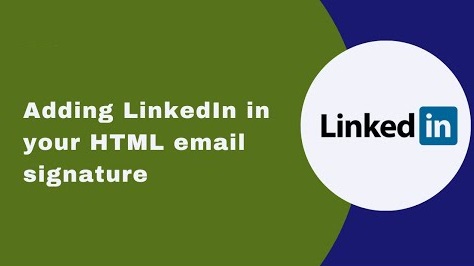
In today’s digital world, your LinkedIn profile plays a crucial role in your professional life. It’s often the first place potential employers, clients, and business partners look when they want to know more about you. But did you know that an effective LinkedIn signature can enhance your professional image and improve your online presence? In this guide, we’ll walk you through why having a LinkedIn signature is essential, how to create the perfect one, and share some best practices for using it to its fullest potential. Let’s dive in!
A LinkedIn signature is a professional sign-off that you can add to your emails, social media posts, or even your website. It typically includes your LinkedIn profile link, your job title, company name, and other professional details like your contact information. This signature helps others quickly find your LinkedIn profile and connect with you.
Think of it as your digital business card. A LinkedIn signature is a simple, yet effective tool for building your network, enhancing your professional brand, and making it easier for people to reach out to you.
There are several reasons why adding a LinkedIn signature to your communications can be beneficial:
A LinkedIn signature reinforces your personal brand every time you send an email or message. It highlights your LinkedIn profile, making it easy for others to learn more about you.
With just a click, people can visit your LinkedIn profile and connect with you. Whether it’s a potential client or a colleague, your LinkedIn signature provides an easy path for networking.
By including your LinkedIn profile in your signature, you can show others that you are serious about your professional presence online. It adds credibility and makes it easier for people to verify your skills and qualifications.
Instead of manually sharing your LinkedIn profile link every time someone asks, your LinkedIn signature does the work for you. It’s a time-saver and ensures consistency across all your communications.
Now that we understand the importance of a LinkedIn signature, let’s dive into how to create one that’s both professional and impactful.
The most important part of your LinkedIn signature is, of course, the link to your LinkedIn profile. Make sure your profile URL is clean, personalized, and easy to remember. To customize your LinkedIn URL, follow these simple steps:
Once you have your personalized LinkedIn URL, it’s time to add it to your LinkedIn signature.
Make sure to include your full name in the LinkedIn signature. This will help the recipient of your email or message easily identify you. It’s best to use your professional name—this is the name people know you by in your industry.
Your job title helps others understand what you do. This adds a layer of professionalism to your LinkedIn signature and allows people to quickly assess your role. For example:
If applicable, include the name of your company or the organization you work for. This is especially important for those in professional fields or people looking to connect with industry experts. For example:
While LinkedIn provides a platform for networking, you may want to include other ways to contact you. Add your professional email address or phone number to your LinkedIn signature to make it easier for others to get in touch.
You can also add other social media profiles to your LinkedIn signature, such as Twitter, Instagram, or even a personal blog if relevant to your professional image.
While text-based signatures are common, you may want to include a logo or a small professional image, like a headshot or company logo. However, keep it minimal—don’t overwhelm your signature with too many visuals. Make sure your signature stays clean and professional.
Creating a LinkedIn signature is only the first step. To make it truly effective, you should follow some best practices:
Avoid overcrowding your LinkedIn signature with unnecessary information. The goal is for the recipient to easily find your LinkedIn profile and other relevant details. Too much information can make your signature look cluttered.
Once you create your LinkedIn signature, make sure to use it consistently across all your professional communications. Whether you’re sending an email, a message on a platform, or posting on social media, use the same LinkedIn signature.
It’s essential to make sure your LinkedIn signature looks good on both desktop and mobile devices. Many people check emails and messages on their phones, so ensure your signature is mobile-responsive.
While it’s great to have other social media profiles in your signature, don’t overload it. Stick to the ones most relevant to your professional image—your LinkedIn profile should always be the main focus.
As your career progresses, so should your LinkedIn signature. Make sure to update it if you change jobs, titles, or contact information. A stale or outdated signature can lead to confusion and missed opportunities.
A LinkedIn signature is a personalized sign-off that includes a link to your LinkedIn profile, along with professional details like your job title, company, and contact information. It can be added to emails, social media posts, or other digital communications, acting as a virtual business card to encourage connections on LinkedIn.
Using a LinkedIn signature helps boost your professional visibility, makes it easy for others to connect with you, and reinforces your personal brand. It saves time by making your LinkedIn profile and contact details readily available, which can increase networking opportunities and credibility.
To create a LinkedIn signature:
Yes, your LinkedIn signature is ideal for email! Most email platforms allow you to set up an automatic signature that includes your LinkedIn profile link, job title, company name, and contact information, making it easy for recipients to connect with you on LinkedIn.
To add your LinkedIn profile link to your email signature:
If other social media profiles, like Twitter or a professional blog, add value to your professional brand, you can include them. However, make sure LinkedIn is the main focus of the signature to avoid clutter and keep the emphasis on your LinkedIn profile.
Keep your LinkedIn signature compact and easy to read. Aim for a width between 320px and 600px and a height between 100px and 150px. This size is ideal for both desktop and mobile viewing without overwhelming the message content.
Yes, including a LinkedIn signature in social media posts is a great way to increase your visibility on LinkedIn. Simply add a line with your LinkedIn profile link, such as “Connect with me on LinkedIn: [LinkedIn URL].”
For a professional LinkedIn signature:
Update your LinkedIn signature whenever you have a career change, such as a new job title or company. Regularly checking your signature also ensures that your contact information and profile link are current.
