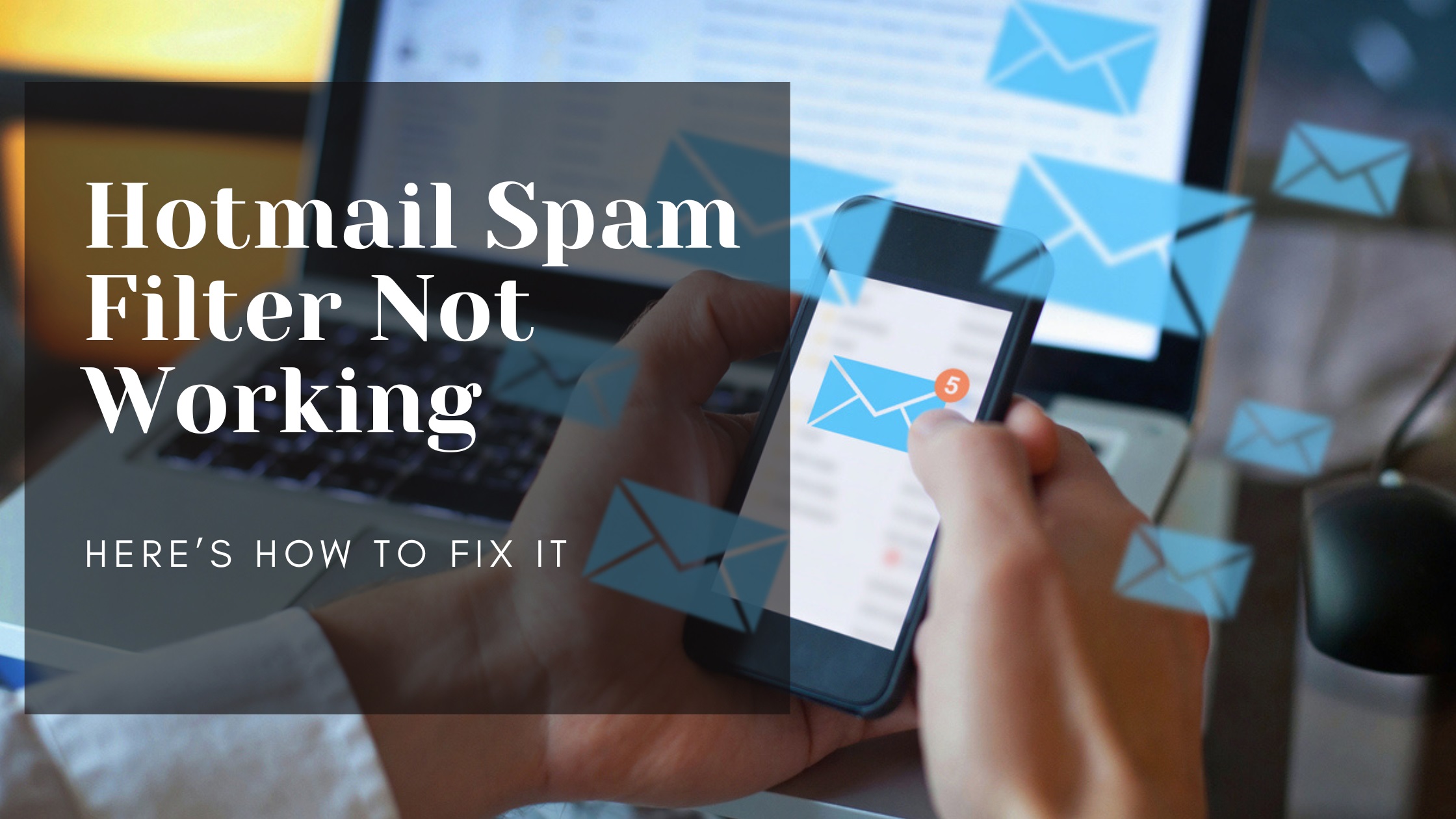
If you’re finding that Hotmail’s spam filter is not working, you’re not alone. Spam emails flooding your inbox can be frustrating, especially if Hotmail isn’t filtering them as expected. In this article, I’ll explain why this might be happening, how to improve Hotmail’s spam filter, and provide practical solutions. This guide is designed for easy understanding, with simple language and actionable advice.
Hotmail, now part of Microsoft’s Outlook service, typically includes a spam filter designed to identify and move unwanted emails out of your inbox. However, there are times when users notice that spam emails aren’t getting filtered correctly. Here are some common reasons:
Filter Configuration Issues: Sometimes, spam settings may not be properly configured, leading to spam emails not being filtered as they should.
New Types of Spam: Spammers constantly evolve their methods. New types of spam may bypass the filters if they aren’t updated regularly.
Incorrectly Marked Emails: If you or other users mistakenly mark certain legitimate emails as spam, it can confuse the system.
Spam Filter Settings Not Saved: Occasionally, adjustments to the spam filter settings may not save, affecting how emails are sorted.
Email Rules Conflicts: Personalized email rules, such as moving specific emails to different folders, can sometimes override the spam filter settings.
1. Check Your Spam Filter Settings
2. Add Specific Addresses to Blocked or Safe Senders
3. Manually Report Spam Emails
4. Set Up Custom Rules
5. Clear Browser Cache and Cookies
Scenario 1: You’re receiving promotional emails in your inbox that should go to junk.
Scenario 2: Emails from unknown senders aren’t getting filtered as spam.
Scenario 3: Important emails are going to spam.
Regularly Check and Update Spam Settings: Spam filtering algorithms are constantly updated. Regularly reviewing your settings can improve effectiveness.
Avoid Sharing Your Email Address Publicly: Spammers often gather email addresses from public sources. Avoid publishing your email address on public websites.
Use Two-Step Verification: Adding two-step verification can help secure your Hotmail account, reducing the chance of spam from compromised accounts.
Ques: Why is my Hotmail spam filter not working?
Ans: This could be due to incorrect settings, new spam types, or conflicts with custom rules.
Ques: How can I improve my Hotmail spam filter?
Ans: Check your spam settings, add unwanted emails to the blocked list, and use the “Mark as Junk” option to help train the filter.
Ques: What is the difference between Standard and Exclusive spam filter settings?
Ans: Standard allows most emails through, with spam sent to junk. Exclusive only allows contacts and safe senders.
Ques: How do I mark an email as spam in Hotmail?
Ans: Right-click the email, select “Mark as junk,” and confirm to train Hotmail’s spam filter.
Ques: Can I create custom filters to block specific spam emails?
Ans: Yes, go to Mail > Rules in settings to create custom filters based on keywords or specific email addresses.
Ques: Why am I still getting spam after marking emails as junk?
Ans: Spam filters may take time to adjust. Consistently marking spam helps improve filter accuracy.
Ques: How do I add a contact to the safe senders list?
Ans: Go to your Junk Email settings, find Safe Senders, and add the contact’s email.
Ques: Can a virus cause my spam filter to stop working?
Ans: While rare, certain malware can interfere with email functionality. Run a virus scan if you suspect any issues.
Ques: Will switching email providers help reduce spam?
Ans: Not necessarily. All providers face spam challenges, though some may have stronger filters than others.
Ques: How often should I check my spam filter settings?
Ans: Review your settings every few months or if you notice unusual spam activity.
When Hotmail’s spam filter is not working, it can feel like a constant battle to keep unwanted emails out of your inbox. By following these steps, you can fine-tune the spam filter settings and reduce spam effectively. Regularly updating your blocked senders list and taking advantage of custom rules can make a big difference. Remember, managing spam is an ongoing process, and keeping your Hotmail account secure will help you stay one step ahead.
