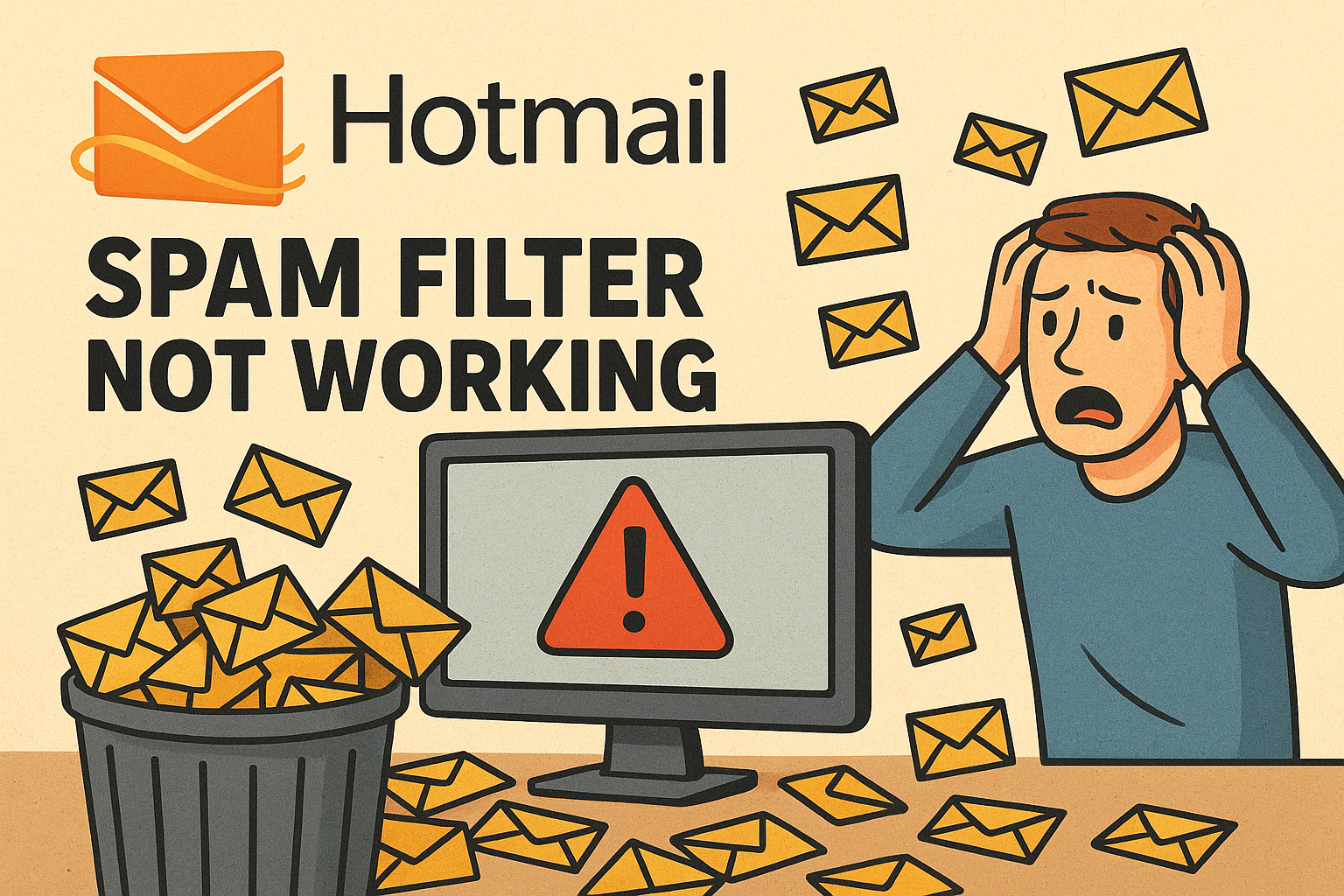
If you are using Hotmail (now Outlook.com) and notice that spam emails keep landing in your inbox, you are not alone. Many users face the same problem: the spam filter sometimes doesn’t work properly. Spam emails can be more than just annoying—they can also contain phishing links, malware, and scams that put your privacy at risk.
In this guide, we’ll explain why Hotmail’s spam filter may not be working, how to fix it, and tips to keep your inbox clean and safe. The language here is simple, so even if you’re not very technical, you’ll be able to follow along easily.
The Hotmail spam filter (also known as the junk email filter in Outlook) is a built-in feature designed to keep unwanted and harmful emails out of your inbox. It automatically detects suspicious emails and moves them into the “Junk Email” folder.
However, like all automated systems, it is not perfect. Sometimes it allows spam into your inbox (false negatives), or it may send important emails to the junk folder (false positives).
There are several reasons why you might still receive spam emails in your Hotmail inbox:
Spammers are getting smarter – They use tricks to bypass filters, such as changing subject lines or sender addresses frequently.
Filter settings are too low – If your junk filter settings are set to “Standard,” some spam may slip through.
Not marking spam manually – The filter learns from your actions. If you don’t mark spam as junk, the system won’t improve.
Rules conflict – Sometimes, custom rules you create in Outlook may override spam filtering.
Whitelist issues – If you accidentally mark a spammer as “safe sender,” their emails will always land in your inbox.
Outdated security updates – If your account or app is not updated, the filtering system may not work at its best
Here are simple steps you can take to fix the problem:
Whenever spam lands in your inbox, don’t just delete it. Instead, select the email and click on “Junk”. This teaches Microsoft’s system to recognize similar messages in the future.
If the same spammer keeps bothering you, block their email address.
Open the spam email.
Click the three dots (…) at the top.
Select Block Sender.
This stops emails from that address from ever reaching you.
Hotmail lets you choose between different filtering levels:
Standard – Only obvious junk is filtered.
Exclusive – Only emails from your contacts and safe senders appear in your inbox. Everything else goes to junk.
If you’re receiving too much spam, switch to Exclusive mode.
Sometimes spam sneaks in because you mistakenly added a spammer to your Safe Senders list. Check your settings:
Go to Settings > View all Outlook settings > Mail > Junk email.
Remove any suspicious emails from the safe list.
You can create rules that filter emails with certain keywords, domains, or attachments. For example, if you keep getting spam with “lottery” in the subject, make a rule to automatically send such emails to Junk.
Some spam comes because your account is compromised. Always enable two-factor authentication (2FA) for extra security.
Change your password regularly.
Avoid clicking links in suspicious emails.
Don’t sign up for untrusted websites using your Hotmail address.
Scenario 1: You’re receiving promotional emails in your inbox that should go to junk.
Scenario 2: Emails from unknown senders aren’t getting filtered as spam.
Scenario 3: Important emails are going to spam.
Unsubscribe wisely – If the email is from a legitimate company you no longer want to hear from, use the unsubscribe button at the bottom. But avoid unsubscribing from suspicious spam emails, as this can confirm your email is active.
Use a secondary email – For online shopping, sign-ups, or giveaways, use a different email address. Keep your main Hotmail account private.
Report phishing – If an email looks like a scam (e.g., pretending to be from your bank), report it to Microsoft. This helps improve the system.
Check junk folder regularly – Sometimes, real emails land there by mistake. Move them back to your inbox and mark them as “Not Junk.”
Regularly Check and Update Spam Settings: Spam filtering algorithms are constantly updated. Regularly reviewing your settings can improve effectiveness.
Avoid Sharing Your Email Address Publicly: Spammers often gather email addresses from public sources. Avoid publishing your email address on public websites.
Use Two-Step Verification: Adding two-step verification can help secure your Hotmail account, reducing the chance of spam from compromised accounts.
If you’ve tried everything and still receive a large number of spam emails, here are a few advanced solutions:
Third-Party Spam Filters – Services like SpamTitan or MailWasher add another layer of protection.
Use Outlook Desktop App – If you use Outlook on your computer, you can create stronger rules and filters.
Contact Microsoft Support – If spam looks suspiciously targeted, report it directly to Microsoft’s support team.
Ques: Why is my Hotmail spam filter not working?
Ans: This could be due to incorrect settings, new spam types, or conflicts with custom rules.
Ques: How can I improve my Hotmail spam filter? Ans: Check your spam settings, add unwanted emails to the blocked list, and use the “Mark as Junk” option to help train the filter.
Ques: What is the difference between Standard and Exclusive spam filter settings? Ans: Standard allows most emails through, with spam sent to junk. Exclusive only allows contacts and safe senders.
Ques: How do I mark an email as spam in Hotmail? Ans: Right-click the email, select “Mark as junk,” and confirm to train Hotmail’s spam filter.
Ques: Can I create custom filters to block specific spam emails? Ans: Yes, go to Mail > Rules in settings to create custom filters based on keywords or specific email addresses.
Ques: Why am I still getting spam after marking emails as junk? Ans: Spam filters may take time to adjust. Consistently marking spam helps improve filter accuracy.
Ques: How do I add a contact to the safe senders list? Ans: Go to your Junk Email settings, find Safe Senders, and add the contact’s email.
Ques: Can a virus cause my spam filter to stop working? Ans: While rare, certain malware can interfere with email functionality. Run a virus scan if you suspect any issues.
Ques: Will switching email providers help reduce spam? Ans: Not necessarily. All providers face spam challenges, though some may have stronger filters than others.
Ques: How often should I check my spam filter settings? Ans: Review your settings every few months or if you notice unusual spam activity.
If your Hotmail spam filter is not working, don’t panic. The problem is common, and the good news is that it can be fixed with simple steps like updating your junk mail settings, blocking unwanted senders, and keeping your account secure.
Remember:
Always mark unwanted emails as junk.
Use the Exclusive filter mode if spam is too frequent.
Keep your safe sender list clean.
Stay alert for phishing and scams.
With these tips, you can enjoy a cleaner, safer Hotmail inbox without being bombarded by spam every day.
