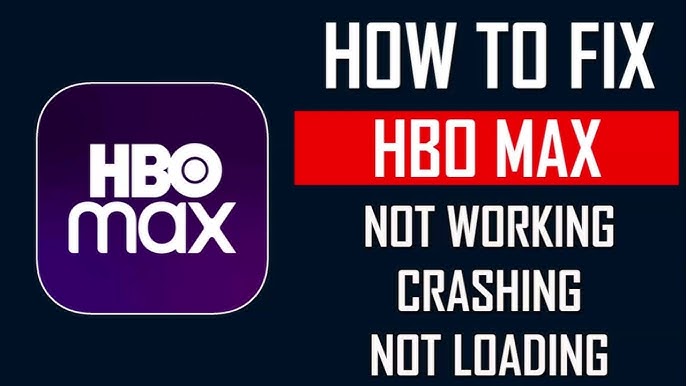
Is your HBO app not working? Whether you’re trying to catch up on your favorite show or explore the latest releases, nothing is more frustrating than technical issues. In this guide, we’ll dive into common error codes you may encounter and offer troubleshooting tips to help get your HBO app back up and running smoothly.
The HBO app provides easy access to the latest movies, original series, and exclusive content, but like any other app, it occasionally encounters errors and technical issues. When the HBO app not working becomes a problem, it can be incredibly frustrating, especially when you’re in the middle of your favorite show. This guide will walk you through common error codes and troubleshooting tips to get your HBO app working again smoothly.
There are several reasons why the HBO app may not work as expected. Here are some of the most common:
Identifying the cause can make it much easier to fix the problem. In the following sections, we’ll discuss error codes you may see on the HBO app and provide step-by-step troubleshooting tips for each one.
Error Code 100 typically indicates an internet connection problem.
This code often points to issues with your account login or a session problem.
Error Code 102 usually appears when there are playback issues due to server connectivity problems.
This error code can be caused by incompatible device software or an outdated app version.
A server-side error, Error Code 500 indicates that there may be an issue with HBO’s servers.
Let’s dive into troubleshooting tips for each of these common error codes, followed by some general tips if your HBO app isn’t working.
Start with these quick fixes before diving into the specific error codes. Sometimes, a simple tweak can make all the difference.
Sometimes, simply closing and reopening the HBO app can clear minor issues. Make sure to completely close the app in the background and then relaunch it.
A stable internet connection is essential for streaming on the HBO app. To test your connection:
An outdated app version can cause unexpected issues. Here’s how to update it:
Restarting your device can help refresh system memory and clear temporary glitches. Simply power off your device, wait a few moments, then turn it back on.
Cache files can sometimes become corrupt, causing the HBO app to malfunction. Here’s how to clear the cache:
If the basic troubleshooting steps didn’t resolve your issue, here are specific fixes for each error code.
Error Code 100 suggests a problem with your internet connection. To troubleshoot:
If you see Error Code 321, it’s likely related to a problem with your account login.
Error Code 102 often points to playback problems that may be related to HBO’s servers.
This error is often related to software or version mismatches.
Error Code 500 means there’s an issue on HBO’s end.
If you’re still facing issues with the HBO app, here are a few advanced steps that may help.
A fresh installation can help clear out any bugs or corrupt files:
If you’re experiencing persistent network issues, resetting your device’s network settings can help.
Older devices may struggle to run newer versions of the HBO app. Make sure your device meets HBO’s requirements.
Limited storage can sometimes lead to app malfunctions. Go to Settings > Storage and clear up space if your device is running low.
To avoid HBO app not working issues in the future, try these preventative measures:
If you’ve tried everything and the HBO app still isn’t working, it may be time to reach out to HBO Support. Their team can offer additional assistance, check for account-specific issues, and guide you through any advanced troubleshooting steps.
There’s nothing more frustrating than encountering issues with the HBO app, especially when you’re ready to relax and enjoy your favorite shows. Whether it’s error codes like 100, 321, 102, 103, or 500, the troubleshooting tips in this guide should help you resolve the problem. By following these steps, you can ensure a smooth streaming experience on the HBO app. From network problems to account issues, this guide covers common solutions to get your app working again. Remember, if you encounter persistent issues, HBO’s support team is always there to help.
