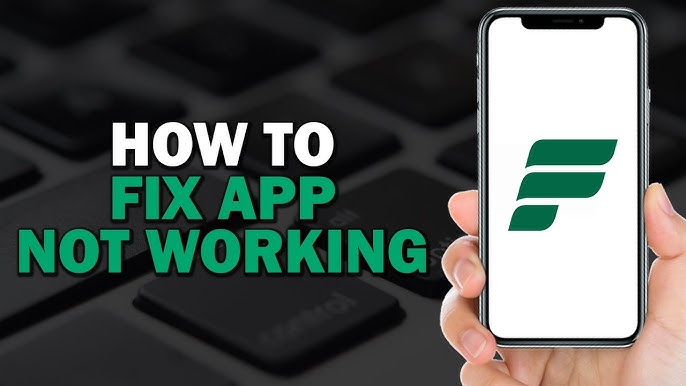Frontier App Not Working: Error Codes & Troubleshooting Tips
Posted by:
The Frontier app has become an essential tool for managing your Frontier internet services, paying bills, and staying connected to your account. But what happens when the Frontier app isn’t working? Whether you’re unable to log in, access your account, or experience crashes, it can be frustrating when the app won’t cooperate. If you’re facing issues with the Frontier app not working, this guide will help you troubleshoot the problem with simple, easy-to-follow steps.
In this blog, we’ll cover the most common error codes that users encounter, and provide troubleshooting tips to get the Frontier app working again. Whether it’s a login issue, app crashes, or connectivity problems, we’ve got you covered!
Why Is the Frontier App Not Working?
Boost Your Business IT Today!
Secure your data, optimize your systems, and enhance productivity with DigitalBulls’ professional IT services. Fast, reliable, and designed for your business success.
🔒 Keep Your Data Safe
Don’t risk losing valuable files. Protect your business with our Backup Services.
Get Backup Service
📩 Smooth & Secure Email Migration
Move your emails without downtime. Let our experts handle your migration.
Migrate My Emails
📊 Get the Most from Microsoft Office
Set up, configure, and optimize your Microsoft Office tools for business success.
Start with Office
💻 Keep Your System Updated
Stay protected and secure with regular operating system updates.
Update My System
⚡ Boost Your PC Performance
Get faster performance and smooth computing with system optimization.
Optimize My PC
🌐 Microsoft 365 Business Premium
Enhance productivity, collaboration, and security with Microsoft 365 Business Premium.
Get Started Now
🔐 Office 365 Backup
Protect your Office 365 emails, documents, and data with our secure backup solution.
Protect My Data
Before we jump into troubleshooting, it’s important to understand the reasons why the Frontier app might not be working properly. There are several possible causes, ranging from app bugs to connectivity issues. Here are some of the most common reasons:
- Poor Internet Connection: A weak or inconsistent internet connection is one of the most common reasons for app malfunction.
- Outdated App Version: If you’re using an older version of the Frontier app, you may experience issues that have already been fixed in newer updates.
- Device Compatibility Issues: The Frontier app might not be optimized for your device or operating system, causing it to malfunction.
- App Bugs or Glitches: Like any app, the Frontier app can experience temporary bugs that can cause it to freeze, crash, or fail to load.
- Server Outages: Sometimes, the issue is on the provider’s side, such as server downtime or maintenance.
Once you know what might be causing the issue, you can proceed with the appropriate troubleshooting steps.
Common Error Codes in the Frontier App
When you encounter issues with the Frontier app, it often displays an error code. These error codes can help pinpoint the problem, making it easier to find a solution. Here are some of the most common error codes and their corresponding fixes.
1. Error Code 1001: “Unable to Connect to the Internet”
Problem: This error occurs when the Frontier app cannot establish a connection to the internet. It’s often due to network issues, either on your end or the server’s.
Solution:
- Check your internet connection: Make sure your Wi-Fi or mobile data is working. Test it by opening a website or another app.
- Restart your router: If you’re using Wi-Fi, restart your router to refresh the connection.
- Switch to mobile data: If you’re using Wi-Fi and facing issues, switch to mobile data (or vice versa).
- Wait for server maintenance: If Frontier is undergoing server maintenance, this error may be temporary. Wait and try again later.
2. Error Code 2004: “Login Failed – Incorrect Credentials”
Problem: This error appears when the Frontier app fails to log you in due to incorrect credentials or issues with your account.
Solution:
- Double-check your login details: Ensure you’re entering the correct username and password. If you’ve forgotten your password, use the app’s password recovery feature.
- Clear app cache: Sometimes, cached data can cause issues with login. Go to your phone’s settings, find the Frontier app, and clear its cache.
- Update the app: Ensure that you’re using the latest version of the Frontier app, as updates often resolve login issues.
- Contact Frontier support: If the issue persists, contact Frontier support to verify that there are no account-related problems.
3. Error Code 3002: “Unable to Load Content”
Problem: This error code occurs when the Frontier app is unable to load certain content, such as account details or payment history.
Solution:
- Check your internet connection: A poor internet connection is often the cause of this error. Ensure you have a stable connection.
- Restart the app: Close the app completely and reopen it.
- Update the app: Ensure that the app is updated to the latest version, as outdated apps may have issues with loading content.
- Check for server outages: Sometimes, Frontier experiences temporary outages that affect content loading. Visit their website or check social media for updates.
4. Error Code 500: “Internal Server Error”
Problem: This error indicates that there is a problem with Frontier’s servers, and the issue is beyond your control.
Solution:
- Wait and try again: Since this error is server-side, it’s usually temporary. Wait for a while and try again later.
- Check server status: Look for updates from Frontier to see if they are undergoing maintenance or facing technical difficulties.
- Contact support: If the problem persists for a prolonged period, reach out to Frontier customer support for more details.
5. Error Code 4001: “App Crashing on Launch”
Problem: If the Frontier app crashes immediately upon opening, it could be due to app bugs or outdated software.
Solution:
- Clear cache and data: Go to your phone’s settings, find the Frontier app, and clear both the cache and data. This can resolve issues with app crashes.
- Reinstall the app: Uninstall the Frontier app, restart your phone, and then reinstall the app.
- Check for updates: Make sure your app is updated to the latest version.
- Check for device compatibility: Ensure your device meets the requirements for running the Frontier app.
Frontier App Troubleshooting Tips
Now that we’ve covered some common error codes, let’s go through some general troubleshooting tips that can help fix issues with the Frontier app.
1. Check for App Updates
An outdated version of the Frontier app can cause various issues, from login problems to crashes. Ensure that your app is up to date by following these steps:
Solution:
- Open the App Store (for iPhone users) or Google Play Store (for Android users).
- Search for the Frontier app.
- If an update is available, click Update.
2. Restart the App
Sometimes, the simplest solution is to restart the Frontier app. This can help fix minor glitches and refresh the app.
Solution:
- Close the app completely by swiping it away from your task manager.
- Reopen the app and check if the issue persists.
3. Check Your Internet Connection
A poor or unstable internet connection is often the cause of issues with the Frontier app. Ensure that you have a strong Wi-Fi or mobile data connection.
Solution:
- Test your internet speed using an online speed test tool.
- Switch to a different network (Wi-Fi or mobile data) to see if the issue persists.
- If you’re on Wi-Fi, try restarting your router.
4. Reinstall the App
If the app continues to malfunction, try uninstalling and reinstalling it. This can resolve many issues, including app crashes and bugs.
Solution:
- Uninstall the Frontier app from your device.
- Restart your device to clear temporary data.
- Download and install the app again from the App Store or Google Play Store.
5. Clear App Cache and Data
Corrupted cache and data files can cause issues with the Frontier app. Clearing the cache and data can help fix these problems.
Solution:
- Go to Settings on your phone.
- Tap on Apps or Applications.
- Find the Frontier app and tap on it.
- Tap Clear Cache and Clear Data.
- Restart the app and check if the problem is fixed.
6. Contact Frontier Customer Support
If none of the above solutions work, it’s time to contact Frontier customer support. They can provide personalized help and assist with account-related issues or technical problems.
Solution:
- Go to the Frontier website and find their customer support section.
- Reach out via phone, email, or live chat for assistance.
- Provide them with the details of the error or problem you are facing.
Preventive Measures for the Frontier App
To avoid issues with the Frontier app in the future, follow these preventive measures:
- Regularly Update the App: Always keep the Frontier app updated to the latest version to avoid bugs and glitches.
- Monitor Your Internet Connection: Ensure you have a stable internet connection before using the app to prevent connection-related issues.
- Clear Cache Periodically: Clear the app’s cache occasionally to prevent it from getting overloaded with old data.
- Reboot Your Device: Reboot your phone from time to time to refresh the system and clear any temporary glitches.
Conclusion
If you’re facing issues with the Frontier app not working, don’t worry! By following these troubleshooting steps, you can fix the problem quickly and get back to managing your Frontier internet services with ease. Whether it’s fixing error codes, checking for app updates, or ensuring your internet connection is stable, these simple tips will help you get your app working again.
Remember, if none of the solutions work, don’t hesitate to reach out to Frontier customer support. They are there to assist you with any technical issues.
By keeping your Frontier app updated and maintaining a stable internet connection, you can avoid many common issues in the future. Hopefully, these troubleshooting tips have helped you resolve your Frontier app problems!