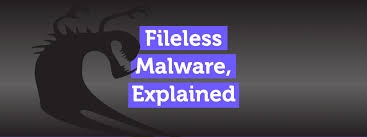Fileless Malware Explained: What It Is, How It Works, and How to Protect Yourself
Posted by:
what is Fileless Malware
Fileless malware is a type of malicious software that does not rely on traditional files or installed programs on a disk to infect a system. Instead, it operates entirely in the system’s memory (RAM), making it more difficult to detect using conventional antivirus software that scans files on disk. This type of malware leverages legitimate tools and system processes, such as PowerShell, Windows Management Instrumentation (WMI), or other built-in system utilities, to execute its malicious code without leaving a lasting trace on the hard drive.
Key Characteristics of Fileless Malware
- Memory-Resident: It primarily operates in memory, avoiding the need to store malicious code on the disk. This makes it hard to detect because traditional antivirus tools focus on scanning files stored on the hard drive.
- Uses Legitimate Tools: Fileless malware often uses legitimate system utilities like PowerShell, WMI, macros in Microsoft Office, or command-line tools. By using these trusted applications, it can evade detection more effectively because it doesn’t exhibit typical “malicious” behavior.
- Harder to Detect: Since it doesn’t leave a file on the disk, it’s challenging for traditional antivirus software to identify it. Detection usually requires advanced endpoint detection and response (EDR) tools that monitor memory or behavioral analysis.
- Ephemeral and Volatile: Because fileless malware runs in memory, it often disappears after the system is rebooted. However, some sophisticated versions can re-establish themselves through other techniques, like registry keys or scheduled tasks, making it more persistent.
- Attack Vectors: Fileless malware can enter a system in various ways, such as through malicious email links, social engineering attacks, compromised websites, or by exploiting software vulnerabilities.
How Fileless Malware Works
Fileless malware typically follows a series of steps to carry out an attack:
- Initial Infection:
- Fileless attacks often begin with a phishing email containing a malicious link or attachment, which prompts users to click and grant initial access.
- It could also exploit a software vulnerability in browsers, plugins, or outdated software.
- Execution via Legitimate Tools:
- Once inside, the malware uses legitimate tools such as PowerShell, WMI, or even macros to execute malicious scripts.
- PowerShell is particularly popular because it provides direct access to many powerful administrative commands.
- Process Injection:
- Fileless malware can inject its code into running processes like
explorer.exe or svchost.exe, allowing it to run under the guise of these trusted processes.
- This makes it even harder to detect, as the malicious activity is disguised as normal system behavior.
- Command-and-Control Communication:
- The malware may establish a connection with a remote command-and-control (C2) server to receive instructions, often using encrypted channels to avoid detection.
- Persistence Mechanisms:
- Some variants modify registry entries or use scheduled tasks to reinitiate malicious activity after system reboots, adding persistence without leaving files on disk.
How Fileless Malware Works
- Initial Access: The attack typically begins with a phishing email, malicious link, or exploit that gives the attacker initial access to the system.
- Script Execution: The malware often uses PowerShell or other scripting languages to execute code directly in memory.
- Process Injection: The malware may inject its code into legitimate processes, like
explorer.exe or svchost.exe, to run under the guise of these trusted processes.
- Command and Control (C2): The malware may connect to an external server to receive instructions or additional payloads, often through encrypted channels to avoid detection.
- Persistence: Some fileless malware establishes persistence by modifying registry entries or setting up scheduled tasks that re-execute the malicious code even after a system restart.
Detection and Prevention
Since fileless malware doesn’t leave traditional “footprints” on disk, detecting it usually requires tools that monitor for suspicious memory activity or behaviors, such as unusual PowerShell commands or unexpected process injections. Here are some strategies to prevent and detect it:
- Advanced Endpoint Security: Use tools that monitor memory, behaviors, and scripts instead of just files.
- PowerShell Constrained Language Mode: This can restrict the types of commands that PowerShell can execute.
- Regular Software Updates: Many fileless attacks exploit software vulnerabilities, so keeping software up-to-date reduces the risk.
- Network Monitoring: Monitor for unusual outbound traffic that could indicate malware communicating with a C2 server.
- User Awareness Training: Educate users to recognize phishing and social engineering tactics that can lead to these attacks.
Fileless malware attacks are on the rise because they are highly effective at evading traditional defenses. The trend towards “living off the land” (using legitimate tools and processes for attacks) makes these infections harder to identify and stop without advanced detection strategies.
How to fix Fileless Malware
If you’re dealing with fileless malware or suspect an infection, here are some steps to detect and remove it from your system. Since fileless malware resides in memory and uses legitimate system processes, removing it can be tricky. Follow these steps carefully, and always make sure to back up important files beforehand.
1. Disconnect from the Network
- Immediately disconnect the affected device from the internet or local network to prevent the malware from spreading or communicating with a command-and-control (C2) server.
2. Run a Memory Scan with Advanced Antivirus/EDR Tools
- Use an advanced endpoint detection and response (EDR) tool or a security solution like Malwarebytes, Sophos, or Kaspersky with behavior-based detection.
- These tools can scan memory for suspicious behavior and can identify fileless malware through its actions rather than relying solely on signature detection.
3. Monitor and End Suspicious Processes
- Open Task Manager (Ctrl + Shift + Esc on Windows) or Activity Monitor (on Mac) to review running processes.
- Look for unusual processes or processes using an unusually high amount of CPU or memory. Malicious scripts often hide under legitimate system names like
svchost.exe or explorer.exe.
- If you identify any suspicious processes, end them temporarily (though they may return if persistent).
4. Scan for Malicious Scripts in PowerShell and WMI
- Open PowerShell and run:powershellCopy code
Get-EventLog -LogName Security | Select-Object -Property TimeGenerated, EntryType, Source, Message | Where-Object {$_.Message -like "*PowerShell*"}
- This will list PowerShell events that might help identify suspicious script activity.
- Check for malicious WMI entries:powershellCopy code
Get-WmiObject -Namespace "root\subscription" -Class __FilterToConsumerBinding
- Any suspicious WMI objects should be reviewed and removed if they seem unusual.
5. Check for Persistence Mechanisms
- Some fileless malware may have altered Windows Registry or set up Scheduled Tasks for persistence.
- Open Task Scheduler and look for any unusual scheduled tasks that you don’t recognize, especially ones set to run PowerShell or cmd scripts.
- Use
regedit to review common registry persistence locations, such as HKCU\Software\Microsoft\Windows\CurrentVersion\Run, for entries that seem suspicious.
6. Reboot into Safe Mode
- Rebooting into Safe Mode can disable non-essential programs and services, which may stop the malware from running.
- Once in Safe Mode, run a full scan with your antivirus or EDR tool, which may identify and help isolate the malware.
7. Update All Software and Patches
- Make sure your operating system, browser, and other critical software are fully updated. Many fileless malware infections exploit known vulnerabilities in outdated software.
8. Disable PowerShell and WMI for Non-Admin Users (if feasible)
- If PowerShell or WMI isn’t essential for everyday users, consider disabling or restricting access to them to reduce the risk of reinfection.
- Run:powershellCopy code
Set-ExecutionPolicy Restricted -Scope LocalMachine
- This command limits PowerShell script execution on your system, which is often exploited by fileless malware.
9. Enable Enhanced Security Logging
- Enable logging for PowerShell, WMI, and command-line activity. In Windows, enable PowerShell logging through Group Policy by going to Administrative Templates > Windows Components > Windows PowerShell and configuring the settings to enable logging.
- This will help monitor for future attempts at malicious script execution.
10. Reset System or Reinstall the OS if Necessary
- If the malware persists and cannot be removed, consider performing a system reset or reinstalling the OS. This will remove any traces of the malware but requires re-installing all applications and restoring files from backup.
11. Perform Regular Backups and Enable a Recovery Plan
- Regularly back up important files to avoid data loss from malware. Enable system restore points so that, if needed, you can roll back to a clean state.
Prevention Tips
- User Training: Educate users on phishing and social engineering tactics.
- Regular Updates: Keep all systems and software updated to patch vulnerabilities.
- Enable MFA: Multi-Factor Authentication (MFA) can limit unauthorized access.
- Advanced Security Software: Use security software with behavior analysis and memory scanning capabilities.
Following these steps should help you identify and remove fileless malware infections.
FAQ
1. Which of the following is not a Microsoft defense against macros?
- Microsoft provides several defenses against malicious macros, such as Disabling Macros with Notifications, Restricting Macros from the Internet, and Application Guard for Office. However, Application Whitelisting is generally broader and not exclusive to macro defense, though it can be used in conjunction with other methods.
2. Which of the following can prevent macro attacks?
- To prevent macro attacks, consider:
- Disabling Macros in Office applications.
- Enabling Only Signed Macros to ensure macros are verified.
- Using Application Guard for Office, which opens untrusted files in a virtualized environment.
3. Where do fileless viruses often store themselves to maintain persistence?
- Fileless viruses often use areas like registry keys, scheduled tasks, WMI (Windows Management Instrumentation), and PowerShell scripts to maintain persistence within a system.
4. How to protect against fileless malware?
- To protect against fileless malware:
- Limit access to scripting tools like PowerShell.
- Use Endpoint Detection and Response (EDR) tools to monitor unusual activity.
- Implement application whitelisting to restrict unauthorized scripts.
- Educate users about phishing and social engineering risks.
5. How can an attacker execute malware?
- Attackers can execute malware through:
- Phishing emails with malicious links or attachments.
- Exploiting vulnerabilities in software or operating systems.
- Using macros or scripts (e.g., PowerShell) within trusted applications.
- USB devices or other external media with malware preloaded.
6. Which of the following is not an example of malware?
- Examples of malware include viruses, worms, trojans, ransomware, and spyware. However, antivirus software itself is not malware, as it is used to detect and remove malicious software.
7. What technique is best used when a computer is infected with multiple instances of malware?
- When facing multiple instances of malware:
- Reimaging the system or performing a clean OS installation is often most effective, as it removes any deeply rooted malware and restores the system to a safe state.
- Running an advanced antivirus scan or EDR tools can help identify and eliminate infections.
8. Can malware work when a computer is off?
- Most malware cannot operate when a computer is off, as it requires the system to be powered on and active. However, some sophisticated firmware malware can remain embedded in components like the BIOS or UEFI, making it persistent across reboots.
9. Which of the following is not a type of malware?
- Types of malware include viruses, worms, trojans, spyware, adware, and ransomware. However, a firewall is not malware; it is a network security tool that monitors and filters incoming and outgoing network traffic.