In recent years, dark mode has become a popular feature among internet users. It helps reduce eye strain, saves battery life, and gives your screen a more modern look. If you are a Google Chrome user and want to experience dark mode across all websites, the good news is that Chrome offers an experimental feature called Enable Force Dark Mode.
This feature can be accessed through a hidden setting known as chrome flags. In this blog, we will explain what chrome flags are, how to use the enable force dark flag, its benefits, possible downsides, and everything else you need to know.
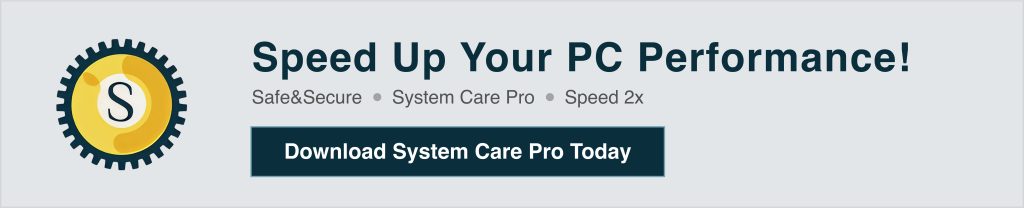
chrome flags enable force dark is an experimental feature in the Chrome browser. It automatically forces websites that do not support dark mode to display with a dark theme.
When you enable this setting, Google Chrome changes the color scheme of websites from light to dark by adjusting background and text colors. This helps create a consistent browsing experience, especially if you prefer darker themes for your eyes or your environment.
Chrome Flags are hidden experimental features in the Google Chrome browser. These are not part of the standard Chrome settings menu. They are designed for developers and advanced users who want to test new features before they are officially released.
To access Chrome Flags:
Open Google Chrome
Type chrome://flags in the address bar
Press Enter
You will now see a page full of features that can be enabled or disabled.
To activate force dark mode in Chrome using flags, follow these steps:
Open Google Chrome on your computer
Type chrome://flags/#enable-force-dark in the address bar
Press Enter
You will be taken directly to the Auto Dark Mode for Web Contents setting
From the dropdown menu, choose Enabled
Click Relaunch at the bottom right to restart Chrome
Once Chrome restarts, it will apply dark mode to all websites you visit, even if they do not support dark themes by default.
When you open the dropdown for Enable Force Dark Mode, you will see different options:
Enabled with simple HSL-based inversion
Enabled with CIELAB-based inversion
Enabled with selective image inversion
Enabled with selective inversion of non-image elements
Enabled with image inversion
Each of these options offers a different method of converting a website to dark mode. You can try them one by one to see which one looks best for your needs.
Here are some of the major benefits of enabling force dark mode using Chrome flags:
Bright white backgrounds can be hard on the eyes, especially at night. Dark mode helps reduce glare and makes reading more comfortable.
Some websites do not support dark mode. With this setting enabled, even those websites will be displayed in dark theme, creating a consistent experience.
On OLED and AMOLED screens, dark mode can help reduce battery consumption by turning off pixels for dark colors.
Dark mode gives your browser and websites a modern appearance that many users find visually appealing.
Although chrome flags enable force dark is a useful feature, it does come with some limitations:
This is not a permanent or stable feature. It may be removed or changed in future updates.
Some websites may not display correctly. Images and icons may appear inverted or unnatural.
Force dark mode through Chrome Flags may not work the same way on Android or iOS versions of Chrome.
The good news is that this feature is also available on Android. To use chrome flags dark mode on Android:
Open Chrome on your phone
Type chrome://flags in the address bar
Search for dark mode
Find Auto Dark Mode for Web Contents
Set it to Enabled
Relaunch the browser
Now, your mobile Chrome browser will apply dark mode to all websites.
No separate download is required. The force dark mode feature is built into Chrome. You just need to enable it through the Chrome Flags page.
Simply visit:
chrome://flags/#enable-force-dark
Then choose the setting you want and relaunch Chrome. It works on all modern versions of Chrome for desktop and Android.
Yes, it is safe for everyday use, but remember it is an experimental feature. Occasionally, it may cause small display bugs or unusual color changes on websites.
However, enabling it will not harm your browser, device, or data. If you face any issues, you can always switch it back to Default.
If you no longer want to use dark mode for websites, follow these steps:
Go to chrome://flags/#enable-force-dark
Choose Default or Disabled from the dropdown
Click Relaunch
Chrome will return to its original appearance, and websites will no longer be forced into dark mode.
If you prefer not to use experimental features, here are some other ways to use dark mode in Chrome:
Set your operating system to dark mode. Chrome will automatically follow this setting.
There are several Chrome extensions available in the Web Store such as:
Dark Reader
Night Eye
Super Dark Mode
These offer more control over which websites are displayed in dark mode.
It is built into Chrome and does not require installation
Faster performance since no external scripts are used
No need to manage extension permissions
More secure and privacy-friendly
If you searched for any of the above terms, now you have a complete understanding of how to enable dark mode on all websites in Chrome.
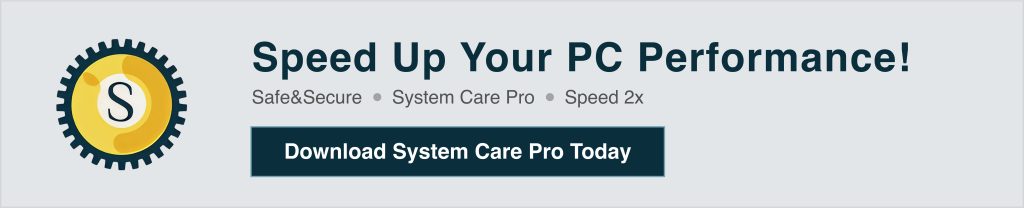
The chrome flags enable force dark feature is a great way to improve your browsing experience by applying dark mode to all websites. It is simple to use, does not require any extra downloads, and can be turned on or off at any time.
While it is still an experimental feature, it works well for most users and offers several visual and health-related benefits. Whether you are using Chrome on a desktop or Android, this feature is worth exploring.
Always remember to test it out and see which settings work best for you. And if you ever face issues, you can safely disable it without any harm.
Stay tuned for more tech tips and browser hacks to improve your online experience.
