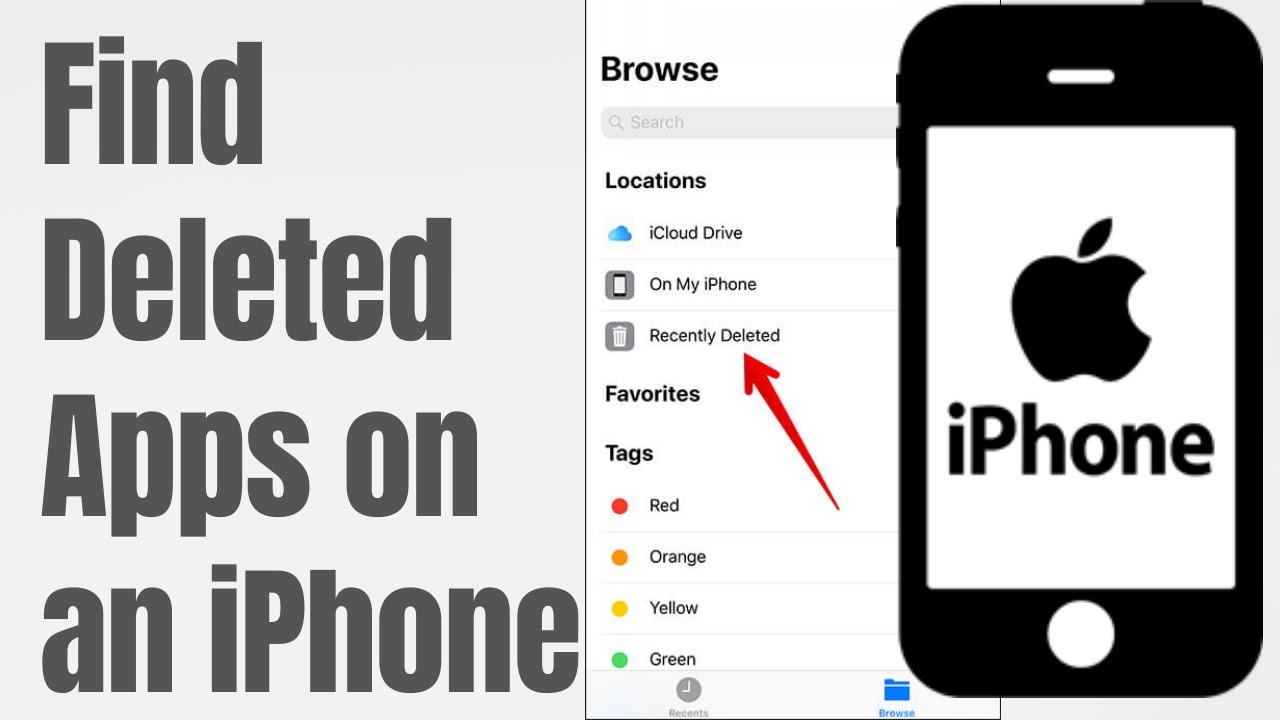
Have you ever accidentally deleted an app on your iPhone and, for the life of you, can’t remember which one it was? It’s a common problem for iPhone users, and while it can feel like a frustrating experience, don’t worry – there are several easy ways to figure out which app you lost and recover it.
Whether you’ve tapped on the wrong button, accidentally removed an app while cleaning up your home screen, or experienced a glitch, the good news is that most apps can be easily restored. In this blog post, we’ll walk you through how to recover deleted apps on iPhone if you’re unsure which one you’ve deleted.
Before diving into the recovery methods, it’s important to understand how apps can get deleted on iPhone. Here’s how it typically happens:
Accidental Tap: While rearranging your apps or cleaning up your home screen, you might accidentally delete an app by pressing the “X” button.
Software Glitch: Sometimes, apps disappear due to software issues or bugs, though they haven’t actually been deleted.
Unintentional App Removal: It’s easy to swipe to the wrong screen and accidentally remove an app, especially when using gestures or trying to delete something else.
Luckily, iPhone gives you multiple ways to track down and recover these missing apps, even if you’re not sure which one is missing.
The first step to take when you accidentally deleted an app on iPhone is to check your home screen. It’s possible that the app is still installed, but it’s simply hidden in a folder or moved to another screen. Follow these steps:
If the app is nowhere to be found, it’s possible it was accidentally deleted, and you will need to check further.
If you can’t find the app on your home screen, iPhone’s Spotlight Search can help you locate it. Here’s how:
If the app appears in the search results but is grayed out or shows “App Not Installed,” that means the app was deleted, and you can proceed with recovering it.
If you’re still unsure which app you deleted, the App Store can be your next step. Apple keeps a history of all the apps you’ve downloaded. Here’s how to check:
If the app you deleted is in this list, you can easily tap the cloud icon next to it to re-download it to your device.
iPhones don’t have a specific “Recently Deleted” folder for apps, but you can check if your apps were recently deleted using the Settings app. Here’s what you need to do:
If you see the app listed, you can tap it to re-download it.
If you have recently backed up your iPhone using iCloud, you may be able to restore the deleted app by restoring your device from an earlier backup. Here’s how to do it:
If you’ve backed up your iPhone using iTunes, you can also restore your deleted apps from an iTunes backup:
Just like iCloud backup, restoring from iTunes will replace data added after the backup, so be sure to back up your recent data first.
If none of these methods work, it’s time to contact Apple Support for further assistance. They can help troubleshoot the issue and guide you through additional steps to recover the deleted app. You can reach Apple Support via their official website or by visiting an Apple Store.
It’s always a good idea to take precautions to avoid accidentally deleting apps on your iPhone in the future. Here are some helpful tips:
Disable App Deletion in Restrictions: You can disable app deletion in your iPhone’s Screen Time settings under Content & Privacy Restrictions to prevent accidental deletion.
Enable Automatic Downloads: Ensure that apps automatically download again if they were deleted by mistake. You can turn on Automatic Downloads in the App Store settings.
Regular Backups: Regularly back up your iPhone using iCloud or iTunes to prevent data loss.
1. How can I find out which app I deleted on my iPhone?
Answer: You can check your App Store purchase history, use the Spotlight Search, or check iPhone Storage to see a list of apps and identify the missing one.
2. Can I recover an app I deleted on my iPhone?
Answer: Yes, most apps can be easily re-downloaded from the App Store, iCloud Backup, or iTunes Backup.
3. Why did my app disappear from my iPhone?
Answer: Apps can disappear due to accidental deletion, system glitches, or a bug. Check your iPhone’s settings to confirm.
4. How do I restore apps from an iCloud backup?
Answer: Go to Settings > [your name] > iCloud > iCloud Backup, and restore your device from a previous backup.
5. How can I prevent apps from being accidentally deleted?
Answer: Enable Screen Time restrictions to block app deletion, and regularly back up your apps.
6. What happens if I accidentally delete an app that I paid for?
Answer: You can reinstall the paid app for free from the App Store as long as you use the same Apple ID.
7. Can I find deleted apps in the App Store?
Answer: Yes, go to App Store > Purchased section to find apps you’ve previously downloaded and re-download them.
8. What should I do if I can’t recover a deleted app?
Answer: Contact Apple Support for assistance with recovering apps or troubleshooting any issues with your device.
9. How can I see which apps are using the most space on my iPhone?
Answer: Go to Settings > General > iPhone Storage to view your apps and their storage usage.
10. Can I recover apps if I didn’t back up my iPhone?
Answer: If you haven’t backed up your iPhone, you’ll need to re-download the app from the App Store manually.
Losing an app on your iPhone can be annoying, especially when you’re not sure which one it is. Luckily, there are several ways to track down and recover deleted apps, from using Spotlight Search to checking your App Store purchase history or restoring from an iCloud backup. By following the steps outlined above, you can quickly get back to using your favorite apps.
