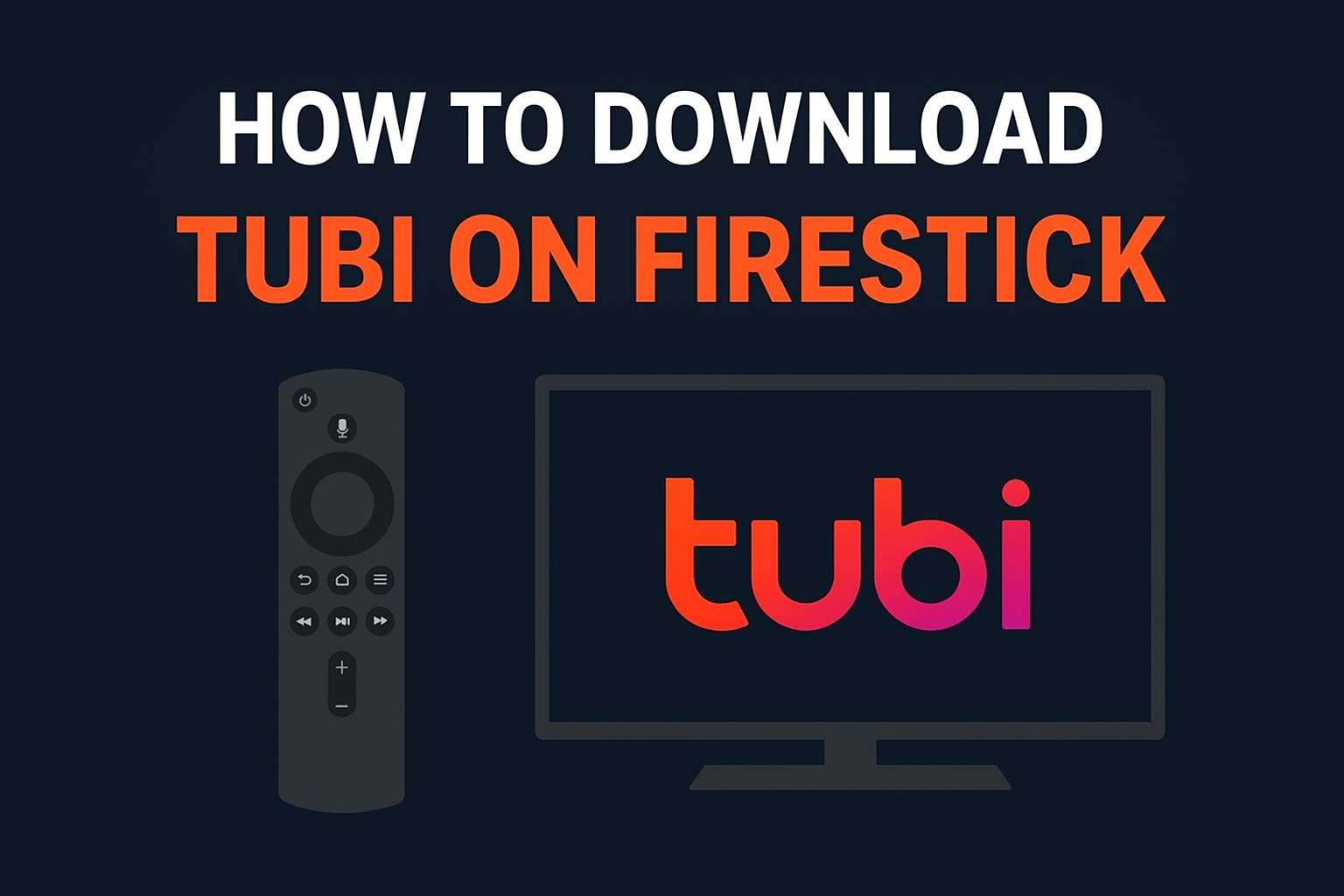
If you’re looking to stream movies and TV shows without paying a dime, Tubi is one of the best options out there. With thousands of titles across multiple genres, it’s a free, ad-supported streaming platform that’s easy to use. And the best part? You can enjoy all of Tubi’s content on your Amazon Firestick, bringing the entertainment right to your TV.
In this guide, we’ll walk you through how to download Tubi on Firestick step by step, making it simple even if you’re not very tech-savvy. By the end of this blog, you’ll have Tubi installed and ready to stream in just a few minutes.
Before we jump into the installation process, let’s quickly talk about what Tubi is.
Tubi is a free streaming service that offers movies, TV shows, documentaries, and even anime. Unlike subscription services like Netflix or Hulu, Tubi is completely free to use. It is ad-supported, which means you’ll see a few ads here and there, but it’s a small price to pay for free entertainment.
Tubi is compatible with multiple devices, including smartphones, tablets, smart TVs, and of course, the Amazon Firestick.
Using Tubi on your Firestick has several benefits:
Free Access: You don’t need a subscription or credit card to use Tubi.
Wide Library: Tubi has thousands of movies and TV shows, updated regularly.
High Compatibility: Works seamlessly on Firestick, Fire TV, Roku, and smart TVs.
User-Friendly Interface: The app is easy to navigate, making it simple to find content.
Safe and Legal: Unlike some free streaming platforms, Tubi is completely legal and safe.
If you love streaming but don’t want to spend money on subscriptions, Tubi is a perfect choice.
Installing Tubi on your Firestick is quick and straightforward. Follow these steps carefully:
First, plug your Firestick into your TV and turn it on. Make sure your device is connected to the internet. You’ll need a stable Wi-Fi connection for the download and streaming.
Once your Firestick is on, press the Home button on your remote to go to the home screen.
On the home screen, look for the magnifying glass icon at the top left corner. This is the search feature.
Click on the magnifying glass and type “Tubi” in the search bar. You should see Tubi appear in the search results.
Click on the Tubi app icon. You’ll be taken to the app’s description page, where you can see details like the app’s rating, size, and features.
Click the “Get” or “Download” button. The Firestick will start downloading the app. Depending on your internet speed, this may take a few minutes.
Once the download is complete, the button will change to “Open”. Click it to launch the Tubi app.
You can now browse through Tubi’s vast library of movies and TV shows. No subscription is required—just select a title and start watching.
Sometimes, users may face issues while downloading or using Tubi on Firestick. Here are a few tips:
Check Your Internet Connection: Ensure your Firestick is connected to a stable Wi-Fi network.
Update Your Firestick: Go to Settings > My Fire TV > About > Check for Updates. Installing the latest software can solve compatibility issues.
Clear Cache: If the Tubi app is not loading properly, go to Settings > Applications > Manage Installed Applications > Tubi > Clear Cache.
Reinstall the App: If all else fails, uninstall and reinstall the Tubi app.
Using Tubi is very simple. Here’s a quick overview:
Browse by Category: Tubi organizes content by genres such as Action, Comedy, Horror, Drama, and more.
Search Function: Use the search bar to find specific movies or TV shows.
Watchlist Feature: You can add your favorite titles to your watchlist for easy access later.
Free Movies & TV Shows: Remember, Tubi is completely free but ad-supported. Ads will play occasionally during streaming.
Here are some extra tips to make your Tubi streaming experience better:
Use a VPN: Some content may be geo-restricted. A VPN can help you access Tubi from anywhere.
Pair Your Remote: Make sure your Firestick remote is paired correctly to avoid navigation issues.
Use the Tubi App on Multiple Devices: Tubi allows streaming on multiple devices simultaneously.
Create an Account: While optional, creating a Tubi account lets you sync your watchlist across devices.
Q1: Is Tubi free on Firestick?
Yes, Tubi is completely free to download and use on Firestick. Ads support the platform, so you’ll see some ads during streaming.
Q2: Can I watch Tubi offline on Firestick?
No, Tubi is a streaming-only service and does not allow offline downloads.
Q3: Does Tubi require an account?
No account is required to watch Tubi. However, signing up allows you to create a watchlist and personalize your experience.
Q4: Can Tubi stream in HD?
Yes, Tubi supports HD streaming depending on your internet connection.
Q5: How often is Tubi’s library updated?
Tubi updates its library regularly with new movies and TV shows, so there’s always fresh content to enjoy.
Learning how to download Tubi on Firestick is easy, and once you have it installed, you’ll gain access to a massive library of movies and TV shows—all for free. Whether you love action, comedy, drama, or documentaries, Tubi has something for everyone.
Remember to keep your Firestick updated, maintain a stable internet connection, and explore Tubi’s features like watchlists and personalized recommendations. With Tubi on Firestick, you can enjoy endless entertainment without breaking the bank.
Now that you know how to download Tubi on Firestick, grab your remote, install the app, and start streaming your favorite movies and shows today!
