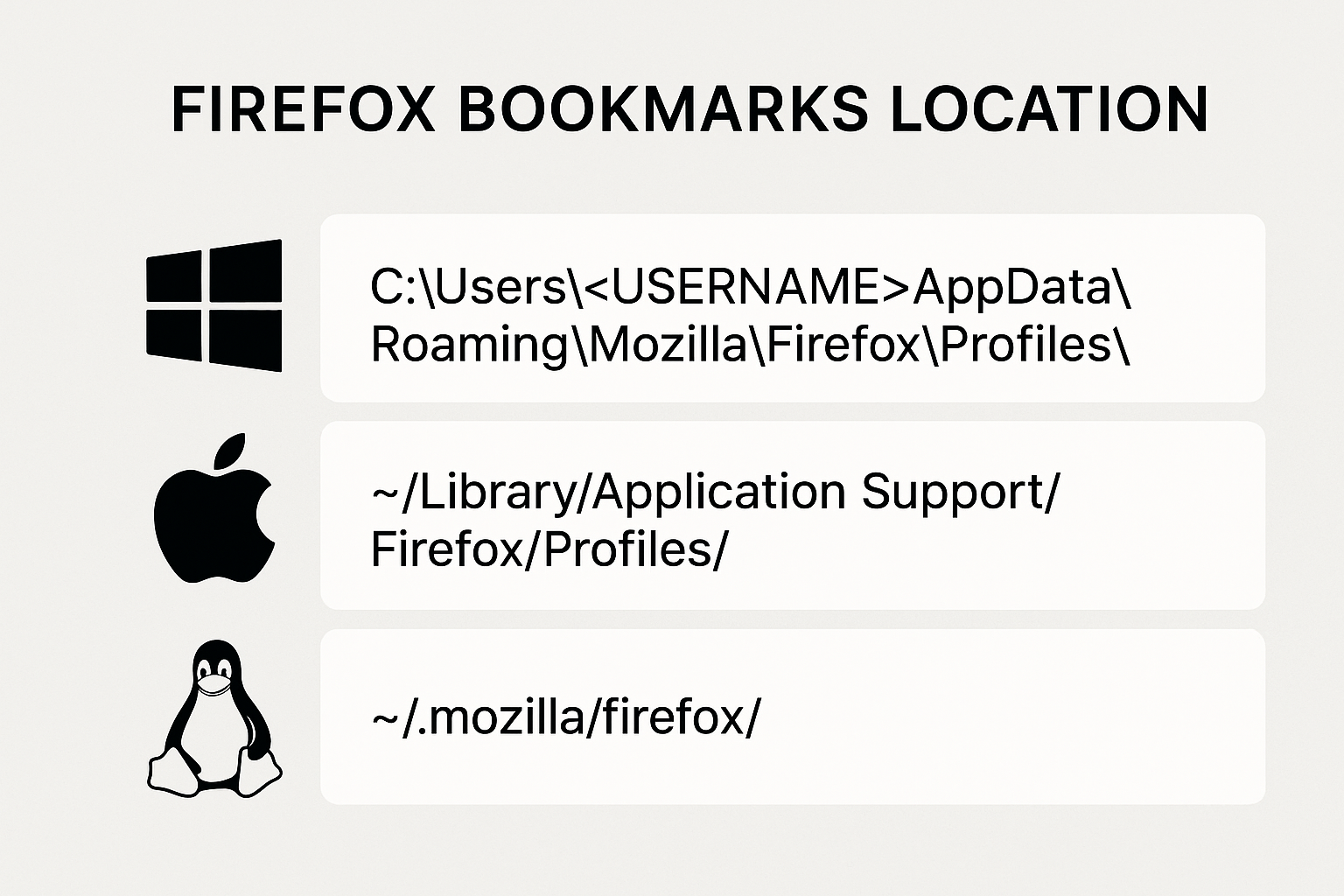
Arranging and securing browser bookmarks is an excellent method to protect preferred resources and enhance your efficiency. Google Chrome utilizes a straightforward Bookmarks file, whereas Mozilla Firefox handles bookmarks in a distinct manner, making it important to comprehend the complexities of the Firefox bookmarks location for those concerned with data security, profile transfers, or personalizing browsing behaviors. In this detailed guide, discover where Firefox stores your bookmarks on Windows 11, how to access and back them up, and even how to manually modify your location in both Firefox and Chrome.
In contrast to Chrome, Firefox stores bookmarks (along with various other browser data) in a database file called places.sqlite. This file holds not only bookmarks but also your browsing history, making it one of the most important files in your Firefox profile.
C:\Users\<YourUsername>\AppData\Roaming\Mozilla\Firefox\Profiles\<ProfileName>\
Here, `<ProfileName>` is a unique, random-looking string ending in `.default-release` (or similar).
Current bookmark file names:
– `places.sqlite` : Stores bookmarks and browsing history.
– `/bookmarkbackups/` : A directory within your profile that holds .json backup files (each labeled with a date).
The `places.sqlite` file is an **SQLite database** (rather than a basic text or HTML file), but it can be accessed using specialized applications such as DB Browser for SQLite. Yet, for the majority of users, all interactions with bookmarks should occur via the Firefox interface or by utilizing the backup/export functionalities.
The `/bookmarkbackups/` directory holds automatically created backup files in **JSON format**. These are usually named in the format `bookmarks-2025-09-25_.json`. These can be utilized to recover bookmarks in case they are lost.
Where Are Firefox Bookmarks Kept? (Location of Favorites File)
– Every bookmark and favorite:
`C:\Users\<YourUsername>\AppData\Roaming\Mozilla\Firefox\Profiles\<ProfileName>\places.sqlite`
– Duplicate backups:
`C:\Users\\AppData\Roaming\Mozilla\Firefox\Profiles\\bookmarkbackups\`
If you want to know the path for Google Chrome on Windows 10:
C:\Users\<YourUserName>\AppData\Local\Google\Chrome\User Data\Default\
Accessing, Backing Up, and Restoring Firefox Bookmarks
To reach the profile directory:
1. Press `Win + R`, enter `%APPDATA%\Mozilla\Firefox\Profiles\`, and press Enter.
2. Double-click on your profile directory (which ends with `.default-release` or something similar).
To save all bookmarks:
– Transfer the `places.sqlite` file (and if desired, the `/bookmarkbackups/` folder) to a different location.
For backing up/exporting bookmarks to transfer or restore manually:
1. Open Firefox.
2. Press `Ctrl+Shift+B` to launch the Library window.
3. Select “Import and Backup” (toolbar).
– Select “Backup” to generate a JSON file (that can be restored).
– Select “Export Bookmarks to HTML” for transfer/import into a different browser.
To recover from backup:
1. Navigate to “Import and Backup” -> “Restore” -> “Select File” and pick a bookmark backup (.json).
Firefox, by default, stores all your profile information (such as bookmarks) in the usual User directory. Nevertheless, experienced users have the ability to generate a personalized Firefox profile and save it in any directory of your choice.
Steps to do this:
1. Shut down Firefox.
2. Execute `firefox.exe -P` in the Run dialog or terminal to access the Profile Manager.
3. Press “Create Profile” -> choose a specific folder for profile storage
4. Start Firefox with the new profile. All new bookmark data is now stored in the chosen location.
This is useful for roaming user configurations, portable drives, or particular security requirements.
What is the reason for changing browser location?
Websites frequently ask for your geographical location for weather updates, maps, or content distribution. Occasionally, privacy concerns, testing, or access to geographically restricted services require altering or faking this location in Firefox or Chrome.
Using Firefox:
– Launch Firefox and enter `about:config` in the URL field.
– Look for “`geo.provider.network.url`”.
– If it’s absent, generate a new string value.
– Configure it to a tailored endpoint or utilize extensions to simulate your geolocation.
On Chrome:
1. Open DevTools (F12 or Ctrl+Shift+I), navigate to “Sensors” (three-dot menu > More tools > Sensors).
2. In the “Geolocation” section, choose a set city or input specific latitude/longitude.
3. Using a VPN is also a simple way to change your apparent location.
Firefox Bookmarks on Different Platforms
– macOS:
`/Users/<YourUsername>/Library/Application Support/Firefox/Profiles/<ProfileName>/`
– Linux:
`/home/<YourUsername>/.mozilla/firefox/<ProfileName>/`
Each includes `places.sqlite` and `/bookmarkbackups/`.
– Automated backups: Firefox automatically stores multiple recent bookmarks backups in .json format.
– Manual backups: Utilize the HTML or JSON export/import functions for secure migration.
– Bookmark synchronization: Utilize Firefox Sync for cloud storage and synchronization across multiple devices, while local files remain accessible offline at all times.
– No editing: Avoid editing`places.sqlite` directly unless you are familiar with managing SQLite databases.
– Profile manager: Ideal for configuring a portable or personalized bookmark destination.
1. In which location does Firefox save bookmarks?
Within your user profile directory, in `places.sqlite`.
2. What are the methods to backup or transfer bookmarks in Firefox?
Utilize “Import and Backup” in the Library panel to export in HTML/JSON format, or duplicate the `places.sqlite` file along with the `/bookmarkbackups/` directory.
3. Is it possible to change the location where Firefox saves my bookmarks?
Certainly, by establishing a new profile through the Profile Manager and designating a personalized profile directory.
4. What steps do I take to alter my browser location in Firefox or Chrome?
Utilize developer tools, add-ons, or a VPN to alter or simulate your geolocation.
Regardless of whether you’re a fan of organization or simply seek a reliable safety net for your cherished sites, knowing Firefox bookmarks location, backup, and customization empowers you to take charge. Mozilla ensures your bookmarks are safe and movable, storing them from the places.sqlite database to the bookmarkbackups folder. Should your requirements exceed merely bookmarks, being able to alter your browser’s physical or virtual location can reveal an entirely different web experience.
