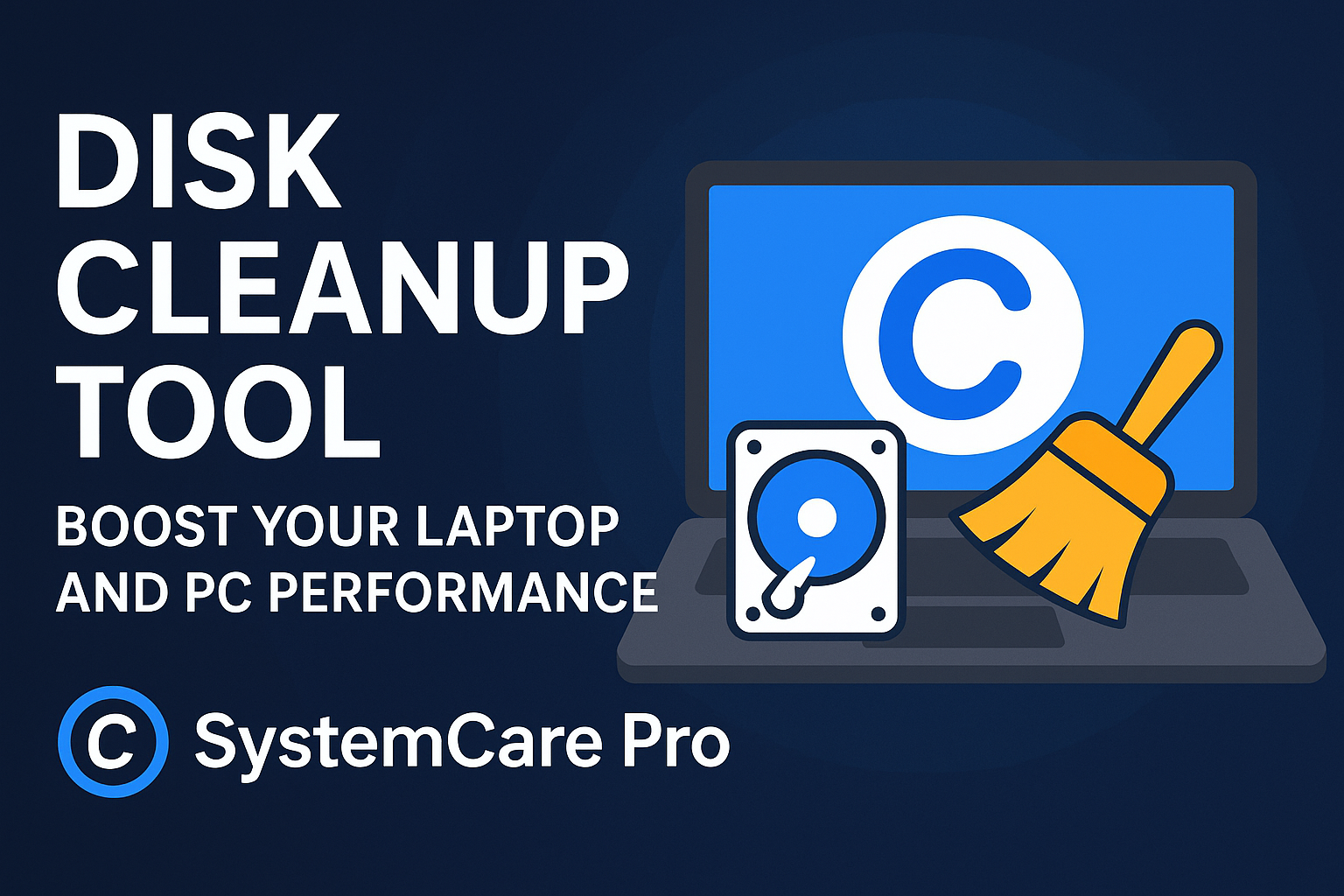
In the modern digital age, laptops and PCs are essential for work, study, entertainment, and personal projects. Over time, however, these devices can slow down due to accumulated junk files, temporary caches, system logs, and other unnecessary data. This is where SystemCare Pro, a powerful disk cleanup tool, comes in. It helps maintain your computer’s performance, speed, and efficiency with just a few clicks. In this blog, we’ll explore what SystemCare Pro is, its benefits, challenges, available tools, and best practices to keep your laptop or PC running at peak performance.
SystemCare Pro is a comprehensive disk cleanup software designed to optimize and maintain the health of your laptop, PC, or desktop computer. Unlike basic cleanup tools, SystemCare Pro not only removes junk files but also improves system speed, manages startup programs, and enhances overall performance.
The software is user-friendly, making it suitable for both beginners and advanced users. With SystemCare Pro, you don’t need to manually search for unnecessary files—it automatically scans your computer, identifies clutter, and removes it safely.
Using SystemCare Pro offers multiple advantages for maintaining your laptop or PC’s health. Here are the key benefits:
Over time, your computer accumulates temporary files, browser caches, log files, and leftovers from software installations. These files occupy valuable storage space, making your system slow. SystemCare Pro efficiently removes unnecessary data, freeing up storage for essential files, applications, and media.
A cluttered computer slows down processing speed and increases loading times. By cleaning junk files and optimizing system resources, SystemCare Pro helps your laptop or PC run faster and smoother. This improves startup times and enhances overall responsiveness.
Temporary files can sometimes store sensitive information, such as browsing history or system logs. SystemCare Pro safely removes these files, protecting your privacy and minimizing security risks.
Regular maintenance reduces stress on your system’s hardware and software, which can prevent crashes and errors. By keeping your device clean and optimized, SystemCare Pro contributes to a longer lifespan for your laptop or PC.
Some system updates require sufficient free storage to install properly. SystemCare Pro ensures your device has enough space for smooth updates, keeping your computer secure and up-to-date.
While SystemCare Pro is effective, there are some challenges that users may encounter:
Beginners may sometimes delete important files if they don’t review the scan results carefully. SystemCare Pro offers guidance and safe deletion options to minimize this risk.
Not all disk cleanup tools are compatible with every operating system. SystemCare Pro supports major versions of Windows, but it’s essential to confirm compatibility before installation on your laptop or PC.
The free version of SystemCare Pro provides basic cleanup options. Advanced features such as deep system optimization, automatic updates, and real-time monitoring may require a premium subscription.
Excessive cleanup can sometimes remove files that certain applications need to function. Users should follow recommended practices to avoid over-cleaning.
SystemCare Pro stands out because of its wide range of features designed to keep laptops and PCs running efficiently:
The software identifies and removes temporary files, cache, cookies, and leftover files from uninstalled programs.
SystemCare Pro optimizes startup programs, background processes, and system settings to boost performance.
Sensitive files like browsing history and temporary documents are safely deleted to protect user privacy.
By defragmenting your hard drive, SystemCare Pro ensures files are organized efficiently, improving access speed and reducing load times.
SystemCare Pro monitors your computer’s performance in real-time, alerting you when junk files accumulate or system speed decreases.
Although SystemCare Pro is highly effective, there are other disk cleanup tools that users can consider:
CCleaner – A popular software that cleans junk files, optimizes startup, and manages browser caches.
Advanced SystemCare – Provides all-in-one optimization, malware removal, and performance boosting.
Windows Disk Cleanup – A built-in free option for Windows users to remove temporary files and system logs.
Glary Utilities – Offers multiple tools for cleanup, optimization, and privacy protection.
To maximize the benefits of SystemCare Pro while avoiding potential issues, follow these best practices:
Before performing a cleanup, always back up essential files. This ensures safety in case a necessary file is accidentally deleted.
Set a regular schedule for cleanup—weekly or monthly, depending on your usage. Regular maintenance prevents excessive junk buildup and maintains optimal system performance.
Focus on temporary files, cache, and old logs. Avoid deleting program files or folders unless you are certain. SystemCare Pro provides clear guidance for safe cleaning.
Pair disk cleanup with antivirus scans to ensure your laptop or PC remains not only fast but secure from malware and viruses.
Keep an eye on storage capacity and system performance. Modern operating systems provide built-in tools for monitoring disk usage, which can help identify large or duplicate files before running a cleanup.
Software updates improve efficiency, add new features, and fix compatibility issues. Ensure your SystemCare Pro application is always up-to-date.
A disk cleanup tool like SystemCare Pro is essential for anyone who wants a fast, secure, and efficient laptop or PC. It frees up storage, improves system speed, enhances privacy, and prolongs the life of your device.
Whether you are a casual user or a professional, SystemCare Pro provides an easy-to-use solution for maintaining peak performance. By following best practices and combining cleanup with antivirus checks, you can ensure your laptop or computer remains in top condition.
Investing a few minutes regularly in disk cleanup will save time, reduce frustration, and give you a smoother computing experience.
