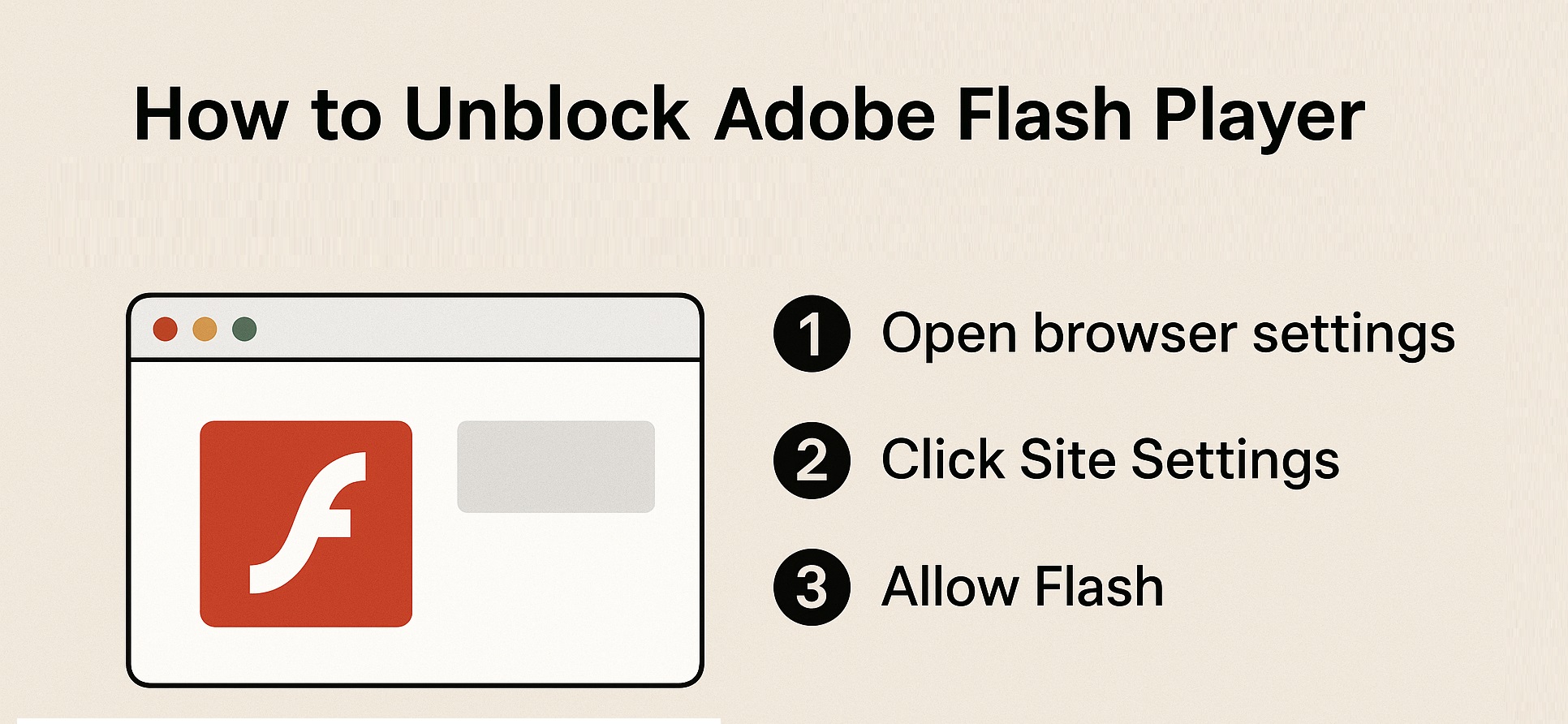
If you’ve ever tried to play a game, use an old website, or open media online, you might have come across the message: “Adobe Flash Player is blocked.” This can be frustrating, especially since many older websites and apps still rely on Flash. While Adobe Flash Player is no longer supported, there are still a few workarounds to access your favorite content. In this guide, we’ll walk you through how to unblock Adobe Flash Player, explain why it was blocked, and suggest safe alternatives.
Before learning how to unblock Adobe Flash Player, it’s important to understand why it was disabled. Here are the key reasons:
Security Issues – Flash had many vulnerabilities that hackers could exploit.
Performance Problems – It slowed down browsers and caused frequent crashes.
Modern Alternatives – HTML5, CSS3, and JavaScript replaced Flash, making it outdated.
Official End of Support – Since December 31, 2020, Adobe announced that Flash is no longer supported.
This means browsers like Chrome, Edge, and Firefox automatically block Flash by default.
Even though Adobe Flash Player is blocked, some people still want access for:
Playing old Flash-based games.
Using legacy business software.
Viewing archived educational content.
While there is no official support, there are methods to unblock Flash Player on Chrome or use safe alternatives.
If you’re still using an older version of Chrome (before January 2021), you may have the option to manually enable Flash:
Open Chrome and go to the website with blocked Flash content.
In the address bar, click the lock icon.
Find Site Settings.
Locate Flash and change the setting to Allow.
Refresh the page, and the Flash content should load.
⚠️ Note: Newer versions of Chrome (after 2021) no longer support Flash at all. For those, you’ll need a Flash emulator.
Microsoft Edge (the old version, not Chromium-based) allowed Flash to be enabled manually:
Go to the website with Flash content.
Look for the puzzle-piece icon in the address bar.
Click Allow once to unblock Flash.
Refresh the page.
⚠️ The latest Edge versions no longer support Flash.
Since browsers block Flash, the best long-term solution is to use a Flash preservation project. One of the most popular is BlueMaxima’s Flashpoint.
What is Flashpoint?
It’s a free, open-source project that archives thousands of Flash games and animations. Instead of relying on the outdated Adobe Flash Player, it uses a safe environment to run Flash content on your PC.
How to use it:
Download Flashpoint Infinity (lightweight) or Flashpoint Ultimate (full archive).
Install it on your computer.
Open the launcher and browse thousands of Flash games and apps.
Play Flash content safely without depending on a browser.
This is by far the safest and most user-friendly solution in 2025.
Ruffle is a Flash Player emulator built using Rust. It allows you to play Flash content directly in modern browsers without installing the old Flash plugin.
How it works:
Ruffle rewrites Flash content in a safer language (Rust).
It works with most SWF files.
Some advanced games may not run, but support improves over time.
Steps:
Go to ruffle.rs.
Install the browser extension for Chrome, Edge, or Firefox.
Load your Flash content, and Ruffle will run it automatically.
This is ideal if you want to view Flash animations or play lighter Flash games.
Another option is downloading portable versions of older browsers that still have Flash enabled. Examples include:
Pale Moon with Flash plugin
Basilisk Browser
Old versions of Firefox with Flash support
⚠️ Warning: These browsers are outdated and may expose you to security risks. Use them offline if possible.
While unblocking Flash Player can bring back nostalgia, it’s important to be cautious:
Security Threats – Since Flash is unsupported, it may expose your device to malware.
Compatibility Issues – Many modern websites no longer use Flash, so unblocking won’t fix everything.
Performance Problems – Old Flash files may run slowly on modern systems.
To stay safe, always prefer Flash emulators over the original Adobe Flash Player.
Instead of forcing Flash to work, check if the website offers newer versions of its content:
HTML5 Games – Platforms like CrazyGames and Poki provide thousands of HTML5-based games.
YouTube and Streaming – Video platforms now run fully on HTML5.
Educational Sites – Many schools and e-learning platforms have already migrated to HTML5.
If you’re running a website that still relies on Flash, consider upgrading your content to HTML5.
1. How to unblock Adobe Flash Player in 2025?
You cannot unblock Flash officially, but you can use emulators like Ruffle or Flashpoint to run Flash content.
2. Why does Chrome say “Adobe Flash Player is blocked”?
Because Flash is no longer supported and has been removed from modern Chrome updates.
3. Can I still enable Flash Player on Chrome?
On the latest Chrome versions, no. But older versions may let you temporarily enable Flash Player on Chrome through Site Settings.
4. Is there a way to update Flash Player Chrome?
No official updates exist, since Adobe discontinued Flash. Only emulators and preservation projects are safe.
5. What is the safest alternative to Flash Player?
The Ruffle Flash emulator is the most secure option for playing old Flash content.
Adobe Flash had an incredible impact on the internet. For years, it powered online games, animations, and media. But due to serious security risks and the evolution of technology, Adobe Flash Player is no longer supported.
If you’re trying to figure out how to unblock Adobe Flash Player, remember that traditional methods won’t work on modern browsers like Chrome. Instead, use safe alternatives such as Ruffle and Flashpoint.
So, the next time you see the message “Adobe Flash Player is blocked” or “Flash no longer supported”, don’t panic. You now know exactly what’s happening, why it happened, and the safest way to enjoy your favorite Flash content.
