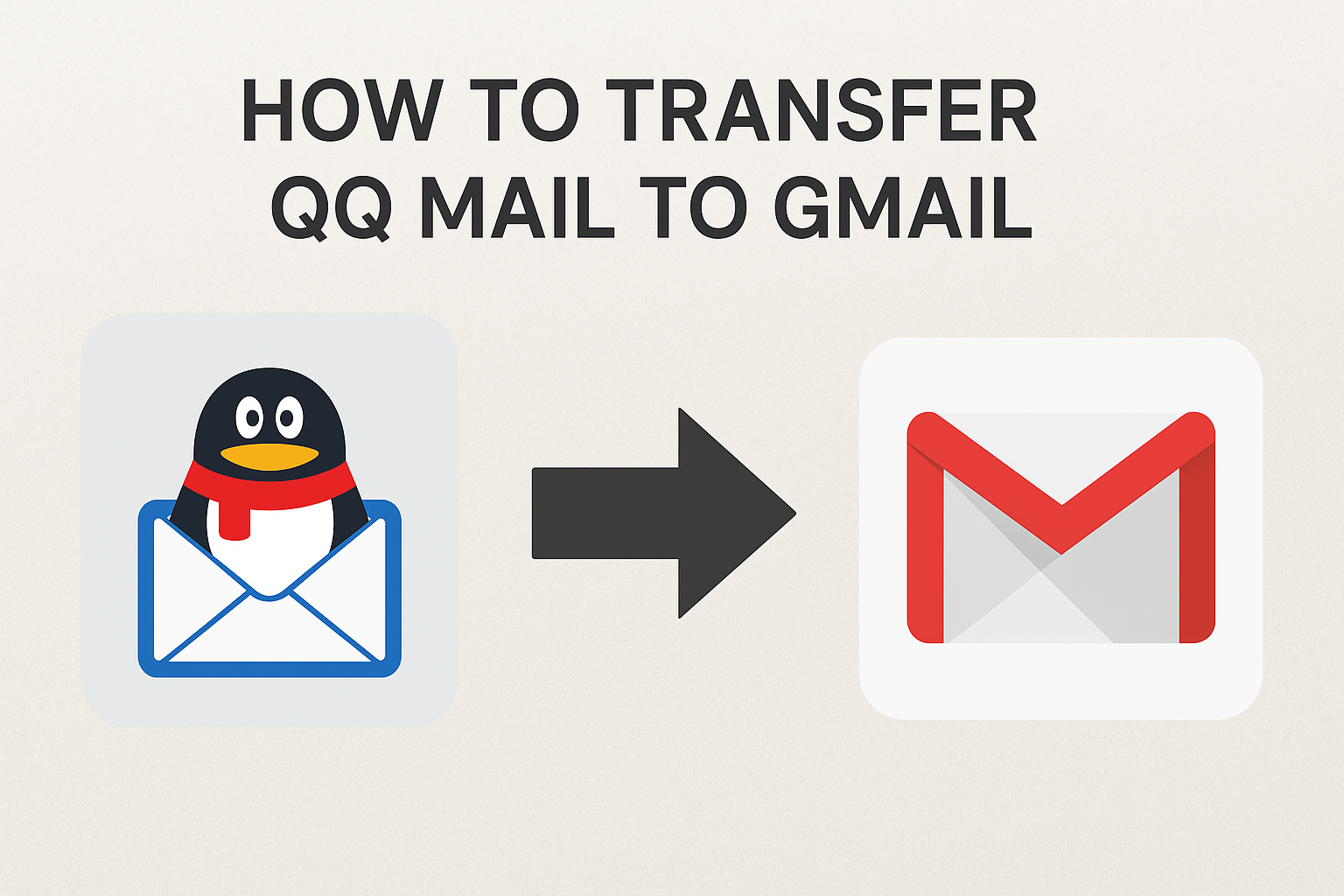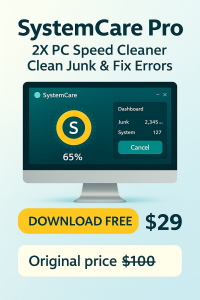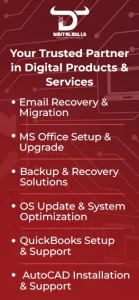In today’s digital world, email is one of the most important communication tools. Many users in China and across Asia prefer QQ Mail, while Gmail is the global favorite for business and personal communication. If you have been using QQ Mail for a long time but want to switch to Gmail, you might be asking:
👉 How can I transfer my QQ Mail emails to my Gmail account safely and easily?
Don’t worry, this blog will guide you step by step. We’ll cover why transferring your QQ Mail to Gmail makes sense, the benefits of using Gmail, and the exact methods you can use. By the end, you’ll have a clear roadmap to manage your emails without losing important data.
Why Transfer QQ Mail to Gmail?
Before diving into the steps, let’s understand the reasons why people switch from QQ Mail to Gmail.
-
Global Accessibility – Gmail is accepted everywhere, from business registrations to app logins. QQ Mail, while popular in China, sometimes faces restrictions outside Asia.
-
Better Integration – Gmail connects easily with services like Google Drive, Docs, YouTube, Android, and Google Meet.
-
Storage Capacity – With Gmail, you get 15 GB of free cloud storage, which is shared across Google apps.
-
Security – Google offers advanced spam filters, phishing protection, and two-factor authentication.
-
Cross-Platform Use – Whether on desktop, iPhone, or Android, Gmail provides a smooth user experience.
By transferring your QQ Mail to Gmail, you can centralize your communication and enjoy better reliability.
Preparation Before Transferring QQ Mail
Before starting the migration, you need to make sure both email accounts are ready.
1. Enable POP3/IMAP in QQ Mail
-
Log in to your QQ Mail account.
-
Go to Settings (top right corner).
-
Find Accounts → POP3/IMAP/SMTP Service.
-
Enable either POP3 or IMAP (IMAP is recommended for synchronization).
-
Set a secure password if required. QQ Mail might ask for a special authorization code instead of your regular password.
2. Get Your QQ Mail Authorization Code
-
Go to the security section of QQ Mail.
-
Generate a new App Password/Authorization Code.
-
Save it carefully, as Gmail will ask for this during setup.
3. Check Your Gmail Account
-
Make sure you have access to your Gmail account.
-
Ensure you have enough storage space.
-
Enable Allow less secure apps if needed (though in most cases, Gmail handles it automatically).
Methods to Transfer QQ Mail to Gmail
There are different ways to transfer QQ Mail data to Gmail. Let’s go through the most common and reliable methods.
Method 1: Use Gmail’s “Import Mail and Contacts” Feature
Gmail has a built-in migration tool that helps you import both your emails and contacts from QQ Mail.
Steps:
-
Open Gmail on your desktop.
-
Click the gear icon → See all settings.
-
Navigate to the Accounts and Import tab.
-
Under Import mail and contacts, click Import from another address.
-
Enter your QQ Mail address.
-
When prompted, provide your QQ Mail authorization code (not your regular password).
-
Choose what to import:
-
Emails
-
Contacts
-
New mail for the next 30 days
-
-
Click Start Import.
✅ Gmail will now fetch all your old emails and keep importing new ones for a limited time. This is the easiest way for most users.
Method 2: Link QQ Mail to Gmail via POP3
If you want Gmail to continuously fetch QQ emails, you can set up POP3 fetching.
Steps:
-
Log in to Gmail.
-
Go to Settings → Accounts and Import.
-
Under Check mail from other accounts, click Add a mail account.
-
Enter your QQ Mail address.
-
Choose Import emails using POP3.
-
Enter the following server details:
-
POP3 Server:
pop.qq.com -
Port: 995
-
Username: Your QQ email address
-
Password: Authorization code
-
Check Always use a secure connection (SSL).
-
-
Select if you want Gmail to:
-
Leave a copy of the message on the QQ server.
-
Label incoming QQ emails.
-
-
Click Add Account.
✅ Gmail will now fetch QQ emails automatically. This ensures your future emails are also available in Gmail.
Method 3: Forward QQ Mail to Gmail
If you only care about receiving new emails in Gmail, forwarding is the simplest option.
Steps:
-
Log in to QQ Mail.
-
Go to Settings → Accounts.
-
Find the Forwarding section.
-
Add your Gmail address.
-
Confirm the forwarding by verifying the code sent to Gmail.
✅ Now, all new QQ emails will automatically appear in your Gmail inbox.
Method 4: Use a Desktop Email Client (Optional)
If you want to manage both accounts side by side, you can use email clients like Outlook, Thunderbird, or Apple Mail.
-
Add QQ Mail using IMAP.
-
Add Gmail using IMAP.
-
Simply drag and drop emails from QQ folders to Gmail folders.
This method is useful if you have thousands of old emails and want more control.
Best Practices While Transferring QQ Mail
-
Backup Before Transfer – Always create a backup of your QQ Mail to avoid accidental loss.
-
Use IMAP Over POP3 – IMAP syncs emails across devices, while POP3 only downloads them.
-
Check Spam/Junk – Sometimes imported emails land in the wrong folder.
-
Monitor for Errors – If Gmail stops fetching emails, re-enter the authorization code.
-
Organize Your Gmail Inbox – Use labels and filters to keep old QQ emails separate if needed.
Common Issues and Fixes
-
Authorization Code Error
-
Always use the app password/authorization code, not your QQ login password.
-
-
SSL Connection Fails
-
Double-check that you have selected the SSL option and correct port number (995 for POP3, 465/587 for SMTP).
-
-
Emails Not Syncing
-
Sometimes Gmail takes a few hours to fetch emails. Be patient.
-
-
Gmail Storage Full
-
Clear old data or upgrade to Google One if you run out of storage.
-
Benefits After Switching to Gmail
-
Access Gmail anywhere in the world without restrictions.
-
Enjoy seamless Google Workspace integration.
-
Faster search for old emails using Google’s advanced filters.
-
Reliable spam blocking, reducing unwanted mail.
-
Centralized inbox if you import multiple accounts.
Final Thoughts
Transferring from QQ Mail to Gmail may look technical at first, but once you follow the steps carefully, it’s straightforward. Whether you want to migrate all your old emails or just forward new ones, Gmail provides multiple solutions.
The most user-friendly option is Gmail’s “Import Mail and Contacts” tool, but advanced users can try POP3 or IMAP for continuous syncing. Always remember to use the authorization code instead of your QQ password, and double-check server settings.
Once your transfer is complete, you’ll enjoy Gmail’s global accessibility, smooth integration with Google apps, and strong security features. That’s why millions of users make the switch every year.