Keeping your PC free from junk files is like keeping your desk clean — everything runs smoother and you can find what you need faster. Over time, Windows collects unnecessary files that take up space, slow down performance, and sometimes even cause errors. The good news? You can clean them up yourself without being a tech genius.
In this guide, we’ll explore what junk files are, why they slow down your computer, and step-by-step methods to remove them safely in Windows 11 and Windows 10.
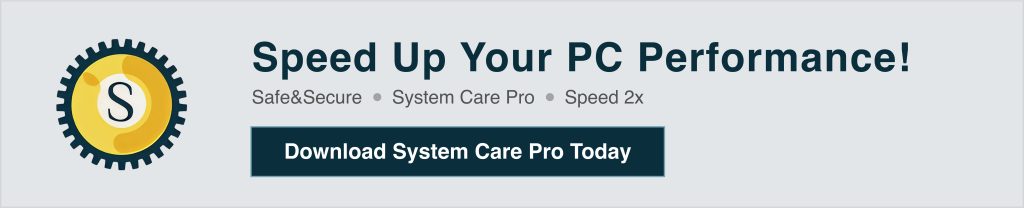
Junk files are temporary files that Windows or your apps create during everyday use. They may include:
Whenever you visit a website, your browser (like Chrome, Edge, or Firefox) saves bits of data — images, scripts, and page layouts — on your PC.
Why? So next time you visit that site, it loads faster.
The problem? Over time, these files pile up like old newspapers in your living room. They take up space, even for sites you may never visit again.
Just like browsers, many apps store “cache” — quick-access copies of data — so they can run faster. For example, a video player might store thumbnails of recently played videos.
Helpful? Yes, at first. But months later, you might still be keeping files from a movie you watched only once. That’s wasted storage.
When Windows installs updates, it keeps a backup of old system files — just in case you want to go back to a previous version.
If your PC is working fine, these “backup” files serve no purpose, yet they can eat up gigabytes of space quietly in the background.
Whenever you install software or drivers, Windows creates temporary helper files to make the process smooth.
After installation, they’re no longer needed. But Windows doesn’t always clean up after itself — so these setup leftovers just sit there like empty cardboard boxes after moving.
When an app or Windows encounters an error, it writes down a “log” — basically a diary entry about what went wrong.
These logs are useful for developers or tech support, but for everyday users, old logs are like keeping receipts from 10 years ago — they take up space and serve no daily purpose.
Think of them as digital clutter — they once had a purpose, but now they just take up space.
Cleaning junk files can:
Think of your computer like a closet — if it’s full of things you don’t need, there’s no space for the stuff you actually care about. Removing junk files gives you extra room for your important documents, cherished photos, and videos you actually want to keep.
When your PC isn’t dragging around extra baggage, it can work faster and respond quicker. Cleaning out clutter is like removing heavy weights from a backpack — your system instantly feels lighter and more responsive.
Sometimes, leftover files from old programs or updates confuse your PC, causing strange errors or software glitches. Clearing them out is like removing old broken parts from a machine so it runs more smoothly.
Temporary internet files can reveal where you’ve been online. By deleting them, you erase those digital footprints, making it harder for others (or hackers) to snoop on your browsing history.
Windows has a built-in feature called Disk Cleanup that’s been around for years. It’s safe, effective, and easy to use.
Steps to use Disk Cleanup:
Open Start Menu → type Disk Cleanup → select the app.
Choose the drive you want to clean (usually C:).
Windows will scan for junk files.
Tick the boxes for items you want to delete like Temporary files, Recycle Bin, and Windows Update Cleanup.
Click OK → then Delete Files.
💡 Tip: For a deeper cleanup, click Clean up system files in the Disk Cleanup window — this will remove even more unnecessary system files.
If you prefer automation, Storage Sense automatically deletes junk files in the background.
To enable Storage Sense:
Press Windows + I to open Settings.
Go to System → Storage.
Turn on Storage Sense.
Click Configure Storage Sense or run it now to set how often it cleans (daily, weekly, or monthly).
Windows stores temporary files in a special folder that you can clear yourself.
Steps:
Press Windows + R to open Run.
Type %temp% and press Enter.
Select all files (Ctrl + A) and press Delete.
Some files in use may not delete — skip those.
💡 Note: This method is safe because these files are not critical for your system to run.
After big updates, Windows keeps backup files in case you want to roll back. If you don’t need them, you can delete them.
Steps:
Open Disk Cleanup.
Click Clean up system files.
Check Windows Update Cleanup.
Click OK.
⚠️ Warning: Once you remove these files, you can’t roll back to the previous version of Windows.
Sometimes, “junk” isn’t just files — it’s programs you no longer use.
To uninstall apps:
Press Windows + I to open Settings.
Go to Apps → Installed apps (Windows 11) or Apps & features (Windows 10).
Find programs you don’t use.
Click Uninstall.
When you delete files, they go to the Recycle Bin first — they’re still using space until you empty it.
To empty Recycle Bin:
Right-click the Recycle Bin icon on your desktop.
Select Empty Recycle Bin.
Confirm deletion.
While Windows tools work well, third-party cleaners like DigitalBulls SystemCare, CCleaner, or BleachBit can offer more detailed cleaning, including:
Registry cleanup
Deep system optimization
Privacy protection
⚠️ Tip: Always download tools from trusted sources to avoid malware.
Enable Storage Sense for automatic cleanup.
Delete browser cache regularly in Chrome, Edge, or Firefox.
Avoid downloading unnecessary files or software.
Store large files (like videos) on an external drive or cloud storage.
Q1: Will deleting junk files make my PC faster?
Yes, especially if your storage is almost full. Removing junk frees up space and can improve speed.
Q2: Can I delete all temporary files?
Yes, but if a file is currently in use, Windows will prevent you from deleting it.
Q3: How often should I clean junk files?
Once a month is enough for most users. Heavy users may clean weekly.
Q4: Is it safe to use third-party cleaners?
Yes, but only if they’re from reputable companies.
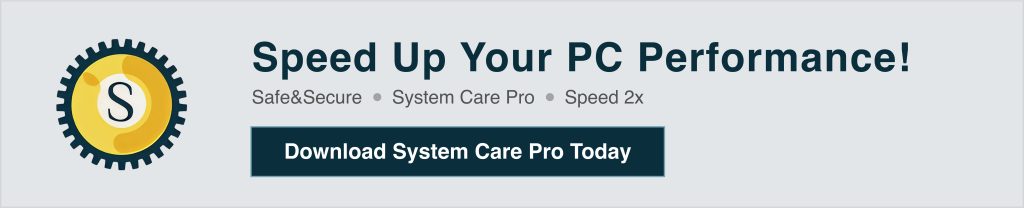
Cleaning junk files in Windows 11/10 is easy and can make a noticeable difference in performance. Whether you use built-in tools like Disk Cleanup and Storage Sense, or a trusted third-party app, keeping your PC clutter-free is one of the simplest ways to keep it running like new.
Start with a manual cleanup today — your PC will thank you tomorrow.
