QuickBooks Setup Services: How to Install and Set Up QuickBooks for Your Business
Posted by:
QuickBooks setup involves installing the software, creating a company file, entering business details, and customizing accounts. Users can add customers, vendors, and link bank accounts. It supports invoicing, payroll, and reporting. Proper setup ensures accurate financial tracking and efficient management for businesses of all sizes, simplifying accounting tasks and decision-making.
Are you ready to take control of your business finances with QuickBooks? This QuickBooks setup guide will walk you through the easy steps to install and set up QuickBooks, so you can manage your accounting smoothly and confidently.
What is QuickBooks?
QuickBooks is popular accounting software used by small and medium businesses worldwide. It helps you track expenses, create invoices, manage payroll, and generate reports—all in one place.
Why is Proper QuickBooks Setup Important?
Setting up QuickBooks correctly from the start is key to keeping your financial records accurate and organized. A good setup saves time, avoids errors, and helps you make better business decisions.
Download QuickBooks
QuickBooks is a powerful accounting software designed to help businesses manage their finances effectively. Downloading and installing QuickBooks is the first step to streamline your accounting processes. Visit the official QuickBooks website, choose the version that fits your business needs—such as QuickBooks Pro, Premier, or Enterprise—and start the download. Make sure your system meets the software requirements to ensure smooth operation. During the installation process, follow the on-screen instructions carefully and use your product license and product number when prompted. Once installed, QuickBooks will help you keep accurate records of income, expenses, taxes, and payroll.
- Visit the QuickBooks official website.
- Select your preferred QuickBooks version.
- Click the download button.
- Open the downloaded file.
- Follow the installation prompts.
- Enter your license and product number.
How Do I Activate QuickBooks?
Activating QuickBooks ensures that your software is fully licensed and capable of using all features. After installation, you’ll be prompted to activate the product. You can do this manually or online. Activation is crucial for receiving updates and customer support. Log in with your Intuit account to complete the activation. If activation fails, verify your license and product numbers and ensure a stable internet connection. Once activated, you’ll have access to a variety of tools, including payroll, inventory tracking, and customizable reports. Keep your activation information stored safely for future reference.
- Launch QuickBooks Desktop.
- Go to Help > Activate QuickBooks.
- Enter your license and product number.
- Click Next to proceed.
- Follow the on-screen prompts.
- Confirm activation via the internet or manually.
How to Create a New Company in QuickBooks Desktop
Creating a new company file in QuickBooks Desktop helps you maintain organized and separate records for your business. This setup allows for detailed tracking of sales, expenses, and reports. When you start QuickBooks, choose to create a new company file. Use the EasyStep Interview to enter your business name, industry, type, and fiscal year. You can also import data or begin with a clean slate. Customize your chart of accounts to suit your specific industry. This setup provides a solid foundation for tracking your financial transactions effectively.
- Open QuickBooks Desktop.
- Click “Create a new company.”
- Choose between Express Start or Detailed Start.
- Enter business name and industry.
- Set up your chart of accounts.
- Save and begin using your new file.
Setting up QuickBooks for an Existing Company
Setting up QuickBooks for an existing company involves importing your current financial data into the software. This step is crucial for transitioning from manual records or another accounting system. Begin by gathering your previous financial reports and account balances. You can use Excel spreadsheets or existing digital data to import customers, vendors, and inventory. Once imported, check for accuracy and customize your accounts and preferences. QuickBooks allows you to tailor your experience to your business type, helping you manage transactions, payroll, and taxes effectively.
- Open QuickBooks Desktop.
- Select “Open or restore an existing company.”
- Browse to your saved file.
- Review data and settings.
- Update preferences as needed.
- Save and start managing finances.
How to Set Up Existing Company in QuickBooks Desktop
If you’ve already been operating a business and want to use QuickBooks to track everything, you’ll need to set up your existing company. Use your historical data—like sales, expenses, and bank statements—to get started. Choose the start date and enter opening balances for all accounts. Then, set up your customers, vendors, and products. Customize your chart of accounts to reflect your business operations. This ensures that QuickBooks reflects your current business state and lets you continue without losing previous data.
- Launch QuickBooks Desktop.
- Click “Set up a new company.”
- Choose “Start Setup” or “Detailed Setup.”
- Input business and financial info.
- Add customers, vendors, and products.
- Save the company file.
Setup Customers, Items and Services
Accurate setup of customers, items, and services helps in generating correct invoices and tracking revenue. Start by adding customers with contact info and payment terms. Then, define your products or services with descriptions, prices, and tax codes. Organizing this information ensures faster billing and accurate reporting. QuickBooks allows for grouping similar items and customizing service types. As your customer list grows, QuickBooks will keep it well-organized. Regularly review and update this data to maintain system accuracy.
- Open Customer Center in QuickBooks.
- Click “New Customer & Job.”
- Fill out contact and billing details.
- Navigate to Item List.
- Add new service/product items.
- Save and use in transactions.
QuickBooks Desktop Employees
Managing employees in QuickBooks Desktop allows you to simplify payroll, tax filings, and time tracking. Start by adding each employee with personal and tax details. Set pay rates, schedules, and deductions such as taxes and benefits. Link payroll services to automate paycheck calculations and filings. Keep employee information secure and up to date. With integrated time tracking, you can calculate billable hours accurately. Managing employee records in QuickBooks helps ensure accurate pay and compliance with tax laws.
- Go to the Employees menu.
- Click “Employee Center.”
- Select “New Employee.”
- Enter personal and tax details.
- Add payroll info and schedule.
- Save the profile.
Opening Balance in QuickBooks Desktop Setup
When setting up QuickBooks, entering opening balances ensures your books are accurate from the start. Opening balances include cash, inventory, accounts receivable/payable, and loans. Enter these balances based on the starting date of your books. Access each account and manually enter the opening balance or import from previous records. This step is essential for continuity and accurate reporting. Regularly reconcile accounts after setup to maintain accuracy. Mistakes in opening balances can lead to incorrect reports and decisions.
- Go to the Chart of Accounts.
- Click “New” to add accounts.
- Choose the account type.
- Enter account details.
- Add the opening balance.
- Save and repeat for each account.
Setting up Sales Tax
Sales tax setup in QuickBooks helps businesses stay compliant with local tax laws. Begin by enabling sales tax in preferences. Create tax items for each tax rate and assign them to customers or items. You can set different tax rates for different jurisdictions. Track taxable and non-taxable sales and generate reports to simplify tax filing. Always stay updated with changing tax laws. QuickBooks can also calculate sales tax automatically on invoices. Proper setup ensures accuracy and avoids penalties.
- Open Preferences > Sales Tax.
- Enable sales tax tracking.
- Add tax agencies and rates.
- Assign tax codes to items.
- Apply tax settings to customers.
- Save and run reports.
How to Setup QuickBooks Desktop and Qbox
Qbox allows multiple users to share and collaborate on QuickBooks files remotely. After installing QuickBooks, download Qbox from its official website. Install and set up your Qbox account. Create or open your QuickBooks file and move it to the Qbox Sync folder. Qbox ensures file integrity and automatically syncs changes made by users. Assign permissions and set up notifications to manage file access. With Qbox and QuickBooks combined, remote teams can work on the same file securely and efficiently.
- Install QuickBooks and Qbox.
- Create or open your QuickBooks file.
- Move file to Qbox Sync folder.
- Set sharing permissions in Qbox.
- Enable notifications for file changes.
- Sync and start collaborating.
FAQ – Frequently Asked Questions
Q1: Which version should I choose—QuickBooks Online or Desktop?
A: QuickBooks Online is cloud-based, accessible anywhere, ideal for small to medium businesses. Desktop is more powerful for larger, inventory-heavy businesses.
Q2: Can I import my data from Excel or other software?
A: Yes. Go to File > Utilities > Import. You can import customers, vendors, chart of accounts, and more from Excel or CSV files.
Q3: How do I activate QuickBooks after installation?
A: Open QuickBooks > Go to Help > Activate QuickBooks Desktop. Enter your license and product number received during purchase.
Q4: Can I set up multiple users?
A: Yes. Go to Company > Set Up Users and Passwords > Set Up Users. You can assign different roles and access levels.
Q5: How do I back up my QuickBooks data?
A: Go to File > Back Up Company > Create Local Backup. Choose local drive or cloud-based storage.
Q6: Is QuickBooks compatible with Mac?
A: QuickBooks Online works on Mac browsers. There’s also a QuickBooks Desktop for Mac, but it’s more limited than the Windows version.
Conclusion
This QuickBooks setup guide shows that installing and setting up QuickBooks is straightforward when you follow the right steps. With QuickBooks properly set up, you can manage your business finances efficiently and focus more on growing your business.
Also Read
👉 QBCFMonitorService Not Running on This Computer – Complete Fix Guide
👉 How to Fix QuickBooks Error 15241
👉 NetSuite vs QuickBooks – Which Software Is Best for Your Business?
👉 QuickBooks Payroll Update Failed Error 15102 – Simple Guide to Fix
👉 QuickBooks Closes Unexpectedly Error – How to Fix
👉 QuickBooks Sync Manager Not Working – Troubleshooting Guide
👉 QuickBooks Time Login Guide: Advantages & Fixing Login Issues
👉 Download and Install QuickBooks Tool Hub (New Version 1.6.0.8)

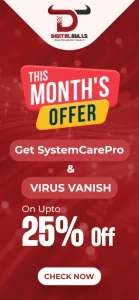
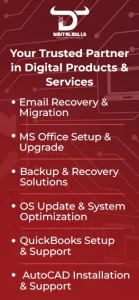

Leave a Reply