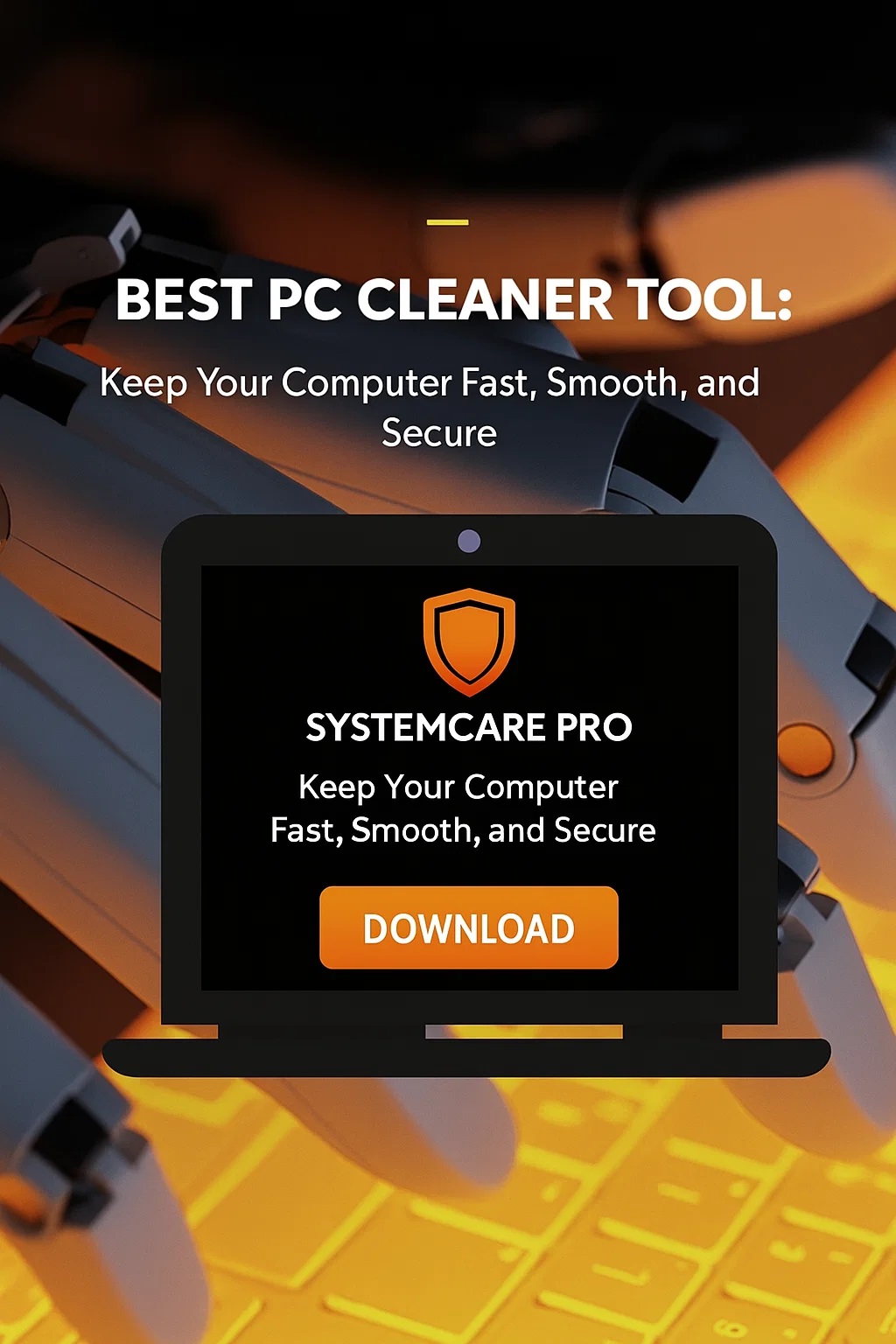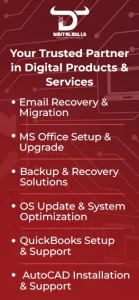Mac PDF Unlocker Tool Not Working? Here’s How to Fix It
Posted by:
Summary: A Mac PDF Unlocker helps remove restrictions from PDF files, such as passwords that prevent editing, copying, or printing. If the tool is not working, the issue could be due to file corruption, strong encryption, outdated software, or compatibility problems with macOS. It’s important to know whether the file has a user password (needed to open the file) or an owner password (restricts actions). Free tools may not support all features, and online tools pose privacy risks. Using trusted, updated software and understanding file restrictions can help resolve most issues when unlocking PDFs on a Mac.
So you downloaded a Mac PDF unlocker tool, expecting it to crack open that stubborn, locked PDF file… but it’s just not working. Maybe it crashes. Maybe it freezes. Maybe it simply says “cannot unlock file” and leaves you hanging.
Frustrating? Absolutely.
Fixable? In most cases — yes!
This blog will walk you through the most common reasons why Mac PDF unlocker tools fail, what you can do to fix them, and smart alternatives when all else fails. Whether you’re dealing with user passwords, editing restrictions, or just an unresponsive app, we’ve got you covered.
Quick Refresher: What Do Mac PDF Unlockers Do?
Before diving into solutions, let’s revisit what these tools actually do:
-
Remove “User Passwords” (Open Passwords): These prevent you from opening the file without entering a password.
-
Remove “Owner Passwords” (Permission Restrictions): These restrict actions like copying, printing, editing, or signing the PDF.
Not all tools can do both. That’s often the first point of failure: expecting the tool to do something it wasn’t built for.
Common Reasons Why Mac PDF Unlocker Tools Stop Working
1. You’re Dealing with a User Password-Protected File
Some unlockers can’t remove a password if you don’t already know it. If you’re trying to open a file without knowing the user password, you’ll need a tool that supports decrypting user passwords — not just removing permissions.
2. The File Is Corrupted or Damaged
If the PDF file is partially damaged, your unlocker may crash or display errors like “File not supported” or “Cannot open document.” Test by opening the file in Preview or Adobe Acrobat on your Mac. If it doesn’t open there, the issue isn’t with the unlocker — it’s the file.
3. The PDF Was Encrypted with High-Level Security
Some PDFs are protected with 256-bit AES encryption — the same level used in government-grade data protection. Basic or free unlockers might not be able to handle this.
4. Tool Is Outdated or Not macOS-Compatible
If you recently updated macOS (say, to Ventura or Sonoma), your PDF unlocker might not be fully compatible. Some tools rely on outdated frameworks or kernel extensions that don’t play nicely with newer systems.
5. Permission Issues
macOS is strict about file access. If the app doesn’t have permission to access your file or system folders, it might silently fail or display an error. This is especially common with apps installed outside the App Store.
6. You’re Using an Online Unlocker with No Internet Access
Some “free” tools are actually online services disguised as apps. They require an internet connection to process your file on a remote server. If you’re offline or the server is down, it won’t work.
How to Fix a Non-Working Mac PDF Unlocker
Here’s a step-by-step plan to troubleshoot and (hopefully) fix your tool:
Step 1: Check if the PDF Is Openable
Before blaming the unlocker, see if the file opens at all:
-
Use Preview (macOS default PDF viewer)
-
Try Adobe Acrobat Reader If it won’t open, the file is likely corrupted, not locked.
Step 2: Confirm What Type of Lock It Is
Open the PDF in Adobe Acrobat > go to File > Properties > Security tab.
-
If it says “Password Security”, you’re dealing with encryption.
-
If it says “No Security”, but you still can’t edit or copy — it has an owner password.
Understanding this helps you pick the right unlocker tool or method.
Step 3: Re-download or Update the Unlocker
Make sure your tool:
-
Supports the latest macOS version
-
Isn’t a 32-bit app (Apple dropped support for 32-bit apps in macOS Catalina and beyond)
-
Is from a verified developer (check in System Settings > Privacy & Security)
If possible, uninstall and reinstall a fresh copy from the official site.
Step 4: Run as a Trusted App
If macOS blocks the app, do this:
-
Go to System Settings > Privacy & Security
-
Scroll down to Security and check for “App was blocked”
-
Click “Open Anyway”
Step 5: Try an Alternative Tool
If your current tool fails, it’s time to try another. Here are a few Mac-friendly PDF unlockers that actually work:
-
Cisdem PDF Password Remover – Handles both user and owner passwords
-
PDFMate PDF Converter – Great for editing and unlocking combined
-
iLovePDF (Online) – Safe for public, non-sensitive PDFs
-
PDFCrack – A free, command-line tool if you’re tech-savvy
Note: For legal and ethical use only — always get permission if the document isn’t yours.
Pro Tips to Avoid Future Unlocking Issues
-
Keep Backups of Original Files: If you corrupt a file while trying to unlock it, you’ll be glad you had a copy.
-
Use PDF Tools from Reputable Sources: Avoid shady unlockers that could inject malware.
-
Enable Full Disk Access for the app (in System Settings > Privacy > Full Disk Access) to avoid permission errors.
-
Don’t Rely on Online Unlockers for Sensitive Documents: They may store or log your content.
When to Stop and Seek Help
If:
-
The file still won’t open even after unlocking
-
Multiple tools fail on the same file
-
You’re trying to unlock a legal contract, tax doc, or confidential file
Then it might be time to:
Bonus: Manual Workaround (If the PDF Opens but Is Restricted)
If you can open the file but just can’t copy/edit/print:
-
Open the PDF in Preview
-
Choose File > Export as PDF
-
Save the copy under a new name
This often strips away basic restrictions.
Another option:
Final Thoughts
When your Mac PDF Unlocker tool stops working, it doesn’t have to be the end of the road. From file corruption and encryption strength to software compatibility and permission issues, there are multiple possible causes—and solutions.
Always start by understanding the type of PDF protection you’re dealing with. Then work your way through safe, updated tools that match your macOS version and use case. And remember: if the document isn’t yours, always get consent before trying to unlock it.
Frequently Asked Questions (FAQ) – Mac PDF Unlocker
1. Why is my Mac PDF unlocker tool not working?
There can be several reasons why a Mac PDF unlocker fails to work. Common causes include outdated software, incompatible macOS version, file corruption, or the presence of a strong encryption method such as 256-bit AES. It is important to identify whether the file is protected with a user password or owner restrictions, as not all tools support both.
2. What is the difference between a user password and an owner password in a PDF file?
A user password restricts access to the file itself. You cannot open the PDF without entering this password. An owner password restricts certain functions such as editing, copying, printing, or extracting content. Most PDF unlockers can remove owner passwords easily but may require the user password to remove access restrictions.
3. Can I unlock a PDF if I do not know the password?
If the file is protected with a user password and you do not know it, most unlockers will not be able to open or unlock the file. However, if the file only has owner restrictions, many tools can bypass these without needing a password. Some advanced tools may attempt to recover user passwords using brute-force or dictionary methods, but this is not always reliable and can be time-consuming.
4. Is it legal to use a PDF unlocker on macOS?
Using a PDF unlocker is legal as long as you are the owner of the document or have been granted permission to unlock it. It is not appropriate to bypass password protection on copyrighted or confidential materials without proper authorization.
5. How can I tell what kind of restrictions are on a PDF file?
Open the file in Adobe Acrobat Reader and go to File, then Properties. Click on the Security tab to view what permissions are enabled or restricted. This will help you determine whether you need a basic unlocker or one that handles more advanced encryption.
6. My Mac PDF unlocker is crashing or freezing. What should I do?
First, make sure your tool is compatible with your current macOS version. Reinstall the software and restart your Mac. If the issue continues, try running the software with administrative permissions or test a different file to see if the problem is file-specific. If the file is damaged, the unlocker may not be able to process it.
7. Can I use an online PDF unlocker tool on my Mac?
Yes, you can use online PDF unlockers, but exercise caution. Uploading sensitive or private documents to an unknown website may expose your data to security risks. For confidential files, it is always safer to use a trusted offline unlocker tool.
8. Are free PDF unlockers safe to use on macOS?
Some free tools are safe, but others may include limitations, ads, or hidden malware. Always download software from official websites or trusted sources. Free tools often do not support strong encryption or large files, so consider using a paid tool for professional use.
9. What should I do if the output file is still locked after unlocking?
Try using a different unlocker, as not all tools support every type of encryption. If the file is successfully processed but still restricted, check the permissions again in a PDF reader. Also, ensure that you saved the unlocked file in a new location and that you are not opening the original version by mistake.
10. Can I unlock multiple PDFs at once on my Mac?
Some Mac PDF unlocker tools support batch processing, which allows you to unlock multiple PDF files at the same time. This feature is usually available in premium or business-level versions of the software.