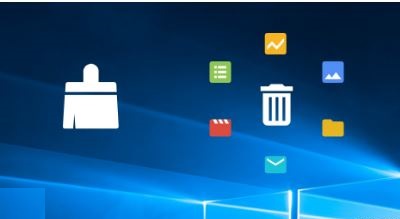Microsoft Total PC Cleaner: The Best PC Cleaner for a Faster and Safer PC
Posted by:
Keeping your PC running smoothly can sometimes feel like a challenge. Junk files, unused apps, and old data can slow down performance. That’s where Microsoft Total PC Cleaner comes in—a simple yet powerful tool to keep your computer clean and optimized. In this blog, I’ll share everything you need to know about Microsoft Total PC Cleaner, why it’s considered one of the best PC cleaner tools, and how you can use it to improve your PC’s performance.
What is Microsoft Total PC Cleaner?
Microsoft Total PC Cleaner is a free PC optimization app available in the Microsoft Store. Designed to clean up unnecessary files, it helps free up space, boost your system speed, and improve overall performance. It’s a user-friendly app that doesn’t require technical expertise, making it perfect for anyone who wants to keep their computer in top shape.
Why Choose Microsoft Total PC Cleaner?
With so many tools available, why should you pick Microsoft Total PC Cleaner? Here are some reasons:
- Easy to Use: The interface is simple, and even beginners can use it effortlessly.
- Comprehensive Cleaning: It removes junk files, large files, system caches, and temporary files.
- Free to Use: Unlike many other tools, Microsoft Total PC Cleaner doesn’t require a subscription.
- Optimized for Windows: As it’s available in the Microsoft Store, it works seamlessly with Windows devices.
Key Features of Microsoft Total PC Cleaner
- Junk File Cleaner
Remove unnecessary files like caches and logs to free up storage.
- Large File Detector
Easily identify and delete files that take up significant space.
- App Cleaner
Clean up unused apps and their associated data.
- System Performance Booster
Optimize RAM and CPU usage for smoother performance.
- User Privacy Protection
Clear browser caches and history to protect your privacy.
- Disk Space Monitor
Analyze and visualize storage usage with detailed charts.
How to Download and Install Microsoft Total PC Cleaner
Downloading and installing Microsoft Total PC Cleaner is quick and easy:
- Open the Microsoft Store on your PC.
- Search for Microsoft Total PC Cleaner.
- Click on the app and hit the Install button.
- Wait for the download to complete and then launch the app.
How to Use Microsoft Total PC Cleaner
Once installed, follow these steps to start cleaning your PC:
- Launch the App: Open Microsoft Total PC Cleaner from the Start menu.
- Select Areas to Scan: Choose the areas you want to clean, such as junk files or large files.
- Run the Scan: Click the Scan button and wait for the app to analyze your system.
- Review Results: Check the list of files and data the app suggests removing.
- Clean Up: Click Clean to delete unnecessary files and improve your PC’s performance.
Benefits of Using Microsoft Total PC Cleaner
Here are some of the benefits you can enjoy by using Microsoft Total PC Cleaner:
- Improved Speed: Remove unnecessary files to make your PC faster.
- More Storage Space: Free up gigabytes of space for new files and apps.
- Better Performance: Optimize your RAM and CPU for multitasking.
- Enhanced Privacy: Protect sensitive data by clearing browser caches.
- Cost-Effective: As a free tool, it’s one of the best PC cleaner apps without extra costs.
FAQs About Microsoft Total PC Cleaner
Q1. Is Microsoft Total PC Cleaner free?
Yes, it is completely free and can be downloaded from the Microsoft Store.
Q2. Can I use it on any Windows PC?
Yes, it is compatible with most Windows 10 and Windows 11 devices.
Q3. Is Microsoft Total PC Cleaner safe to use?
Absolutely. It is officially available in the Microsoft Store and is a trusted tool.
Q4. How often should I use it?
For optimal performance, you can use it weekly or whenever your PC feels slow.
Q5. Does it delete important files?
No, it only targets unnecessary files. Always review the scan results before cleaning.
Final Thoughts
If you’re looking for a reliable, easy-to-use tool to keep your PC running smoothly, Microsoft Total PC Cleaner is an excellent choice. Its intuitive features make it the best PC cleaner for everyday users. Plus, it’s free, so there’s no reason not to give it a try!