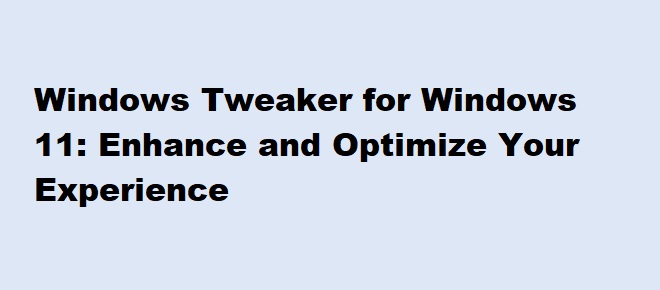
Windows Tweaker is a handy tool for customizing and optimizing your Windows 11 operating system. Whether you’re looking to enhance performance, modify settings, or personalize your interface, Windows Tweaker for Windows 11 provides a range of options to help you achieve the perfect setup. In this blog, we’ll discuss what a Windows Tweaker is, its benefits, and how to use it effectively.
A Windows Tweaker is a utility software that allows users to modify system settings and features to customize their experience. It provides access to options that are not typically available in the standard settings of Windows 11. With this tool, you can:
Using a Windows Tweaker offers several advantages:
| Benefit | Description |
|---|---|
| Customization | Modify appearance, animations, and themes to suit your style. |
| Performance Boost | Optimize system resources and improve speed. |
| Access Hidden Features | Unlock features that are not readily accessible in the default settings. |
| Enhanced Productivity | Remove unnecessary startup programs and declutter your system. |
| Simplified Maintenance | Use easy-to-understand tools for cleaning up and optimizing your PC. |
Here are some of the top features you can expect from a Windows Tweaker:
Here are some reliable Windows Tweakers you can try:
| Tool Name | Key Features |
|---|---|
| Winaero Tweaker | Offers extensive customization options, from appearance tweaks to performance fixes. |
| Ultimate Windows Tweaker | Lightweight tool with a wide range of features for advanced users. |
| ThisIsWin11 | Provides a simple interface for tweaking Windows 11 features and bloatware removal. |
| Tweaking.com | Focuses on repair and optimization for smoother performance. |
Using a Windows Tweaker is straightforward. Follow these steps:
| Step | Description |
|---|---|
| Step 1: Download the Tool | Visit the official website of a trusted Windows Tweaker and download it. |
| Step 2: Install the Software | Install the tool on your Windows 11 PC by following the on-screen instructions. |
| Step 3: Backup Your System | Before making any changes, create a system restore point for safety. |
| Step 4: Explore Features | Open the tool and browse through the available options, like performance or UI tweaks. |
| Step 5: Apply Changes | Select the changes you want to make and click Apply or Save. |
| Step 6: Restart Your PC | Restart your system to ensure all changes take effect. |
Here’s a quick look at the advantages and disadvantages of using a Windows Tweaker:
| Pros | Cons |
|---|---|
| Customizes the user experience easily. | Misusing tweaks can cause system instability. |
| Improves overall system performance. | Some features might void your warranty. |
| Simplifies advanced settings. | Certain tools may not be trustworthy. |
Yes, if you use a trusted tool like Winaero Tweaker or Ultimate Windows Tweaker, they are safe. Always back up your system before making changes.
No, most tools are user-friendly and designed for all levels of expertise.
Yes, tweaking performance settings can significantly improve your PC’s speed.
There’s a small risk if you misuse the tool or change critical settings without understanding them. Always proceed cautiously.
Many excellent Windows Tweakers, like Ultimate Windows Tweaker, are free to use.
A Windows Tweaker for Windows 11 is an invaluable tool for users who want more control over their operating system. From customizing the user interface to optimizing performance, these tools make it easy to enhance your Windows 11 experience. Ensure you choose a trusted tweaker, back up your system, and explore its features to make the most out of your PC.
