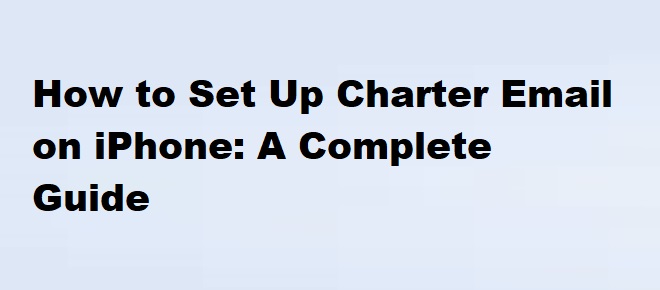
If you’re looking to set up your Charter email on your iPhone, you’ve come to the right place. Whether you’re using an older Charter email or a newer Spectrum email (since Charter rebranded to Spectrum), the setup process can be straightforward. This guide will walk you through everything you need to know to get your email working smoothly on your iPhone.
Having your Charter email set up on your iPhone ensures that you can stay connected no matter where you are. Whether you’re managing work emails, personal communications, or just need to keep up with the latest news, having your Charter email configured on your device will allow you to check and send emails from anywhere with an internet connection.
Before you start, gather the following information:
Here’s a simple breakdown of how to add your Charter email on an iPhone using the default Mail app.
Open the Settings app on your iPhone and scroll down to Mail. Tap on it to open the mail settings.
Under the Mail settings, tap on Accounts, then select Add Account.
Now, you’ll see a list of email providers. Since Charter email is now managed by Spectrum, tap on Other, then tap Add Mail Account.
Fill in your name, email address, and password for your Charter account. This is the same info you use to log in to your email online.
This step is essential for ensuring you can both receive and send emails. Below, you’ll find the correct server settings for Charter email.
| Setting | Value |
|---|---|
| Name | Your full name |
| Your full Charter/Spectrum email address | |
| Password | Your email password |
| Incoming Mail Server (IMAP) | imap.charter.net |
| Incoming Mail Server Port | IMAP: 993 (SSL) |
| Outgoing Mail Server (SMTP) | smtp.charter.net |
| Outgoing Mail Server Port | SMTP: 587 (TLS) |
| Use SSL (Incoming Mail) | Yes |
| Use SSL (Outgoing Mail) | Yes |
| Authentication | Password |
Once you’ve entered the correct information, tap Next and your iPhone will verify the account settings. If everything is correct, tap Save. You can now open the Mail app and check if your Charter email is syncing correctly.
If your email is not syncing or you’re having issues sending or receiving messages, try the following solutions:
Here are some of the most common issues iPhone users face when setting up Charter email and how to resolve them:
If you prefer a different email app other than the default Mail app, you can also use apps like Microsoft Outlook, Gmail, or Airmail for managing your Charter email on iPhone. All you need to do is input the same server settings.
Charter email, now under Spectrum, is a reliable email service with great features. Here are some reasons why many users prefer it:
Setting up your Charter email on your iPhone doesn’t need to be complicated. With the right email settings and following this step-by-step guide, you’ll be able to get your email account up and running in no time.
Remember, if you encounter any issues, double-check the server settings and try troubleshooting steps like restarting your iPhone or updating the software.
Now that you have your Charter email properly set up, you can enjoy smooth and easy communication right from your iPhone. Stay connected, no matter where you go!
