If you’ve ever faced a situation where your Exchange Server keeps recreating meetings, it can be both frustrating and confusing. This issue can lead to duplicate calendar entries, unnecessary reminders, and disrupted workflows. Thankfully, there are solutions to resolve this problem. In this blog, I will explain why this happens and provide practical steps to help you stop the Exchange Server from recreating meetings.
Let’s dive into this simple guide to regain control of your Exchange calendar.
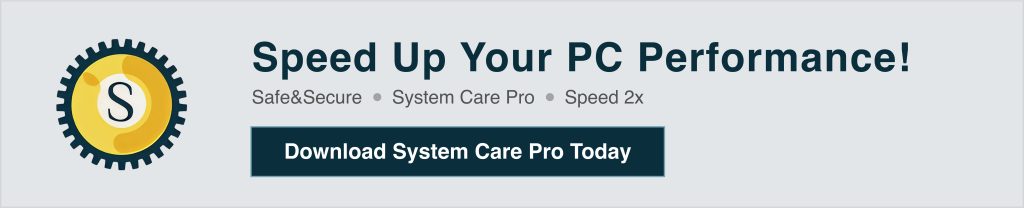
Before jumping into the fixes, it’s essential to understand why this issue occurs. Common reasons include:
If someone else manages your calendar as a delegate, changes made on their side might result in recreated meetings.
A corrupted mailbox can lead to unexpected behaviors like duplicate meetings or recreated entries.
AutoDiscover ensures seamless synchronization of your calendar and other data. Misconfigurations here can trigger meeting recreation.
Older versions of the Exchange Server might have bugs that interfere with calendar operations.
Third-party calendar syncing tools can conflict with Exchange Server, causing meeting recreations.
Here are practical solutions to help you resolve the issue:
Corrupted mailboxes can lead to meeting recreation issues. To fix this:
New-MailboxRepairRequest -Mailbox "user@domain.com" -CorruptionType CalendarFolderA misconfigured AutoDiscover can cause calendar sync problems. To check:
If you’re running an older version of Exchange, updating to the latest cumulative update (CU) might fix calendar-related bugs.
Third-party tools like calendar syncing apps or add-ins might interfere with your Exchange Server.
Clearing the calendar cache can resolve issues caused by outdated or conflicting data. Here’s how:
Sometimes, recreating the affected user profile can resolve the issue:
Exchange Server keeps detailed logs of calendar activities. These logs can help identify the root cause of the issue:
Keeping your Exchange Server updated ensures you have the latest bug fixes and features.
Frequently review delegate permissions to avoid unnecessary access or conflicts.
Use native Exchange tools for syncing whenever possible to prevent conflicts.
Regular backups can help you restore a corrupted mailbox without losing data.
Ensure that anyone with access to your calendar knows how to manage it responsibly.
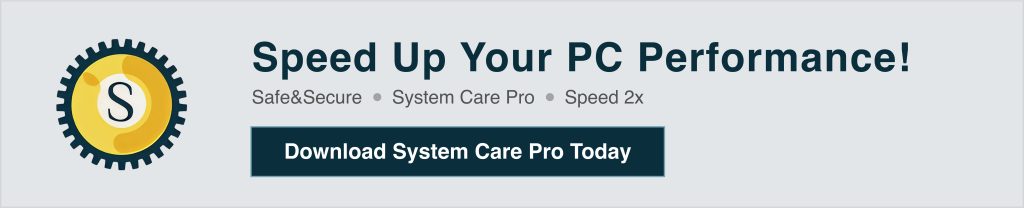
Canceled meetings might reappear if your calendar is not properly synchronized, or if a delegate inadvertently restores them.
No, clearing the cache only removes temporary files. Your actual calendar data remains intact on the server.
Check calendar logs or consult your IT administrator to analyze activity and identify potential conflicts.
Yes, outdated versions of Outlook can sometimes fail to sync properly with Exchange Server, leading to recreated meetings.
Some fixes, like repairing a mailbox or analyzing logs, require admin-level access to Exchange Server.
Dealing with an Exchange Server recreating meetings can disrupt your workday, but the good news is that it’s fixable. By following the steps outlined above, you can identify and resolve the issue effectively.
Remember to regularly update your software, review permissions, and avoid third-party conflicts to keep your calendar running smoothly. If you still face issues, consult your IT administrator for advanced troubleshooting.
