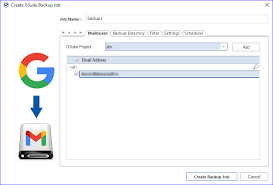G Suite Email Backup- Complete Step by Step Guide
Posted by:
In today’s digital world, emails have become a vital part of both personal and professional communication. For businesses using G Suite (now known as Google Workspace), it’s crucial to ensure the safety of email data. While Google offers reliable storage, having a G Suite email backup ensures you’re prepared for unexpected situations like accidental deletions, data breaches, or system failures.
This blog will explain why G Suite email backup is essential, how to do it, and the best tools and practices to safeguard your valuable data.
Why Is G Suite Email Backup Important?
While Google Workspace provides top-notch security, it doesn’t guarantee protection against:
- Human Error: Accidental deletion of important emails happens more often than we think. Once deleted permanently, retrieving them can be impossible without a backup.
- Cyber Threats: Phishing attacks, ransomware, and hacking attempts can corrupt or delete your email data.
- Data Retention Policies: Google retains deleted data only for a limited time. Beyond this, recovering emails without a backup is challenging.
- Compliance and Legal Requirements: Businesses need to keep email backups to meet regulatory and compliance requirements.
Benefits of Having a G Suite Email Backup
- Data Security: A backup ensures that your emails are safe even if there’s a breach or system failure.
- Quick Recovery: With a reliable backup solution, you can quickly restore your data without delays.
- Cost-Effective: Avoid potential downtime costs or fines by having access to historical data when needed.
- Ease of Migration: When switching platforms or G Suite accounts, backups make migration smoother.
How to Create a G Suite Email Backup
1. Using Google Takeout
Google Takeout is a free tool provided by Google to export your data, including emails. Here’s how:
- Log in to your Google Workspace account.
- Go to Google Takeout.
- Select the data you want to back up (choose “Mail” for email backup).
- Choose your preferred format (e.g., .mbox for emails).
- Download the backup file.
Pros:
- Free of cost.
- Easy to use.
Cons:
- Manual process.
- No automation for regular backups.
- Limited customization options.
2. Third-Party Tools for G Suite Email Backup
Several third-party tools provide automated and customizable G Suite email backup solutions. Popular ones include:
- Spanning Backup: Offers automatic daily backups for emails, Drive, and other Google Workspace apps.
- Acronis Cyber Backup: Known for its security and user-friendly interface.
- Backupify: Designed specifically for G Suite, allowing easy data restoration.
Benefits of Third-Party Tools:
- Automated backups.
- Granular recovery options.
- Compliance-ready solutions.
3. Backup via Email Forwarding
Email forwarding allows you to send a copy of all incoming emails to another email address or storage solution.
- Go to Gmail settings.
- Enable Forwarding and POP/IMAP.
- Set up forwarding to another email account.
Limitations:
- Does not back up sent emails.
- Relies on another email system for storage.
4. Cloud-Based Backup Solutions
Cloud backup services like Carbonite, IDrive, and DropMyEmail integrate seamlessly with G Suite, providing:
- Automated scheduling.
- Large storage options.
- Encryption for enhanced security.
Best Practices for G Suite Email Backup
- Automate Backups: Manual backups are prone to errors. Automate the process to ensure consistency.
- Encrypt Your Data: Always use encryption to protect sensitive information during backups.
- Test Restorations: Regularly test restoring backups to ensure the data is retrievable.
- Follow Compliance Standards: If your business operates under specific regulations (like GDPR, HIPAA), ensure your backup solutions meet these standards.
- Use Multiple Backup Locations: Store backups both on the cloud and locally to avoid reliance on a single point of failure.
Common FAQs About G Suite Email Backup
1. How often should I back up my emails?
Ideally, set up automated daily backups. This ensures minimal data loss in case of any issues.
2. Can I back up other Google Workspace apps along with emails?
Yes, tools like Spanning Backup and Backupify offer full Google Workspace backups, including Drive, Contacts, and Calendar.
3. What is the best format for email backup?
The .mbox format is widely used and compatible with most email clients and backup tools.
4. Is Google’s built-in storage enough?
Google provides secure storage but does not protect against accidental deletions, which makes a third-party backup essential.
5. Are free tools reliable for backups?
Free tools like Google Takeout are good for one-time backups but lack automation and advanced features needed for long-term data protection.
Choosing the Right G Suite Email Backup Solution
When selecting a backup solution, consider these factors:
- Scalability: Can the tool handle growing data volumes?
- Ease of Use: Is the interface user-friendly?
- Security: Does it offer encryption and multi-factor authentication?
- Pricing: Are the features worth the cost?
- Customer Support: Is help available when you need it?
Final Thoughts
Backing up your G Suite email data is not just an option; it’s a necessity in today’s digital age. Whether you choose Google Takeout, third-party tools, or cloud-based solutions, the key is to ensure that your data is secure, accessible, and compliant with industry standards.
Start your G Suite email backup journey today and give yourself the peace of mind that your data is safe, no matter what comes your way!