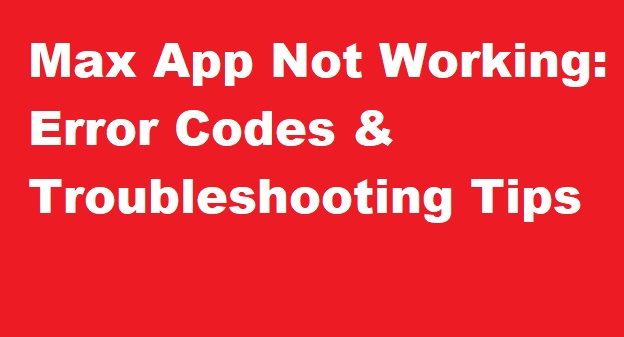
Are you struggling with the Max app not working? Whether you’re facing error codes, buffering issues, or unexpected crashes, it can be frustrating when you’re all set to stream your favorite shows or movies. But don’t worry! In this blog, we’ll dive into common error codes you might encounter on the Max app, explain why these issues happen, and offer simple troubleshooting tips to help you get back to streaming in no time.
The Max app is an incredibly popular streaming platform, known for its wide selection of movies, TV shows, and exclusive content. However, like any other app, it can sometimes experience technical glitches or performance issues. This guide will walk you through troubleshooting steps for the Max app not working, as well as solutions for specific error codes that might pop up.
Before diving into troubleshooting tips, it’s helpful to understand why the Max app might not be working. Some of the most common causes for problems with the Max app include:
Now that we have an idea of why the Max app may not be working, let’s take a look at specific error codes that could appear, and the corresponding troubleshooting tips.
Error codes are often a key indicator of what’s going wrong with the Max app. These codes help you identify specific issues so that you can apply targeted fixes. Let’s explore some common Max app error codes and how to fix them.
Error Code 1003 usually indicates a problem with your internet connection. If you’re seeing this code, it means the Max app is having trouble connecting to the server or loading content due to network instability.
Troubleshooting Tips for Error Code 1003:
After trying these fixes, launch the Max app again and see if the issue is resolved.
Error Code 3001 typically happens when the Max app is unable to load content properly. This could be due to a server issue or data corruption within the app.
Troubleshooting Tips for Error Code 3001:
If you’ve cleared the cache and data and updated the app, try opening it again. If the issue persists, proceed with the next solution.
Error Code 4004 typically occurs when there’s an issue with playing a specific video or show. This could be due to an issue with the video file, internet connection, or the device itself.
Troubleshooting Tips for Error Code 4004:
If the error continues, consider reinstalling the Max app or checking for any server outages.
Error Code 4101 is an authorization error that usually occurs when there’s an issue with your login credentials or account permissions. If you’re seeing this code, it means the Max app is having trouble verifying your account.
Troubleshooting Tips for Error Code 4101:
If the error still appears, contact Max customer support for help with account issues.
Error Code 5001 is a server-side issue. This means the problem is on Max’s end and not something you can fix on your device.
Troubleshooting Tips for Error Code 5001:
In most cases, waiting for Max’s servers to be back up and running is the only solution for Error Code 5001.
A stable internet connection is key to enjoying uninterrupted streaming on the Max app. If you’re experiencing issues, the first thing you should check is your internet connection.
If these steps don’t resolve the issue, the next solution is worth trying.
Sometimes, Max app not working can be traced back to using an outdated version of the app. Updates often contain bug fixes, performance improvements, and compatibility adjustments. Here’s how to update the app:
After updating, open the Max app again to see if the issue has been resolved.
If the Max app is not working or is freezing, the quickest fix is to restart the app. This action can resolve minor glitches or issues caused by the app running in the background for too long.
This simple restart can often resolve app freezing or crashes.
Sometimes, the Max app not working is due to corrupted data or cache files. By clearing the app’s cache and data, you can give it a fresh start.
Note: Clearing data will log you out of the app, so be sure to have your login details handy.
Clearing the app’s cache and data helps remove corrupted files, which could be causing the problem.
Sometimes, the issue lies not with the Max app, but with the device itself. Restarting your device can help fix minor software issues and refresh your system.
This can resolve temporary software glitches that might be causing the Max app not to function properly.
If the previous steps don’t work, you can try reinstalling the Max app. This is one of the most effective ways to fix persistent issues.
Reinstalling the app ensures that all corrupted files are removed and replaced with a fresh version, potentially fixing issues caused by a bad installation.
If you’ve tried all the above solutions and the Max app is still not working, it’s possible that the issue lies with the Max app’s servers. Server outages can prevent the app from loading content or cause it to crash for many users.
If the issue is on the server’s end, there’s not much you can do except wait for the problem to be resolved.
If you’re using a VPN or proxy to access the Max app, try disabling it. Sometimes, these services can interfere with your connection and cause the app to malfunction. Disconnecting from your VPN may help you restore service.
The Max app may not be compatible with your device if it’s running an outdated version of the operating system. Make sure your device is up to date.
Having the latest operating system version is important for app functionality.
If you’ve tried all the above immediate solutions and the Max app still isn’t working, it might be time to seek further assistance.
One of the most common causes of app malfunctions is running outdated software. Whether it’s your device’s operating system or the Max app itself, keeping everything up to date is essential for performance and security.
Updating both your device and the Max app may resolve issues related to performance, crashes, or bugs.
When the Max app starts misbehaving, clearing its cache and app data can often do wonders. Cache files are stored to speed up processes, but over time, they can become corrupted, which can cause the app to malfunction.
Clearing cache and data can fix many issues like app freezing or crashing, and give the app a fresh start.
If clearing cache and data didn’t help, the next advanced troubleshooting step is to reinstall the Max app. This ensures that any corrupted files or settings are removed and replaced with a fresh copy of the app.
A fresh installation often resolves issues that stem from corrupted app files or outdated versions of the app.
If your device is low on storage, it may affect the performance of the Max app. Apps need a certain amount of space to function properly, and if your storage is almost full, it may result in app crashes or failures to load content.
If your device’s storage is full, delete some unnecessary files or apps to free up space. Restart your device and see if the Max app performs better.
Sometimes, using a VPN or proxy service can interfere with streaming services like the Max app, causing issues with loading content or video playback. If you’re using a VPN to access region-locked content, try disabling it temporarily to see if the app starts working properly.
If disabling the VPN solves the issue, it might be worth contacting your VPN service for settings that work well with streaming apps like Max.
Another advanced solution involves changing your DNS settings. Sometimes, the default DNS server provided by your internet service provider (ISP) can cause slow speeds or interruptions in streaming. Using a faster DNS server may help resolve buffering or connection issues.
Changing the DNS server may improve your streaming experience by reducing lag and buffering.
Sometimes, the Max app might be down due to server issues, and this is beyond your control. If the app is not loading for anyone, or if multiple users report similar problems, it could be a server outage.
If there is a server problem, unfortunately, you’ll just have to wait until the Max app team resolves it.
The Max app may need specific permissions to function properly, such as access to your location, network, or storage. If these permissions are disabled, it could affect how the app works.
Make sure the app has the right permissions to function optimally.
Network issues can sometimes cause the Max app to stop working correctly. If your internet connection is acting up, you can try resetting your network settings. This will reset your Wi-Fi, mobile data, and Bluetooth connections, so you’ll need to re-enter passwords for Wi-Fi networks afterward.
This step can help resolve network-related issues that are preventing the Max app from working.
If the Max app is still not working after following the basic troubleshooting steps, it may be time to seek further assistance. There are several ways to get help and resolve more complex issues.
The first step in seeking further assistance is to contact Max app support. Whether you’re experiencing issues with streaming, app crashes, or error codes, the support team is trained to help you troubleshoot.
To contact Max app support:
The support team will help you understand the issue and guide you through more advanced troubleshooting steps.
Sometimes, the Max app might be down due to server issues. If the app is not working for many users, there could be a widespread server outage. To check if this is the case:
If it turns out to be a server issue, there’s nothing you can do but wait until the problem is resolved.
If you’re encountering a specific error code or issue with the Max app, you can often find targeted troubleshooting guides. The Max app’s official website may have detailed solutions for error codes, login issues, or streaming problems.
For example, error codes like Error Code 500 or Error Code 301 may have specific solutions, such as checking your payment method or ensuring that your internet connection is stable.
Another way to seek further assistance is by joining online communities. Many users discuss their experiences with the Max app in forums or social media groups. You might find someone who had the same issue and can provide a solution.
Some popular platforms to check for help include:
Joining these communities can often give you quick insights into your problem, especially if the issue is related to a bug or a server outage.
Q1: Why is the sound not working on the Max app?
A1: Check if your device’s volume is up and ensure the app is not muted. If the issue persists, restart the app or check your internet connection.
Q2: Why won’t Max play my show or movie?
A2: Buffering or playback issues are usually caused by a slow internet connection. Try restarting your router or lowering the video quality.
Q3: What does Error Code 300 or 321 mean on Max?
A3: These codes indicate account or subscription problems. Verify your subscription status, and check if your payment method is up to date.
Q4: What causes Error Codes 100 and 420 on Max?
A4: These errors are related to location or connectivity issues. Try using a different network or check if you’re in a supported region.
Q5: How can I fix the “Too Many Devices” issue on Max?
A5: Max allows a limited number of devices per account. To fix this, sign out of unnecessary devices through your account settings.
Q6: Why won’t Max load on my device?
A6: If Max won’t load, check your internet connection, clear the app’s cache, or reinstall the app to fix potential loading issues.
Q7: What does Error Code 400 mean on Max?
A7: Error Code 400 suggests your device may not be compatible with the latest version of Max. Try updating your device or app to the latest version.
Q8: Why is HBO Max not working with a VPN?
A8: HBO Max blocks VPN traffic. Disable your VPN or use a VPN server location supported by HBO Max to resolve this.
Q9: How do I fix low volume on HBO Max?
A9: Check your device’s volume settings, and ensure that the app volume isn’t set too low. If the issue persists, restart the app.
Q10: How can I turn off closed captions on HBO Max?
A10: Go to the settings menu during playback, select the “Subtitles” option, and choose “Off” to disable closed captions.
Q11: What should I do if “Something went wrong” appears on Max?
A11: This could be caused by a connection or app error. Restart the app, check your internet, or reinstall the app to resolve the issue.
