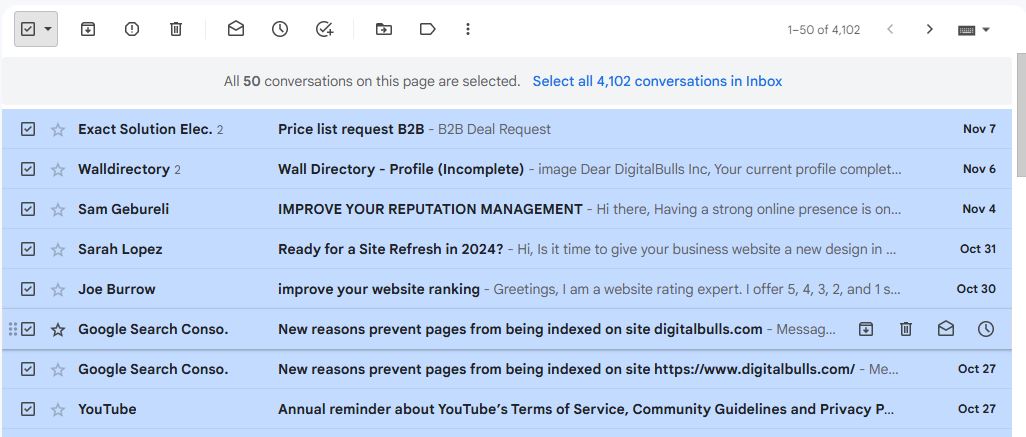Where Can I Find Archived Gmail?
Posted by:
If you’ve archived emails in Gmail and now need to access them, you’re not alone! Finding archived emails in Gmail can sometimes feel tricky because Gmail doesn’t have a specific “Archive” folder like some other email services. However, accessing your archived emails is quite simple once you know where to look. In this post, we’ll walk you through everything you need to know to locate archived emails quickly and easily in Gmail.
What Does Archive Mean in Gmail?
When you archive an email in Gmail, it doesn’t delete the email; instead, it removes it from your Inbox and keeps it safely stored in your All Mail folder. Archiving helps you keep your Inbox organized without permanently deleting emails, so you can revisit them whenever you want.
Where Do Archived Emails Go in Gmail?
Many users wonder, “Where do archived emails go in Gmail?” Archived emails go directly to your All Mail folder. Gmail’s All Mail folder contains all your emails, including sent, received, and archived emails. The archive simply moves the email out of the main Inbox view.
How to Find Archived Emails in Gmail
Now, let’s explore how to find archived emails in Gmail. Here are some methods to easily locate your archived messages.
Method 1: Use the All Mail Folder
- Open Gmail: Start by opening Gmail on your computer or mobile device.
- Click on “More” in the Sidebar: In the sidebar on the left, click “More” to expand the list of folders.
- Select “All Mail”: Find and click on the All Mail folder. Here, you’ll see all your emails, including those you’ve archived.
Method 2: Use the Search Bar
If you know a keyword or detail from the archived email (like the sender or subject), the Gmail search bar can help you locate it faster:
- Go to the Gmail Search Bar: Type relevant keywords, the sender’s name, or part of the email subject in the search bar at the top.
- Add “-in”: To narrow down your results, type “-in” after your search term. This will exclude emails that are currently in your Inbox, making it easier to find archived messages.
- Press Enter: Hit Enter, and Gmail will show results from all folders, including archived emails.
Method 3: Use Advanced Search
If the search bar didn’t yield the results you wanted, you can use Gmail’s Advanced Search:
- Click the Down Arrow in the Search Bar: In the Gmail search bar, click the small arrow on the right side.
- Enter Search Criteria: Enter specific criteria like the sender, date range, or subject.
- Check All Mail: Make sure you leave the location as “All Mail” or leave it blank to include archived messages.
- Press Enter: This method provides a more targeted search to locate archived emails in Gmail.
Where to Find Archived Emails in Gmail App
If you’re using the Gmail mobile app, finding archived emails in the Gmail app is also easy.
- Open the Gmail App: Open Gmail on your smartphone or tablet.
- Tap the Menu Icon: Tap the three horizontal lines in the top left corner to open the menu.
- Select “All Mail”: Scroll down to find and select All Mail. This will display all of your emails, including archived ones.
Common Questions About Archived Emails in Gmail
Here are some FAQs that may help clarify further:
1. Where is Archive in Gmail?
- The archive function in Gmail can be found in the options for individual emails. Simply open an email, and the archive icon (a small box with a downward arrow) will be available in the toolbar.
2. How Do You Find Archived Emails in Gmail?
- Access your archived emails by going to the All Mail folder or using the search bar with specific keywords.
3. Where is the Archive Folder in Gmail?
- Technically, Gmail doesn’t have a distinct “Archive” folder. Instead, archived emails are located in All Mail.
4. Where Does Archived Gmail Go?
- Archived emails move to All Mail and are removed from your Inbox. However, they still exist in your account.
5. How to Check Archived Emails in Gmail?
- Simply open All Mail in Gmail, or use search filters to look for keywords related to the archived email.
6. Can You Retrieve Archived Emails Back to Inbox?
- Yes! Open the email from All Mail, then select Move to Inbox to return it to your Inbox.
7. Where to View Archived Gmail on Mobile?
- Open the Gmail app, go to All Mail, and you’ll find archived emails alongside other messages.
8. What Happens if I Archive an Email?
- Archiving an email removes it from the Inbox, but it remains in All Mail for easy retrieval.
9. Can Archived Emails Be Deleted?
- Yes, you can delete archived emails from All Mail by selecting and moving them to Trash.
10. How to Unarchive Emails in Gmail?
- Open the archived email from All Mail, then click Move to Inbox to unarchive it.
Conclusion: Finding Archived Emails in Gmail Made Easy
Understanding where archived emails go in Gmail and how to locate them can make managing your Inbox much easier. Whether you’re using All Mail, the search bar, or the Gmail app, you can retrieve any archived email with ease.