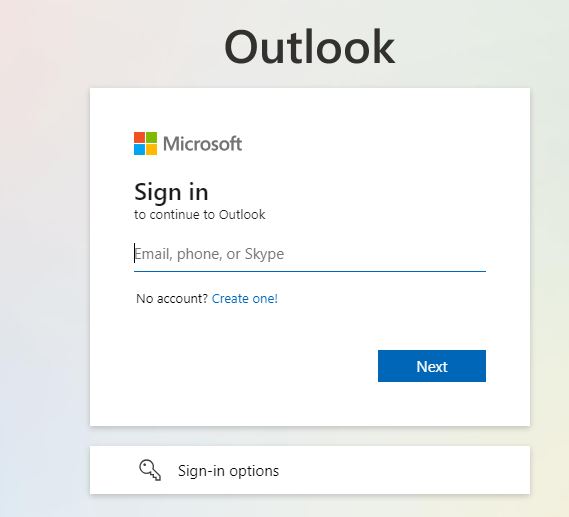How to Recover Deleted Emails: A Complete Guide
Posted by:
Losing important emails can be frustrating, especially if they contain critical information, work-related content, or personal messages. Whether you’ve accidentally deleted an email or it’s vanished due to a system glitch, don’t worry — recovering deleted emails is possible! In this guide, we’ll walk you through how to recover deleted emails from popular email services like Gmail, Yahoo, Outlook, AOL Mail, and others. We’ll also discuss how Clean Email can help prevent future email disasters and keep your inbox organized.
What Happens When You Delete an Email?
Before diving into the specifics of recovery, it’s essential to understand what happens when you delete an email.
Most email services don’t immediately remove deleted emails from their servers. Instead, they are moved to a Trash or Deleted Items folder, where they stay temporarily. Typically, these emails are kept in this folder for a specific period (usually 30 days) before they’re permanently deleted. During this period, you can recover deleted emails by simply moving them back to your inbox or another folder.
However, once the emails pass the retention period or are manually purged from the Trash folder, they may be permanently deleted, making recovery much harder.
Gmail is one of the most widely used email services, and thankfully, it provides a straightforward way to recover deleted emails. Here’s how you can do it:
- Check the Trash Folder: Gmail doesn’t permanently delete emails right away. When you delete an email, it goes to the Trash folder. To recover it, open your Gmail account and look for the Trash folder on the left sidebar.
- Search for the Deleted Email: Once in the Trash folder, scroll through the list or use the Search bar at the top of the Gmail page to search for keywords related to the email.
- Restore the Email: After finding the email, select it and click on the Move to button, then choose Inbox or any other folder to restore the email.
- Advanced Recovery: If the email isn’t in the Trash, Gmail allows you to use its Mail Recovery tool. Visit the Gmail Help page and follow the steps provided to request a recovery of emails that may be beyond the standard recovery window.
How to Recover Deleted Emails from Yahoo
If you’re a Yahoo Mail user, you can recover deleted emails by following these simple steps:
- Go to the Trash Folder: Open your Yahoo Mail account and navigate to the Trash folder on the left.
- Look for the Email: Browse through the deleted emails and find the one you wish to recover.
- Restore the Email: Once you find the email, click on it, then select Restore to move it back to your inbox or another folder.
- Use Yahoo’s Mail Recovery Tool: If you can’t find the email in the Trash, visit Yahoo’s Help page to use the Mail Recovery Tool. This tool can help you recover deleted emails within a limited time frame.
How to Recover Deleted Emails in Outlook
Outlook offers a simple way to recover deleted emails, even if they’ve been removed from your Deleted Items folder:
- Open the Deleted Items Folder: In your Outlook account, navigate to the Deleted Items folder on the left.
- Find the Deleted Email: Scroll through your deleted items to locate the email you want to restore.
- Recover the Email: Select the email and click Move to, then choose Inbox or another folder to recover it.
- Recover from Server: If you don’t find the email in the Deleted Items folder, Outlook provides an option to recover deleted items from the server. Go to Folder > Recover Deleted Items to see a list of items that can be restored.
- Check Outlook’s Support: If the email is still missing, Outlook offers further recovery options in its support section, especially for premium users.
If you’re using AOL Mail, here’s how to retrieve deleted emails:
- Go to the Trash Folder: When you delete an email in AOL, it’s moved to the Trash folder. Click on the Trash folder on the left sidebar.
- Search for the Email: Scroll through or use the Search bar to find the deleted email.
- Restore the Email: After finding the email, click on it and then select Restore to move it back to your inbox.
How to Recover Deleted Emails in Mail.com
For Mail.com users, follow these steps to recover deleted emails:
- Check the Trash Folder: In your Mail.com account, the Trash folder stores deleted emails. Open the Trash folder to look for the email you want to recover.
- Restore the Email: Once you find the deleted email, click on it and choose Restore to move it back to your inbox or another folder.
How to Recover Deleted Emails in Yandex Mail
Yandex Mail users can also recover deleted emails by doing the following:
- Visit the Trash Folder: In Yandex Mail, deleted emails go to the Trash folder. Open this folder to find your deleted email.
- Recover the Email: After locating the email, click on it and select Move to Inbox or another folder to restore it.
How to Recover Deleted Emails in ProtonMail
If you use ProtonMail, you can retrieve your deleted emails by following these steps:
- Open the Trash Folder: In ProtonMail, deleted emails are moved to the Trash folder. Go to the Trash folder to look for the email.
- Restore the Email: After finding the email, select it and click Move to Inbox to recover it.
How to Recover Deleted Emails in iCloud Mail
iCloud Mail offers a simple way to recover deleted emails:
- Open the Trash Folder: In your iCloud Mail account, deleted emails are stored in the Trash folder. Go to this folder to find your deleted email.
- Restore the Email: Once you locate the email, select it and choose Move to Inbox or another folder to restore it.
For AT&T email users, recovering deleted emails is quite simple:
- Go to the Trash Folder: Log in to your AT&T email account and navigate to the Trash folder.
- Locate the Email: Search for the deleted email within the Trash folder.
- Restore the Email: Once found, click on the email and select Restore to recover it back to your inbox.
How to Recover Deleted Emails from Bellsouth
Bellsouth email users can follow this guide to recover deleted emails:
- Check the Trash Folder: Log in to your Bellsouth email account and go to the Trash folder.
- Search for the Deleted Email: Browse through the list of deleted emails or use the search bar to find the email.
- Restore the Email: Once you find the email, select it and choose Restore to move it back to your inbox.
How to Recover Deleted Emails from Sbcglobal
If you use Sbcglobal email, follow these steps:
- Go to the Trash Folder: Log in to your Sbcglobal account and open the Trash folder.
- Locate the Deleted Email: Scroll through the Trash to find your deleted email.
- Restore the Email: Click on the email and select Restore to recover it back to your inbox.
How to Recover Deleted Emails from GMX
If you use GMX email, here’s how you can recover deleted emails:
- Open the Trash Folder: Go to your Trash folder where deleted emails are stored.
- Find and Restore the Email: Locate the deleted email, click on it, and choose Move to Inbox or another folder to restore it.
How to Recover Deleted Emails from Optimum
For Optimum email users:
- Go to the Trash Folder: Open the Trash folder and search for the deleted email.
- Restore the Email: Once you locate the email, click on it and select Restore to move it back to your inbox.
How Clean Email Can Help Prevent a Disaster
Clean Email is a helpful tool that can prevent the stress of losing important emails. Here’s how it can help:
- Organize Your Inbox: Clean Email automatically categorizes your emails, making it easier to find important messages.
- Manage Unwanted Emails: By unsubscribing from unwanted newsletters, Clean Email reduces inbox clutter, making it easier to locate emails you need.
- Set Email Rules: You can create custom rules to organize your incoming emails automatically, reducing the chances of accidental deletion.
Conclusion
No one likes losing important emails, but fortunately, most email services offer simple methods to recover deleted emails. Whether you use Gmail, Yahoo, Outlook, or another provider, the process is often as simple as checking the Trash or Deleted Items folder. Remember, if you don’t find the email there, some services offer additional recovery options, such as contacting support or using built-in recovery tools.