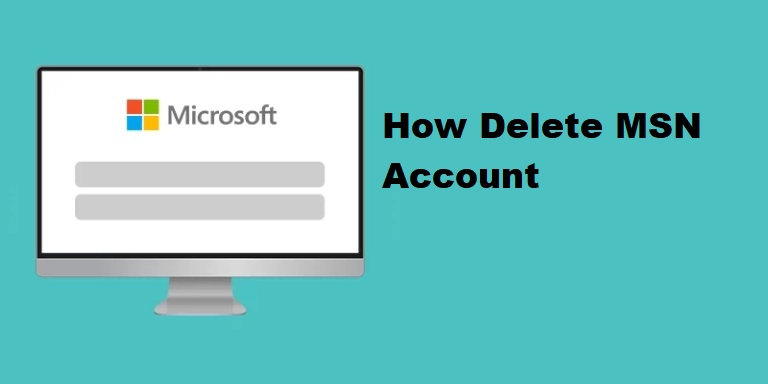
Deleting your MSN email account can be necessary if you’re switching email providers, cleaning up old accounts, or no longer use it. This guide will walk you through each step to permanently delete your MSN email account and provide answers to frequently asked questions. With clear, user-friendly language, anyone can follow this guide and successfully remove their MSN account.
There are many reasons to delete an MSN email account, including:
Let’s go over how you can delete your MSN email account.
Deleting an MSN email account is straightforward but requires a few steps. Remember, this action is permanent, so make sure you no longer need access to the account.
Before starting the deletion process, back up any important emails, contacts, or documents associated with your MSN email account. Once the account is deleted, you will lose access to all emails and files within that account.
To delete your MSN email account, you’ll need to access your Microsoft account settings, as MSN is linked to your Microsoft profile.
Deleting your MSN email account involves closing your entire Microsoft account linked to it. Here’s how:
Microsoft may ask you to verify your identity before allowing you to close your account. This ensures that you’re authorized to delete the MSN email account.
After verification, Microsoft will provide a list of things to consider before deletion, such as:
To proceed with the account deletion:
Microsoft typically places the account in a deactivation period before final deletion. This period usually lasts 30 to 60 days, during which you can still access the account if you change your mind.
Here are some common scenarios where users decide to delete their MSN email account:
Here are some frequently asked questions about deleting an MSN email account.
1. Can I recover my MSN email account after deletion?
Yes, you can recover your account during the deactivation period (usually 30-60 days). After this period, the account is permanently deleted.
2. Will deleting my MSN account affect my Microsoft Office subscription?
Yes, deleting the MSN account linked to Microsoft services will impact all related subscriptions, including Microsoft Office.
3. Can I delete just my MSN email without affecting other Microsoft services?
No, deleting your MSN email account will close the entire Microsoft account.
4. How long does it take to fully delete my MSN email account?
After marking the account for closure, it takes 30 to 60 days for Microsoft to permanently delete it.
5. What happens to my contacts and emails?
All data, including contacts and emails, will be permanently removed, so be sure to back them up before proceeding.
6. Can I use my MSN email address to create a new account after deletion?
Once permanently deleted, the email address may not be available for reuse. Microsoft may restrict the address.
7. What if I have multiple MSN accounts? Can I delete one and keep others?
Yes, each account is managed separately, so deleting one MSN account won’t affect others.
8. Will I lose my OneDrive files if I delete my MSN account?
Yes, files stored in OneDrive linked to that MSN account will also be deleted.
9. Can I change my mind after initiating the deletion process?
Yes, during the deactivation period, you can sign in and cancel the deletion.
10. How do I verify if my MSN account is permanently deleted?
Once the deactivation period ends and the account no longer accepts login attempts, it’s permanently deleted.
To ensure a hassle-free deletion of your MSN email account, keep these tips in mind:
Deleting your MSN email account can help keep your online presence secure and organized. By following these steps, you can confidently and safely delete your account when it’s no longer needed. Just remember to take the necessary precautions, such as backing up essential data and understanding that this process is permanent.
