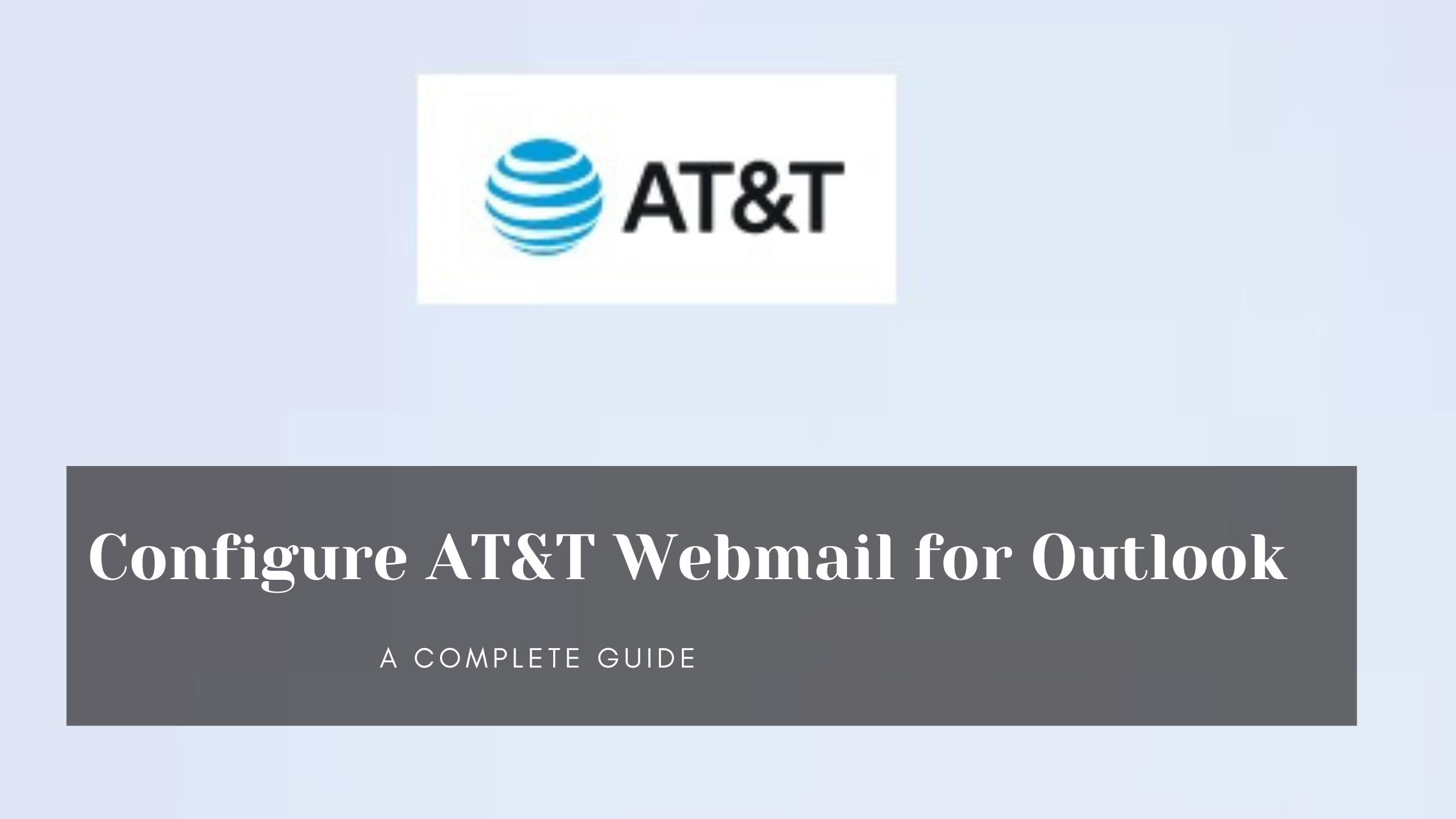
Connecting your AT&T Webmail with Outlook offers a streamlined email management experience by consolidating all your emails in one application. Whether you’re using Outlook 365 or a different version, this guide will take you step-by-step through the AT&T Webmail setup process, including email settings for IMAP, POP3, and more. Read on to get started with configuring ATT.net email settings for Outlook.
AT&T Webmail, accessible via att.net, is the email service provided by AT&T, enabling users to send, receive, and manage their emails through Outlook or any other email client. Integrating AT&T Webmail with Outlook provides a convenient way to keep your messages organized.
To correctly set up AT&T Webmail in Outlook, it’s essential to configure both POP3 and IMAP settings correctly. Here, we cover all essential email server settings and server configurations required to make AT&T Webmail work seamlessly with Outlook.
Here’s a table with the complete AT&T Webmail POP3 and IMAP settings needed for Outlook configuration. Both POP3 and IMAP allow you to access your email, but they differ in functionality. Choose IMAP settings for real-time syncing across devices or POP settings if you prefer downloading emails to one device.
| Email Protocol | Server | Port | SSL | Description |
|---|---|---|---|---|
| IMAP | imap.mail.att.net | 993 | Yes | Incoming server for AT&T Webmail |
| SMTP | smtp.mail.att.net | 465 | Yes | Outgoing server for AT&T Webmail |
| POP3 | inbound.att.net | 995 | Yes | Incoming server if using POP3 |
If your AT&T Webmail is not sending emails via Outlook, verify that the SMTP settings are correct. Ensure that:
For issues with receiving emails:
If you’re planning to transition fully from AT&T Webmail to Outlook, consider using third-party software to import AT&T Webmail to Outlook. Here’s how these tools work:
For users on Android, setting up att.net email is similar. You’ll need to manually enter the IMAP or POP settings for AT&T, as shown below:
To configure ATT Webmail 7.0 on an email client, use the following server settings:
imap.mail.att.net993smtp.mail.att.net465 or 587inbound.att.net995ATT email uses Yahoo servers, so you can configure your ATT account using Yahoo’s standard email settings. Follow these steps:
imap.mail.att.net993smtp.mail.att.net465 or 587inbound.att.net995To log into ATT Webmail 7.0:
Note: If you’re using a third-party email client, you may need a secure mail key instead of your usual password for additional security
@ameritech.net@att.net@bellsouth.net@currently.com@flash.net@nvbell.net@pacbell.net@prodigy.net@sbcglobal.net@snet.net@swbell.net@wans.netinbound.att.net
995smtp.mail.att.net
465 or 587imap.mail.att.net
993smtp.mail.att.net
465 or 587For both configurations, use your full email address (e.g., username@att.net) as the username and your password or secure mail key if required. These settings should work for any of the listed domains when accessing your ATT email through a compatible email client or app.
A: Yes, by using IMAP settings, you can access your emails on multiple devices simultaneously.
A: Double-check that your server settings, ports, and SSL settings are correctly configured.
A: Yes, att.yahoo.com is a gateway to access AT&T Webmail and manage account settings.
Setting up AT&T Webmail for Outlook can be seamless if you follow these steps carefully. Ensure that your IMAP, POP3, and SMTP server settings are configured correctly, and troubleshoot any connection issues by verifying SSL settings and port numbers. With these settings, you’re ready to experience a unified email management system within Outlook.
