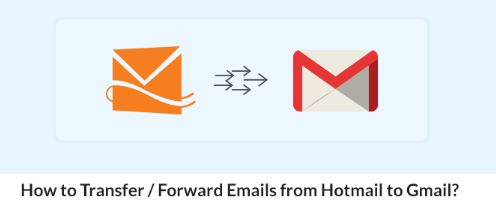
Are you considering making the switch from Hotmail to Gmail? Whether you want a more user-friendly interface or need better integration with other Google services, transferring your emails can seem like a daunting task. Fortunately, with this guide, you’ll learn how to transfer Hotmail to Gmail in simple steps.
In this post, we will cover everything you need to know, from how to forward Hotmail to Gmail to tips for ensuring a smooth transition. By the end, you’ll be equipped with the knowledge to make the switch effortlessly!
Before diving into the process, let’s explore some reasons why many users choose to switch from Hotmail to Gmail:
Now that you understand the advantages, let’s move on to the steps for adding Hotmail to Gmail.
Before you can transfer Hotmail to Gmail, you need to ensure your Hotmail account is ready.
First, log into your Hotmail account at Outlook.com. Review your inbox and organize your emails into folders if needed. This will make the transfer process smoother.
To successfully forward Hotmail to Gmail, you must enable POP access in your Hotmail settings. Follow these steps:
Make sure to keep your Hotmail email address and password handy, as you will need them later to set up the connection in Gmail.
Now that your Hotmail account is prepared, it’s time to add Hotmail to Gmail. Here’s how:
Open a new tab and log into your Gmail account at Gmail.com.
Click on the gear icon in the top right corner and select See all settings from the dropdown menu.
In the settings menu, navigate to the Accounts and Import tab. This section allows you to manage how you handle emails from other accounts.
After signing in, you will see options to configure the import settings. Here’s what to do:
This step might take some time, depending on the volume of emails you have in your Hotmail account.
Once your emails are imported, you need to set up email forwarding to ensure you don’t miss any new messages.
Log back into your Hotmail account at Outlook.com.
Again, click on the gear icon and select View all Outlook settings.
In the settings menu, choose Mail and then select Forwarding.
Check the box that says Start forwarding. Enter your Gmail address in the designated field.
Don’t forget to click Save to apply the changes. Now, all incoming emails to your Hotmail account will be automatically forwarded to your Gmail account.
After completing the transfer and setting up forwarding, it’s time to confirm that everything is functioning as it should.
Log into your Gmail account and ensure that your Hotmail emails have appeared in your inbox or the designated folder.
To confirm that the email forwarding is working correctly, send a test email to your Hotmail account and see if it arrives in your Gmail inbox. This step is crucial for ensuring that you won’t miss any important messages.
With your emails now in Gmail, take a moment to organize them. Create labels, archive old emails, and delete any unnecessary messages to keep your inbox tidy and manageable.
Here are some extra tips to help make your transition from Hotmail to Gmail as seamless as possible:
Once you’ve successfully transferred Hotmail to Gmail, inform your contacts about your new email address. This way, they can update their records and ensure future communications go to the right place.
Gmail is packed with features that can improve your email experience. Take time to explore settings such as filters, labels, and custom themes to tailor your email management to your needs.
If you still want to use your Hotmail account, consider logging in occasionally to keep it active. Some providers deactivate accounts that have been inactive for long periods, so make sure to use it from time to time.
If you encounter any issues while transferring your emails, don’t hesitate to reach out to Google’s customer support. They have resources that can assist you with common problems.
Transferring your emails from Hotmail to Gmail doesn’t have to be a complicated process. By following these simple steps, you can easily add Hotmail to Gmail, set up email forwarding, and ensure a smooth transition.
Now that you know how to transfer Hotmail to Gmail, take the leap and experience the benefits of a more user-friendly email platform. Whether you’re looking for better organization, integration with other tools, or simply a fresh start, switching to Gmail can enhance your overall email experience.
