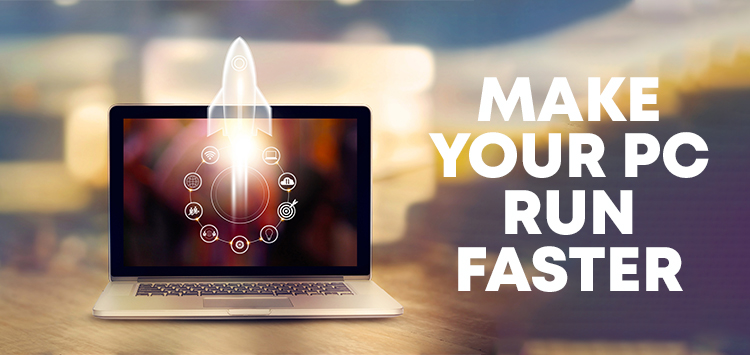
Is your computer slowing down, causing frustration and delays in your work? Don’t worry; you can take steps to make your PC run faster and smoother. Over time, as you install applications, save files, and browse the web, your computer can become cluttered and sluggish. However, with a few optimizations and maintenance tasks, you can significantly improve its performance. In this guide, we’ll share some valuable tips to help you achieve a faster PC.
1. Clean Up Your Hard Drive
One of the most common reasons for a slow PC is a cluttered hard drive. Over time, files and applications accumulate, taking up valuable disk space. Use the built-in Disk Cleanup tool on Windows or third-party software to remove unnecessary files and free up storage.
2. Disable Startup Programs
When you turn on your computer, several programs may launch automatically in the background. These startup programs can slow down your PC’s boot time. To improve startup speed, disable unnecessary startup programs through the Task Manager or System Configuration utility (msconfig).
3. Upgrade Your Hardware
If your PC is still running slowly after software optimizations, consider upgrading your hardware. Increasing your RAM (memory) or switching to a solid-state drive (SSD) can provide a significant boost in performance.
4. Scan for Malware and Viruses
Malware and viruses can consume your computer’s resources and slow it down. Regularly run scans with reputable antivirus and anti-malware software to keep your system clean and secure.
5. Update Software and Drivers
Outdated software and drivers can lead to performance issues. Ensure that your operating system, drivers, and applications are up to date. Manufacturers often release updates that improve compatibility and performance.
6. Optimize Visual Effects
Windows offers various visual effects and animations, but these can be resource-intensive. Adjust your PC’s visual settings for better performance by choosing the “Adjust for best performance” option in the System Properties.
7. Defragment Your Hard Drive
While not as critical for modern SSDs, defragmenting a traditional hard drive can improve file access speed. Windows has a built-in “Defragment and Optimize Drives” tool that you can use.
8. Clear Browser Cache and Cookies
If your web browsing experience is sluggish, clearing your browser’s cache and cookies can help. This action can free up memory and improve browsing speed.
9. Manage Background Processes
Periodically check your Task Manager to identify and close resource-hungry applications and background processes. This can help free up system resources for more important tasks.
10. Upgrade Your Operating System
Consider upgrading to the latest version of your operating system. Newer operating systems often include performance improvements, bug fixes, and enhanced security.
By following these tips, you can significantly enhance your PC’s speed and overall performance. Remember that regular maintenance is key to keeping your computer running smoothly. With a faster PC, you’ll experience improved productivity and a more enjoyable computing experience. Say goodbye to frustrating delays and hello to a faster, more responsive computer!
