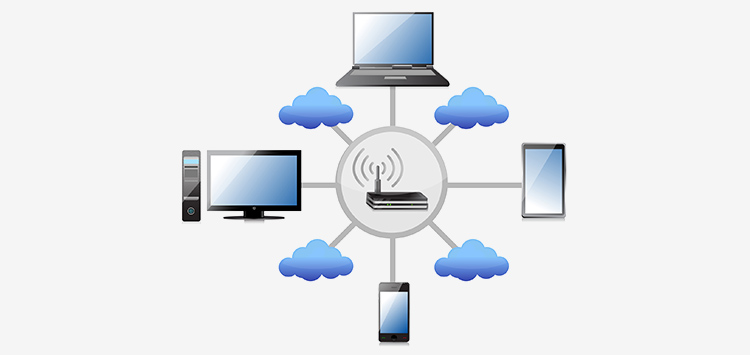
There is no doubt that a reliable Wi-Fi connection is crucial for all the people who use internet on a regular basis for their profession, educational activities, entertainment and other purposes. Once you are accustomed to the constant Wi-Fi connectivity, you feel very frustrated when it stops working all of a sudden.
Fortunately, many internet connection issues are caused by the situations that are easy to fix. Even if your knowledge about computer and networking is not so good, you may be able to restore the trouble yourself without the support of technical support team. However, in many cases, only a professional can aid you to get your connection back.
If you are interested in being your own helper, here are some tips to follow:
Hardware Compatibility
First, ensure that your internet connection is set up properly. If you have installed your own wireless internet hardware, be sure the hardware is compatible. You get all the needed information on the packages of your devices.
Check Wi-Fi Connectivity on Your Device
Today’s advanced laptop and computers automatically turn on and off the network connection for security purpose. If your internet is not working, check status light indicator to ensure the Wi-Fi is turned on.
Confirm your SSID and Security Key
Your wireless connection list will display all the network options that are available near your location. Ensure that your system is connected to the right router and you have typed the correct security key. If you connect your system to the wrong router or type the incorrect security key, then your system will not be able to connect to the internet.
Check Connectivity

The problem can be with your internet service provider, internet settings, or your hardware devices. If your Wi-Fi is not working on your system, you can try the internet on your phone to check if it works. If your connection is not working on both the devices, then it may be an issue with your service provider, network settings, modem, or router.
Restart Your Connectivity Devices
Unplug your wireless connection hardware devices like modem or router from the power source and wait for a minute. Plug your devices again and then test the network connectivity on your system. If you still find connectivity problem, try rebooting your system.
Disable The Window Firewalls Temporary
Window firewalls may halt your system from connecting to the internet. The software does so to protect your system from network attacks. Turn off your firewall and then check the connectivity again.
If the issue still occurs, it may not be a problem of window firewalls and you can turn on your firewalls again to protect your system.
Verify Connectivity on Your Windows
If your internet is working on other devices, but not on Windows, then it means that Window has disabled the Wi-Fi settings.
You can check Wi-Fi settings on Windows via the following ways:
If you are using Windows 8, then
If you are using Windows 10, then
You will find disabled setting if Windows is already connected to your system. Otherwise, you will see enabled setting. You can enable it jut by right clicking on Enable button.
Restore Windows
If your Wi-Fi network has worked on your Windows in the past, it can be restores to an earlier copy. Poor software settings can generate issues with your adapter.
Upgrade Your Network Drivers

The connectivity problem may occur due to outdated network drivers. So never forget to upgrade your networking drivers time to time.
Steps To Reinstall The Upgraded Drivers:
Reposition Your Router
If your system faces issues in maintaining strong signals with your router, it generates connectivity issues frequently. You can overcome this problem by changing the position of the router.
Try to place the router as close as possible with your system. There should be no obstacles like thick walls or long distance covering up your routers. You can try to change the frequency of your router to get strong signals.
Use Wireless Repeater
If your overall wireless internet connection is good, but there are certain areas in your office where the signal strength is poor, changing router position may not work. In that condition, a wireless repeater may be the best solution you need. This device will receive the signals from the router and re-broadcast it.
Hard Reset
You can also try hard reset to get strong signals on your laptop. For this, you need to follow some simple steps that are mentioned below:-
The process will surely give you better network connectivity. If you still face internet problem, then pull out the adapter from the device manager and restart your laptop to confirm if Windows detects the adapter.
Upgrade Your Router Firmware
Updating a router firmware is the best way to fix internet connection problems and make it faster. It is also important to keep your router secure.
Operating System Issues
Network connectivity errors or poor signals may also occur due to corrupted operating system. If after trying all the tricks mentioned above, your internet connection is still not working, you should install your operating system again. Doing so will definitely give you better connectivity without any holdup.
Workaround
If you need some temporary solution for your emergency internet connectivity needs, you can use workarounds. These adapters are the best solutions to prevent connectivity holdups and other networking issues.
If you have tried all the suggestions mentioned above and still facing Wi-Fi not working error, then you can call a technical support team to get help for your internet connection issues.
