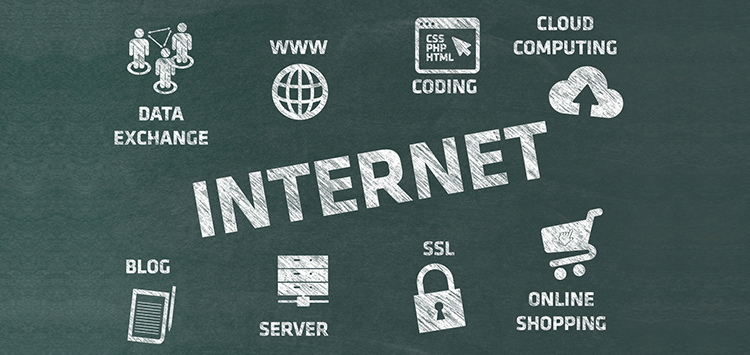
Internet Explorer is usually nobody’s first or even second choice when it comes to browse the internet. However, in order to get the best that SharePoint offers, it is needed to make IE the default browser. It has been observed that a number of users open SharePoint websites in either Google Chrome or Mozilla Firefox.
Needles to say that both these browsers are incredibly great as they run SharePoint without creating any error. But since SharePoint works best for Internet Explorer, it is possible to come across functionality that is unavailable or shows an error when one tries and use it.
Take a look at the different browsers along with versions and their level of support. The list is generated by Microsoft itself.
| Browser | Supported | Not Supported |
|---|---|---|
| IE 11 | X | |
| IE 10 | X | |
| IE 9 | X | |
| IE 8 | X | |
| IE 7 | X | |
| IE 6 | X | |
| Google Chrome (latest version) | X | |
| Google Chrome (latest version) | X | |
| Apple Safari (latest version with limitations) | X |
Though this list tells what is supported and what is not, it does not mean that the level of support provided is identical. It is well known that SharePoint is Microsoft’s product and will be always used in IE 10 or IE 11, depending on the user’s version of SharePoint.
It is important to know that the functionality can also depend on the fact that whether or not there are third party web parts, custom development on the website or something is done to the SharePoint environment that is definitely not an out-of-the-box function. For instance, opening a library with file explorer is possible only and only with Internet Explorer.
Talking about another example, it would be the “Export to Excel” function. Now this is another feature that’s not available in Chrome but yes, it is there in Firefox and Internet Explorer.
Users need to be careful while using any browser other than Internet Explorer for the SharePoint needs. There are times when particular things are not compatible with the internet browser. However, one should not forget that there are work-arounds for them which include adding the website into the compatibility mode. To do this, one needs to follow the below given steps:
When there is a newer version of IE and an older version of SharePoint or vice versa, this helps most of the times. One more thing that’s possible to do is lowering the security of the site and adding it to the trusted sites. This can be easily done going to the Internet Options in the same way as it is done in the compatibility settings. Security settings need to be selected followed by selecting the trusted sites. Not to forget, ensuring that the setting is at low is also important.
Both these alternatives are extremely helpful to solve most of the compatibility issues and provide state of the art browser support.
In case of any query or doubt, feel free to contact us and our technical executives will help you with the best solutions. We are at your service 24/7 with prompt, timely and dependable assistance.
